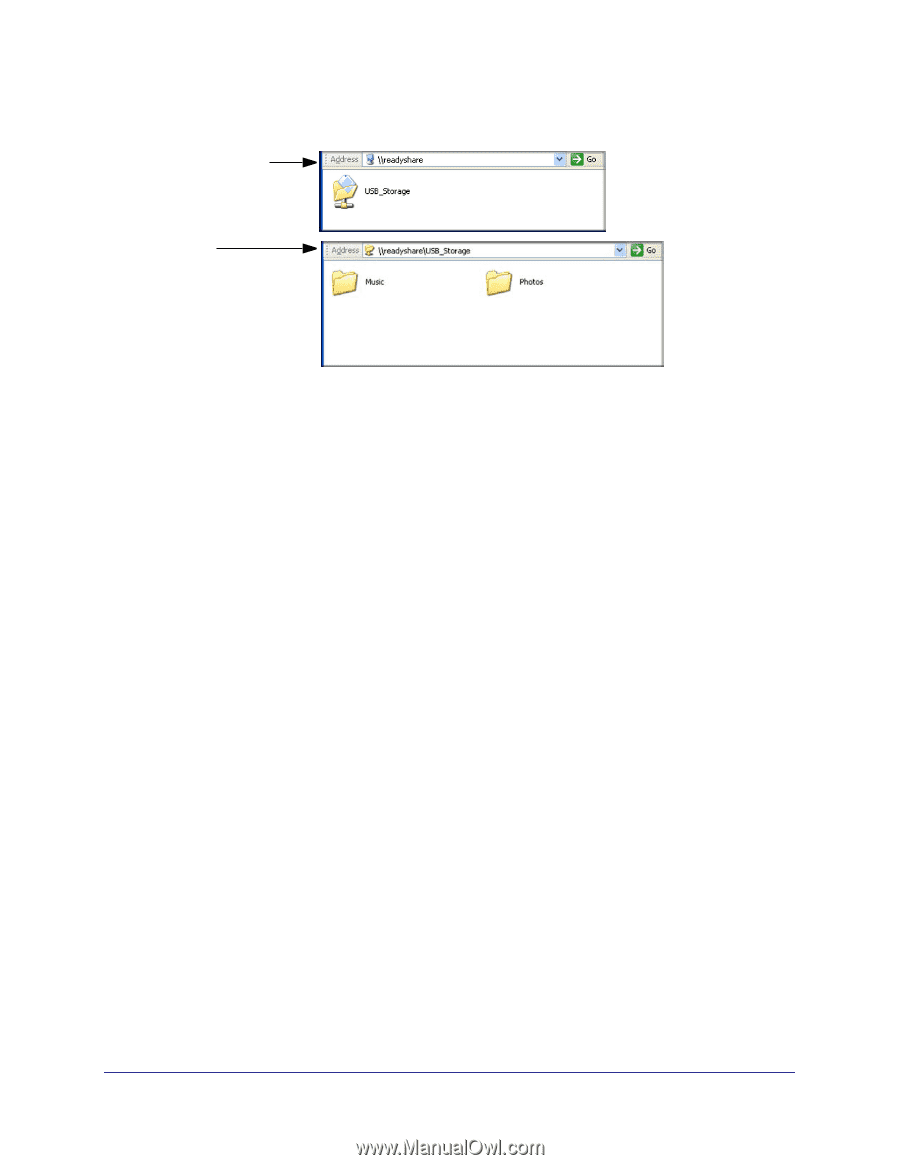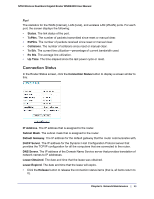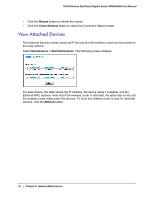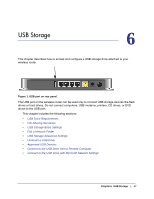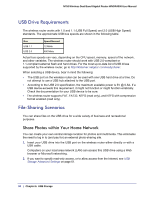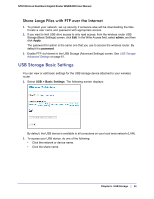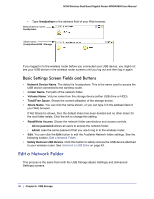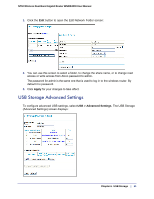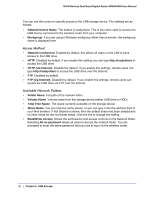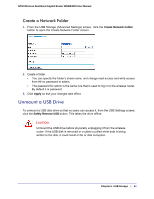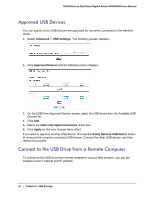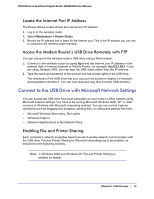Netgear WNDR4000 User Manual - Page 60
Basic Settings Screen Fields and Buttons, Edit a Network Folder - admin password
 |
UPC - 606449077629
View all Netgear WNDR4000 manuals
Add to My Manuals
Save this manual to your list of manuals |
Page 60 highlights
N750 Wireless Dual Band Gigabit Router WNDR4000 User Manual • Type \\readyshare in the address field of your Web browser. Network/device name: \\readyshare Share name: \\readyshare\USB_Storage If you logged in to the wireless router before you connected your USB device, you might not see your USB device in the wireless router screens until you log out and then log in again. Basic Settings Screen Fields and Buttons • Network Device Name. The default is \\readyshare. This is the name used to access the USB device connected to the wireless router. • Folder Name. Full path of the network folder. • Volume Name. Volume name from the storage device (either USB drive or HDD). • Total/Free Space. Shows the current utilization of the storage device. • Share Name. You can click the name shown, or you can type it in the address field of your Web browser. If Not Shared is shown, then the default share has been deleted and no other share for the root folder exists. Click the link to change this setting. • Read/Write Access. Shows the network folder permissions and access controls. - All no password allows all users to access the network folder. - admin uses the same password that you use to log in to the wireless router. • Edit. You can click the Edit button to edit the Available Network folder settings. See the following section, Edit a Network Folder . • Safely Remove USB Device. Click this button to safely remove the USB device attached to your wireless router. See Unmount a USB Drive on page 63. Edit a Network Folder This process is the same from both the USB Storage (Basic Settings) and (Advanced Settings) screens. 60 | Chapter 6. USB Storage