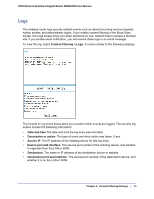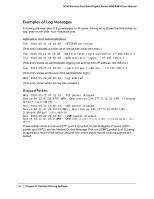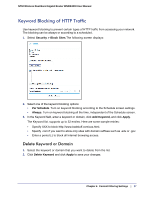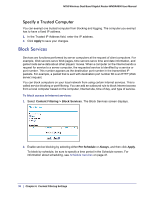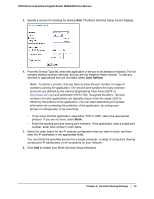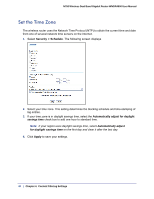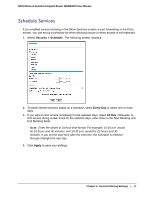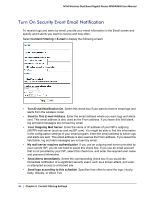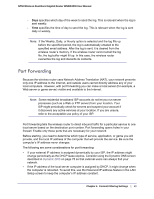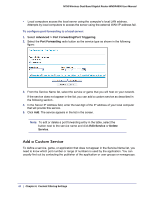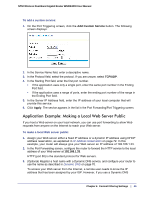Netgear WNDR4000 User Manual - Page 40
Set the Time Zone, Security > Schedule, Automatically adjust for daylight, savings time, Apply
 |
UPC - 606449077629
View all Netgear WNDR4000 manuals
Add to My Manuals
Save this manual to your list of manuals |
Page 40 highlights
N750 Wireless Dual Band Gigabit Router WNDR4000 User Manual Set the Time Zone The wireless router uses the Network Time Protocol (NTP) to obtain the current time and date from one of several network time servers on the Internet. 1. Select Security > Schedule. The following screen displays 2. Select your time zone. This setting determines the blocking schedule and time-stamping of log entries. 3. If your time zone is in daylight savings time, select the Automatically adjust for daylight savings time check box to add one hour to standard time. Note: If your region uses daylight savings time, select Automatically adjust for daylight savings time on the first day and clear it after the last day. 4. Click Apply to save your settings. 40 | Chapter 4. Content Filtering Settings