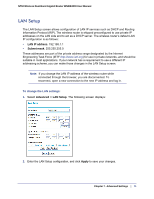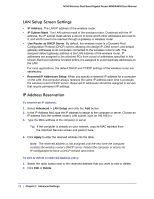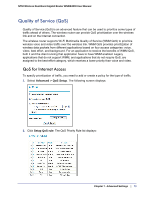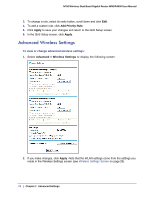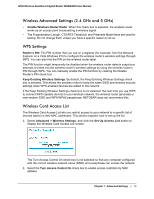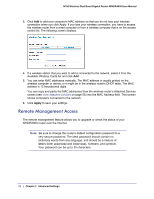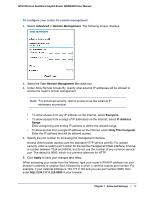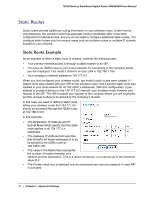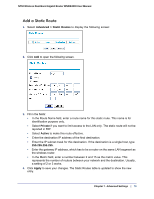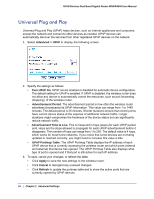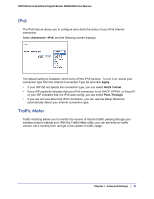Netgear WNDR4000 User Manual - Page 76
Remote Management Access, Apply
 |
UPC - 606449077629
View all Netgear WNDR4000 manuals
Add to My Manuals
Save this manual to your list of manuals |
Page 76 highlights
N750 Wireless Dual Band Gigabit Router WNDR4000 User Manual 3. Click Add to add your computer's MAC address so that you do not lose your wireless connection when you click Apply. If you lose your wireless connection, you have to access the wireless router from a wired computer or from a wireless computer that is on the access control list. The following screen displays: 4. If a wireless station that you want to add is connected to the network, select it from the Available Wireless Cards list and click Add. 5. You can enter MAC addresses manually. The MAC address is usually printed on the wireless computer or device, or it might be in the wireless router's DHCP table. The MAC address is 12 hexadecimal digits. You can copy and paste the MAC addresses from the wireless router's Attached Devices screen (see View Attached Devices on page 56) into the MAC Address field. This screen shows computers connected to the network. 6. Click Apply to save your settings. Remote Management Access The remote management feature allows you to upgrade or check the status of your WNDR4000 router over the Internet. Note: Be sure to change the router's default configuration password to a very secure password. The ideal password should contain no dictionary words from any language, and should be a mixture of letters (both uppercase and lowercase), numbers, and symbols. Your password can be up to 30 characters. 76 | Chapter 7. Advanced Settings