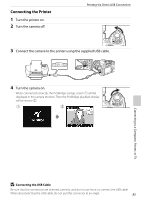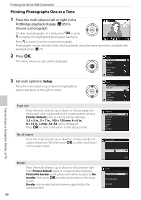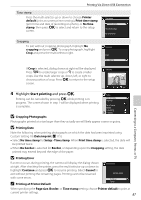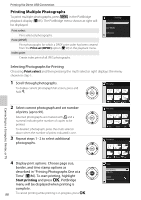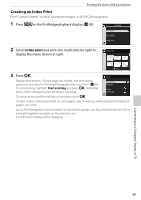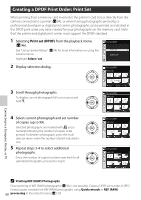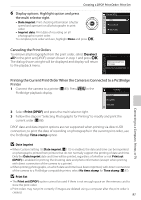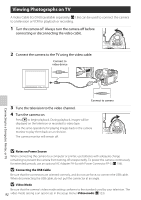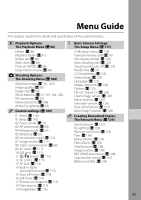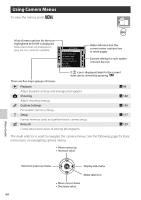Nikon B0012OGF6Q D60 User's Manual - Page 102
Creating a DPOF Print Order: Print Set
 |
UPC - 018208254385
View all Nikon B0012OGF6Q manuals
Add to My Manuals
Save this manual to your list of manuals |
Page 102 highlights
Creating a DPOF Print Order: Print Set When printing from a memory card inserted in the printer's card slot or directly from the camera connected to a printer (A 84), or when having photographs printed by a professional developer or digital print center, photographs can be printed as indicated in the DPOF print order you have created for your photographs on the memory card. Note that the printer and digital print center must support the DPOF standard. 1 Selecting Print set (DPOF) from the playback menu (A 96). See "Using Camera Menus" (A 94) for more information on using the camera menus. Highlight Select / set. Print set (DPOF) Select / set Deselect all? 2 Display selection dialog. Print set (DPOF) Select / set 9 10 11 3 Scroll through photographs. To display current photograph full screen, press and hold K. 12 13 14 Set Zoom OK Print set (DPOF) Select / set 9 10 11 4 Select current photograph and set number of copies (up to 99). Selected photographs are marked with m and a numeral indicating the number of copies to be printed. To deselect photograph, press the multi selector down when the number of print indicated is one. 5 Repeat steps 3-4 to select additional photographs. Once the number of copies has been specified for all selected photographs, proceed to step 6. 12 13 14 Set Zoom OK Print set (DPOF) Select / set 9 12 Set 10 01m 13 Zoom 11 14 OK Print set (DPOF) Select / set 02m 9 10 12 Set 01m 13 Zoom 03m 11 14 OK Connecting to a Computer, Printer, or TV C Printing NEF (RAW) Photographs Direct printing of NEF (RAW) photographs (A 50) is not possible. Create a DPOF print order of JPEGformat copies created from NEF (RAW) photographs using Quick retouch or NEF (RAW) 90 processing in the retouch menu (A 129).