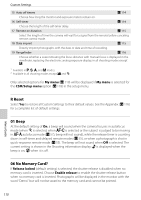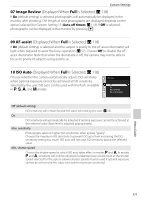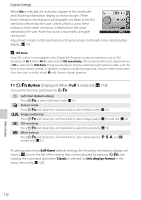Nikon B0012OGF6Q D60 User's Manual - Page 119
Use photo, White balance, Preset manual
 |
UPC - 018208254385
View all Nikon B0012OGF6Q manuals
Add to My Manuals
Save this manual to your list of manuals |
Page 119 highlights
Shooting Options: The Shooting Menu Copying White Balance from a Photograph A white balance value copied from an existing photograph can be used for preset manual. Note that only one photograph can be selected at a time as a source for preset manual. Each time new preset data is acquired with Use photo, the existing preset data will be overwritten. 1 Select White balance>Preset manual in the shooting menu and press the multi selector right. White balance Preset manual Measure Use photo 2 Highlight Use photo and press the multi selector right. To use the current source photograph as preset data, highlight This image and press the multi selector right. The setting will be applied. To choose a new photograph, highlight Select image and press the multi selector right. Proceed to step 3. 3 Press the multi selector up or down to highlight the folder containing the desired source photograph. White balance Use photo This image Select image White balance Select image 4 Press the multi selector right. Images in the selected folder will be displayed. 5 Press the multi selector left or right to highlight photograph. Press and hold K to enlarge display of the selected photograph. Press Q to apply the setting. The display will return to shooting menu. White balance Select image 7 8 9 10 Zoom 11 12 OK White balance Select image 7 8 9 10 Zoom 11 12 OK Menu Guide B Source for Preset Manual Images displayed may include those created with other cameras, but only photographs created with D60 can be used as source for preset manual. 107