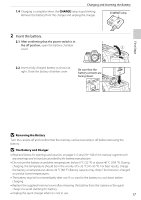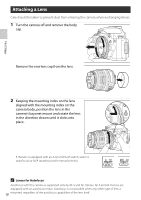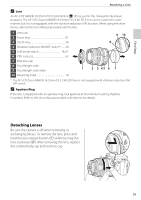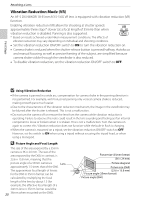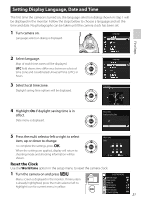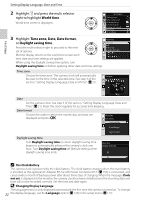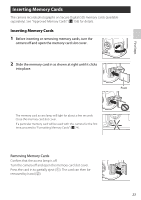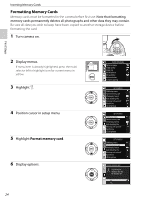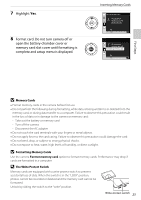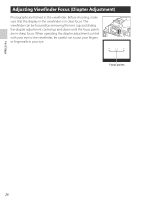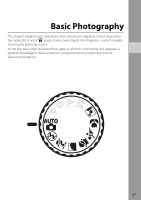Nikon B0012OGF6Q D60 User's Manual - Page 34
World time, Time zone, Date format, Daylight saving time, The Clock Battery, Clock, not set
 |
UPC - 018208254385
View all Nikon B0012OGF6Q manuals
Add to My Manuals
Save this manual to your list of manuals |
Page 34 highlights
First Steps Setting Display Language, Date and Time 2 Highlight D and press the multi selector right to highlight World time. World time screen is displayed. SETUP MENU CSM /Setup menu Format memory card Info display format Auto shooting info Shooting info auto off World time LCD brightness 3 Highlight Time zone, Date, Date format, or Daylight saving time. Press the multi selector right to proceed to the next set of options. Monitor display returns to the world time screen each time date and time settings are applied. When using the daylight saving time option, turn Daylight saving time on before applying other date and time settings. World time Time zone Date Date format Daylight saving time Time zone Choose the time zone. The camera clock will automatically be reset to the time in the selected zone. See step 3 of the section, "Setting Display Language, Date and Time" (A 21). Time zone OK Date Set the camera clock. See step 5 of the section, "Setting Display Language, Date and Time" (A 21). Reset the clock regularly for accurate time keeping. Date format Choose the order in which the month, day, and year are displayed and press Q. World time Date format Y ea r/month/da y M onth/day/year Day/month/year Daylight saving time Turn Daylight saving time on when daylight saving time begins to automatically advance the camera's clock one hour. Turn Daylight saving time off (default setting) when daylight saving time ends. World time Daylight saving time Off On C The Clock Battery The camera clock is powered by the clock battery. The clock battery charges when the main battery is inserted, or the optional AC Adapter EH-5a with Power Connector EP-5 (A 156) is connected, and can provide a month of backup power after about three days of charging. When the message, Clock not set. is displayed in the monitor, the camera clock has been initialized and the shooting date and time will not be recorded correctly. Set the time and date again. D Changing Display Language The language menu is only displayed automatically the first time the camera is turned on. To change 22 the display language, use the Language option (A 123) in the setup menu (A 117).