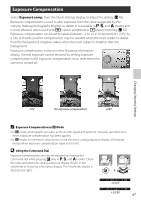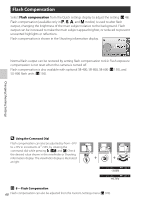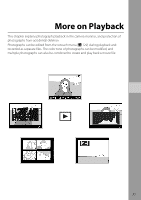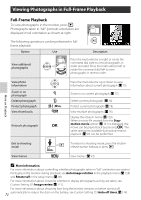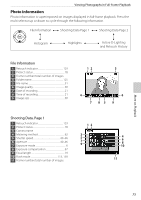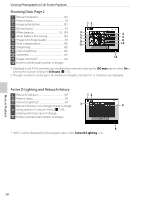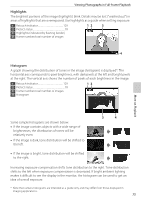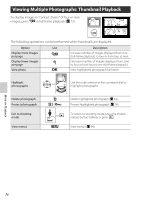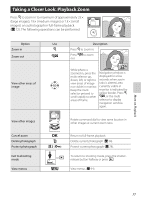Nikon B0012OGF6Q D60 User's Manual - Page 84
Viewing Photographs in Full-Frame Playback, Full-Frame Playback
 |
UPC - 018208254385
View all Nikon B0012OGF6Q manuals
Add to My Manuals
Save this manual to your list of manuals |
Page 84 highlights
Viewing Photographs in Full-Frame Playback Full-Frame Playback To view photographs in the monitor, press P. Photographs taken in "tall" (portrait) orientation are displayed in tall orientation as shown at right. The following operations can be performed in fullframe playback. Option Use Description View additional photographs Press the multi selector to right or rotate the command dial right to view photographs in or order recorded. Press the multi selector left or rotate the command dial left to view photographs in reverse order. More on Playback View photo information Zoom in on photograph Delete photograph Protect photograph View thumbnails Retouch photograph K J H (I) M Q Press the multi selector up or down to view information about current photograph (A 73). Zoom in on current photograph (A 77). Delete current photograph (A 34). Protect current photograph (A 78). View multiple photographs (A 76). Display the retouch menu (A 129). When a movie file created from the Stopmotion movie option (A 141) is displayed, the movie can be played back by pressing Q. The same operations available during stop-motion playback (A 99) can be performed. Exit to shooting mode or P To return to shooting mode, press the shutterrelease button halfway or press P. View menus O View menus (A 94). C More Information For more information about controlling whether photographs taken in "tall" orientation are rotated for display in the monitor during playback, see Auto image rotation in the playback menu (A 128) and Rotate tall in the setup menu (A 98). For more information about choosing whether to display photographs as they are taken, see Custom Setting 07 (Image review; A 111). For more information about choosing how long the monitor remains on before turning off 72 automatically to reduce the drain on the battery, see Custom Setting 15 (Auto off timer; A 114).