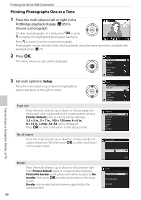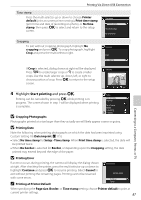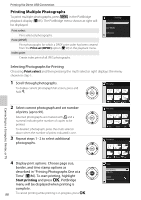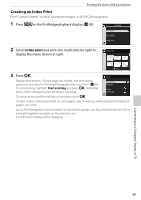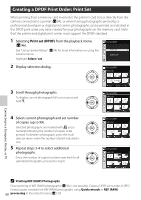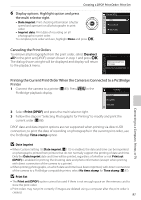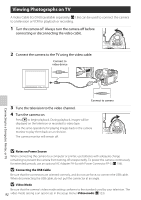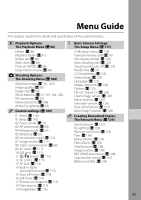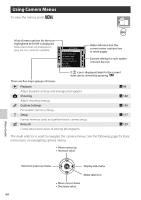Nikon B0012OGF6Q D60 User's Manual - Page 103
Deselect, Print DPOF, Time stamp, Canceling the Print Orders
 |
UPC - 018208254385
View all Nikon B0012OGF6Q manuals
Add to My Manuals
Save this manual to your list of manuals |
Page 103 highlights
Creating a DPOF Print Order: Print Set 6 Display options. Highlight option and press the multi selector right. • Data imprint: Print shooting information (shutter speed and aperture) on all photographs in print order. • Imprint date: Print date of recording on all photographs in print order. To complete print order and exit, highlight Done and press Q. Print set (DPOF) Done Date imprint Imprint date Canceling the Print Orders To remove all photographs from the print order, select Deselect all? in the print set (DPOF) screen shown in step 1 and press Q. The dialog shown at right will be displayed and display will return to the playback menu. Print set (DPOF) Marking removed from all images. Deselect all? Connecting to a Computer, Printer, or TV Printing the Current Print Order When the Camera is Connected to a PictBridge Printer 1 Connect the camera to a printer (A 83). Press O in the PictBridge PictBridge playback display. Print select Print (DPOF) Index print 2 Select Print (DPOF) and press the multi selector right. 3 Follow the steps in "Selecting Photographs for Printing" to modify and print the current order (A 88). DPOF date and data imprint options are not supported when printing via direct USB connection; to print the date of recording on photographs in the current print order, use the PictBridge Time stamp option. B Date Imprint • When Custom Setting 18 (Date imprint; A 115) is enabled, the date and time can be imprinted on photographs printed from printers that do not normally support the printing of date and time. Only the Date imprint date and time will be printed, regardless of whether or not Print set (DPOF) is enabled for printing the shooting date and photo information (except when printing with direct connection of the camera to a printer). • When printing photographs, on which date and time have been imprinted, with direct connection of the camera to a PictBridge-compatible printer, select No time stamp for Time stamp (A 87). B Print Set • The Print set (DPOF) option cannot be used if there is not enough space on the memory card to store the print order. • Print orders may not print correctly if images are deleted using a computer after the print order is created. 91