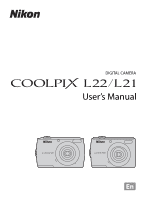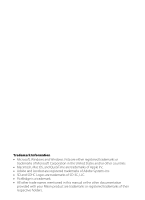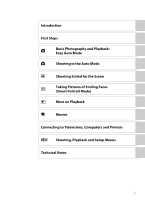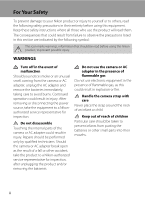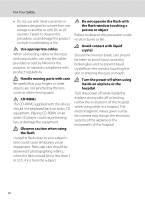Nikon COOLPIX L22 L22 / L21 User's Manual
Nikon COOLPIX L22 Manual
 |
View all Nikon COOLPIX L22 manuals
Add to My Manuals
Save this manual to your list of manuals |
Nikon COOLPIX L22 manual content summary:
- Nikon COOLPIX L22 | L22 / L21 User's Manual - Page 1
DIGITAL CAMERA User's Manual En - Nikon COOLPIX L22 | L22 / L21 User's Manual - Page 2
trademarks of Adobe Systems Inc. • SD and SDHC Logos are trademarks of SD-3C, LLC. • PictBridge is a trademark. • All other trade names mentioned in this manual or the other documentation provided with your Nikon product are trademarks or registered trademarks of their respective holders. - Nikon COOLPIX L22 | L22 / L21 User's Manual - Page 3
Introduction First Steps G Basic Photography and Playback: Easy Auto Mode A Shooting in the Auto Mode C Shooting Suited for the Scene F Taking Pictures of Smiling Faces (Smart Portrait Mode) c More on Playback D Movies Connecting to Televisions, Computers and Printers d Shooting, - Nikon COOLPIX L22 | L22 / L21 User's Manual - Page 4
Touching the internal parts of the camera or AC adapter could result in injury. Repairs should be performed only by qualified technicians. Should the camera or AC adapter break open as the result of a fall or other accident, take the product to a Nikon-authorized service representative for - Nikon COOLPIX L22 | L22 / L21 User's Manual - Page 5
EN-MH2 (EN-MH2-B2 or EN-MH2-B4) are purchased separately, charge and use each of them as a set. Do not combine batteries from different pairs. • The EN-MH2 rechargeable batteries are for use with Nikon digital cameras only, and are compatible with COOLPIX L22/L21. Do not use EN-MH2 rechargeable - Nikon COOLPIX L22 | L22 / L21 User's Manual - Page 6
input and output jacks, use only the cables provided or sold by Nikon for the purpose, to maintain compliance with product regulations. Handle moving parts with care Be careful that your fingers or other objects are not pinched by the lens cover or other moving parts. CD-ROMs The CD-ROMs supplied - Nikon COOLPIX L22 | L22 / L21 User's Manual - Page 7
Corporation may void the user's authority to operate the equipment. Interface Cables Use the interface cables sold or provided by Nikon for your equipment. Using other interface cables may exceed the limits of Class B Part 15 of the FCC rules. Notice for customers in the State of California WARNING - Nikon COOLPIX L22 | L22 / L21 User's Manual - Page 8
Notice for customers in Canada CAUTION This Class B digital apparatus complies with Canadian ICES-003. ATTENTION Cet , contact the retailer or the local authorities in charge of waste management. This symbol on the battery indicates that the battery is to be collected separately. The following apply - Nikon COOLPIX L22 | L22 / L21 User's Manual - Page 9
...12 Help Displays...13 About the Shutter-release Button...13 Attaching the Camera Strap ...13 First Steps ...14 Inserting the Batteries ...14 Applicable Batteries ...14 Turning On and Off the Camera...14 Setting Display Language, Date and Time 16 Inserting Memory Cards ...18 Removing Memory Cards - Nikon COOLPIX L22 | L22 / L21 User's Manual - Page 10
a Panorama ...44 F Taking Pictures of Smiling Faces (Smart Portrait Mode 46 Using Smart Portrait Mode...46 c More on Playback...48 Viewing Multiple Pictures: Thumbnail Playback 48 Calendar Display...49 Taking a Closer Look: Playback Zoom 50 Editing Pictures...51 Enhancing Brightness and Contrast - Nikon COOLPIX L22 | L22 / L21 User's Manual - Page 11
72 Shooting Options: The Shooting Menu 72 Displaying the Shooting Menu...73 A Image mode ...74 B White Balance...76 C Continuous ...78 F Color Options ...79 Camera Settings that Cannot Be Set at the Same Time 80 Playback Options: The Playback Menu 81 Displaying the Playback Menu...81 b Slide Show - Nikon COOLPIX L22 | L22 / L21 User's Manual - Page 12
...108 r Firmware Version ...109 Technical Notes...110 Optional Accessories ...110 Approved Memory Cards ...110 Image File and Folder Names...111 Caring for the Camera ...112 Cleaning ...114 Storage ...115 Error Messages...116 Troubleshooting...119 Specifications ...124 Supported Standards ...128 - Nikon COOLPIX L22 | L22 / L21 User's Manual - Page 13
using the camera. This icon indicates that more A information is available elsewhere in this manual or in the Quick Start Guide. Notations • In this manual, the product names "COOLPIX L22" and "COOLPIX L21" may sometimes be abbreviated as "L22" and "L21". • A Secure Digital (SD) memory card is - Nikon COOLPIX L22 | L22 / L21 User's Manual - Page 14
Electronic Accessories Nikon COOLPIX cameras are designed to the highest standards and include complex electronic circuitry. Only Nikon brand electronic accessories (including battery chargers, batteries and AC adapters) certified by Nikon specifically for use with this Nikon digital camera are - Nikon COOLPIX L22 | L22 / L21 User's Manual - Page 15
material that was digitally copied or reproduced by means of a scanner, digital camera or other device storage devices such as memory cards or builtin camera memory does not completely erase , pictures of empty sky). Be sure to also replace any pictures selected for the welcome screen (A 88). - Nikon COOLPIX L22 | L22 / L21 User's Manual - Page 16
Introduction Parts of the Camera The Camera Body COOLPIX L22 Front View 12 3 4 98 7 Lens cover closed 5 6 10 11 1 Shutter-release button 24 Zoom control 23 f : wide 23 2 g : tele 23 h : Thumbnail playback 48 i : playback zoom 50 j : help 13 3 Power switch/Power- - Nikon COOLPIX L22 | L22 / L21 User's Manual - Page 17
Parts of the Camera 5 67 89 Introduction 10 11 12 13 14 1 Monitor 8 2 d button 12, 56, 73, 81, 86 3 k (apply selection) button 11 4 A (shooting mode) button 10 5 Flash lamp 31 6 c (playback) button 10, 26 7 Multi selector 11 8 l (delete) button 26, 27, 57 9 Battery-chamber/ memory card - Nikon COOLPIX L22 | L22 / L21 User's Manual - Page 18
Introduction Parts of the Camera COOLPIX L21 Front View 12 3 4 98 7 Lens cover closed 5 6 10 1 Shutter-release button 24 Zoom control 23 f : wide 23 2 g : tele 23 h : Thumbnail playback 48 i : playback zoom 50 j : help 13 3 Power switch/Power-on - Nikon COOLPIX L22 | L22 / L21 User's Manual - Page 19
COOLPIX L21 Rear View 1 2 34 Parts of the Camera 5 67 8 9 Introduction 10 11 12 13 14 15 1 Monitor 8 2 d button 12, 56, 73, 81, 86 3 k delete) button 26, 27, 57 9 Battery-chamber/ memory card slot cover 14, 18 10 Speaker 57 11 Tripod socket 12 Pin cover 58, 60, 65 13 USB connector - Nikon COOLPIX L22 | L22 / L21 User's Manual - Page 20
Parts of the Camera Introduction The Monitor The following indicators may appear in the monitor during shooting and playback (actual display varies with current camera 12 Date imprint 94 13 Movie options 56 14 Image mode*2 74 15 (still pictures 20 b Movie length 55 16 Internal memory - Nikon COOLPIX L22 | L22 / L21 User's Manual - Page 21
Parts of the Camera Introduction Playback 14 13 11 12 10 1 23 4 15/05/2010 12:00 9999.JPG 5 6 999 999 98 7 999 999 a 9999 9999 1m00s b 1m00s 1 Date of recording 16 2 Time of recording 16 3 Volume 57 4 Battery level indicator 20 5 Movie options 56 6 Image mode 74 a Current frame - Nikon COOLPIX L22 | L22 / L21 User's Manual - Page 22
mode) button • When A is pressed in playback mode, the camera enters shooting mode. • When A is pressed in shooting mode, When A is pressed while the shooting-mode selection menu is displayed, the camera returns to shooting mode without changing the current shooting mode. c (playback) button • During - Nikon COOLPIX L22 | L22 / L21 User's Manual - Page 23
item above. Display n (self-timer) menu (A 32). Display o (exposure compensation) guide (A 34). Apply selection. Display p (macro mode) menu (A 33)/select the item In this manual, H, I, J and K are used in some cases for indicating the up, down, left and right operating parts of the multi selector - Nikon COOLPIX L22 | L22 / L21 User's Manual - Page 24
or more menu items to follow. Set up Motion detection AF assist Sound settings Auto off Format card Language Exit While an item is selected, press k or the multi selector K to display that selector J while the menu is displayed. 12 • Easy auto mode, scene mode, smart portrait mode and movie mode - Nikon COOLPIX L22 | L22 / L21 User's Manual - Page 25
the lower right of the menu screen to view a description of the currently selected option. To return to the original menu, rotate the zoom control to g (j) again. COOLPIX L22 COOLPIX L21 Continuous Choose single frame, continuous mode, BSS (camera chooses sharpest shot in series), or multi-shot - Nikon COOLPIX L22 | L22 / L21 User's Manual - Page 26
/memory card slot 1 cover. 2 Applicable Batteries • Two LR6/L40 (AA-size) alkaline batteries (batteries supplied) • Two FR6/L91 (AA-size) lithium batteries • Two EN-MH2 Ni-MH (nickel metal hydride) rechargeable batteries Turning On and Off the Camera Press the power switch to turn COOLPIX L22 - Nikon COOLPIX L22 | L22 / L21 User's Manual - Page 27
battery-chamber/ memory card slot cover. B Additional Precautions Regarding Batteries • Read and follow the warnings and cautions (A iii, 113). • Be sure to read and follow the warnings for the battery could result in overheating or in damage to the camera. C Auto Power Off in Shooting Mode (Standby - Nikon COOLPIX L22 | L22 / L21 User's Manual - Page 28
A language-selection dialog is displayed the first time the camera is turned on. 1 Press the power switch to turn on the camera. The power-on lamp (green) will light for a COOLPIX L22 moment and the monitor will turn on. COOLPIX L21 First Steps 2 Use the multi selector to choose the desired - Nikon COOLPIX L22 | L22 / L21 User's Manual - Page 29
selection menu. 8 When Easy auto mode is displayed, press k. • The camera enters the shooting mode and you can take pictures in Easy auto mode (A 20 Date from Date (A 89) in the setup menu (A 85) and follow the instructions starting from the above step 5. • To change the time zone and the daylight - Nikon COOLPIX L22 | L22 / L21 User's Manual - Page 30
the memory card. Slide the memory card in correctly until it clicks into place. Close the battery-chamber/memory card slot cover. B Inserting Memory Cards Inserting the memory card upside down or backwards could damage the camera or the memory card. Make sure that the memory card is correctly - Nikon COOLPIX L22 | L22 / L21 User's Manual - Page 31
memory cards, turn the camera off and confirm that the power-on lamp and the monitor are off. Open the battery-chamber/memory card slot cover and press the card in (1) to partially eject the card. Remove the card (2), being careful not to bend it. B Formatting Memory Cards 12 If the message - Nikon COOLPIX L22 | L22 / L21 User's Manual - Page 32
The battery level is high. Batteries low. Prepare to replace batteries. Cannot take pictures. Replace with new batteries. 4 Number of exposures remaining Number of Exposures Remaining The number of pictures that can be stored depends on the capacity of the internal memory or memory card and - Nikon COOLPIX L22 | L22 / L21 User's Manual - Page 33
memory card. Image mode Display image size and quality set in the image mode menu. The default settings are as follows: L22: L 4000×3000 L21: the multi selector (A 11, 33) is disabled. Changes to macro mode when the camera selects close-up scene mode. • Image mode (A 74) can be changed by pressing - Nikon COOLPIX L22 | L22 / L21 User's Manual - Page 34
framed by a yellow double border. • Up to 12 faces can be recognized. If more than one face is recognized, the face closest to the camera will be framed in the focus area by a conditions. In this case, select another shooting mode. 22 • When digital zoom is in effect, the shooting mode is U. - Nikon COOLPIX L22 | L22 / L21 User's Manual - Page 35
to g to zoom in on the subject. COOLPIX L21 f Zoom out g Zoom in Rotate the zoom control to f to zoom out. The zoom indicator is displayed at the top of the monitor when the zoom control is rotated. Optical zoom Digital zoom Digital Zoom When the camera is zoomed in to the maximum optical zoom - Nikon COOLPIX L22 | L22 / L21 User's Manual - Page 36
When the camera is unable to focus, the focus area, or focus indicator, blinks red. Change the composition and try pressing the shutter-release button halfway again. 2 Press the shutter-release button the rest of the way down. • The picture will be recorded to the memory card or internal memory. 24 - Nikon COOLPIX L22 | L22 / L21 User's Manual - Page 37
the battery-chamber/memory card slot cover. Removing the battery or the memory card while data is being saved may result in loss of data or in damage to the saved data, camera or card. B Autofocus performance Autofocus may not perform as expected in the following situations. In some rare cases, the - Nikon COOLPIX L22 | L22 / L21 User's Manual - Page 38
) Use the multi selector H, I, J or K to view additional pictures. Hold down the multi selector H, I, J, or K to scan quickly through pictures. Pictures may be displayed briefly at low resolution while being read from the memory card or internal memory. Press A to switch to shooting mode. Multi - Nikon COOLPIX L22 | L22 / L21 User's Manual - Page 39
49 Press A. 10 C Power ON by Pressing c When the camera is off, hold down c to turn on the camera in playback mode. The lens will not extend. C Viewing Pictures • Pictures stored in the internal memory can only be viewed if no memory card is inserted. • Pictures taken using face detection (A 24 - Nikon COOLPIX L22 | L22 / L21 User's Manual - Page 40
focuses depends on a variety of shooting conditions, such as whether or not the subject is facing the camera. • In some cases, included those noted in "Autofocus performance" (A 25), autofocus may not perform as expected, and the subject may not be in focus despite the fact that - Nikon COOLPIX L22 | L22 / L21 User's Manual - Page 41
2 Press the multi selector H or I to choose A and press k. • The camera enters A (auto) mode. • Set the flash (A 30), self-timer (A 32), focus on an off-center subject. • Be sure that the distance between the camera and the subject does not change while focus is locked. • When the shutter-release - Nikon COOLPIX L22 | L22 / L21 User's Manual - Page 42
For L22, the flash has a range of approx. 0.5-7.0 m (1 ft. 8 in.-23 ft.) when the camera is zoom is applied. For L21, the flash has a range of approx. 0.55.5 m (1 ft. 8 in.-18 ft.) when the camera is zoomed out all lighting is poor. V Auto with red-eye reduction Reduces "red-eye" in portraits (A 31). - Nikon COOLPIX L22 | L22 / L21 User's Manual - Page 43
picture is taken, Nikon's own In-Camera Red-Eye Fix processes the image before it is saved. Note the following when taking pictures: • The time required to save images increases slightly. • Red-eye reduction may not always produce the desired results. • In some rare cases, other portions of pictures - Nikon COOLPIX L22 | L22 / L21 User's Manual - Page 44
released, the self-timer will be set to OFF. 1/125 F3.1 To stop the timer before a picture is taken, press the shutter-release button again. COOLPIX L22 COOLPIX L21 32 - Nikon COOLPIX L22 | L22 / L21 User's Manual - Page 45
the wide zoom position. • Macro mode can be used to take a picture at the current zoom position when F or the zoom indicator glows green. • The camera can focus on objects as close as about 5 cm (2 in.) at the widest zoom position, and as close as about 7 cm (2.8 in.) at the position - Nikon COOLPIX L22 | L22 / L21 User's Manual - Page 46
Exposure compensation is used to alter exposure from the value suggested by the camera to make pictures brighter or darker. 1 Press o (exposure compensation) on the multi selector. • The exposure compensation guide is displayed. 2 Press the multi selector H or I to select the desired setting and - Nikon COOLPIX L22 | L22 / L21 User's Manual - Page 47
Shooting Suited for the Scene Using the Scene Mode Camera settings are automatically optimized for the selected subject type. The following scene modes are available. b Portrait c Landscape d Sports e Night portrait f Party/indoor g Beach/snow h Sunset i - Nikon COOLPIX L22 | L22 / L21 User's Manual - Page 48
" (A 24) for more information. • If more than one face is recognized, the camera focuses on the face closest to the camera. • If no faces are detected, focus will be on the center of the frame. • Digital zoom is not available. m V* n Off* p Off o 0.0* * Other settings can be selected - Nikon COOLPIX L22 | L22 / L21 User's Manual - Page 49
mode is set to I 4000×3000 for L22 and R 3264×2448 for L21). • The maximum frame rate with continuous shooting may vary depending upon the current image mode setting and the memory card used. • Focus, exposure compensation, and white balance are fixed at the values determined with the first shot - Nikon COOLPIX L22 | L22 / L21 User's Manual - Page 50
in center of frame. • As pictures are easily affected by camera shake, hold the camera steadily. In a dark place, the use of a tripod is recommended. m V*1 n Off*2 p Off o 0.0*2 *1 The flash may change to slow sync with red-eye reduction. Other settings can be selected. *2 Other settings - Nikon COOLPIX L22 | L22 / L21 User's Manual - Page 51
seen in the weak natural light before sunrise or after sunset. • Camera focuses at infinity. The focus area or focus indicator (A 8) always O Slow shutter speeds are used to produce stunning night landscapes. • Camera focuses at infinity. The focus area or focus indicator (A 8) always glows - Nikon COOLPIX L22 | L22 / L21 User's Manual - Page 52
turn ON and the zoom will move to a position that allows macro shooting. • The camera can focus on objects as close as about 5 cm (2 in.) at the widest as about 7 cm (2.8 in.) at the position where G is displayed. • Camera focuses on subject in center of frame. Use focus lock to frame the picture on - Nikon COOLPIX L22 | L22 / L21 User's Manual - Page 53
AF-assist illuminator (A 97) does not light. m W n Off p Off o 0.0 n Copy Provides clear pictures of text or drawings on a white board or in print. • Camera focuses on subject in center of frame. • Use macro mode (A 33) to focus at short ranges. • Colored text and drawings may not show up - Nikon COOLPIX L22 | L22 / L21 User's Manual - Page 54
Using the Scene Mode p Panorama assist Use when taking a series of pictures that will later be joined to form a single panorama using the supplied Panorama Maker software. See Taking Pictures for a Panorama (A 44) for details. m W* n Off* p Off* o 0.0* * Other settings can be selected. - Nikon COOLPIX L22 | L22 / L21 User's Manual - Page 55
surrounding lighting. Press H to increase the amount of red, or I to increase the amount of blue. 4 3 Frame the picture. • The camera can focus on objects as close as about 5 mode are saved in the camera's memory even after the camera is turned off, and are used the next time food mode is selected - Nikon COOLPIX L22 | L22 / L21 User's Manual - Page 56
Scene Using the Scene Mode Taking Pictures for a Panorama The camera focuses on the subject in the center of the frame. (II) is displayed to 4 the direction pressed and the direction is fixed when k is pressed. The white fixed direction I is displayed. Apply flash mode (A 30), self-timer (A - Nikon COOLPIX L22 | L22 / L21 User's Manual - Page 57
be deleted, nor can zoom or Image mode setting (A 74) be adjusted after the first picture is taken. The panorama series is terminated if the camera enters standby mode with the auto off function (A 99) during shooting. Setting the time allowed to elapse before the auto off function is enabled to - Nikon COOLPIX L22 | L22 / L21 User's Manual - Page 58
shooting-mode selection menu and use the multi selector H and I to select F, then press k. Smart portrait 2 Frame the picture. • Point the camera at the subject. • If the camera detects a person's face, the face will be framed by a double yellow border in the focus area, and when the face comes - Nikon COOLPIX L22 | L22 / L21 User's Manual - Page 59
B Face Detection and Smiling Face Detection features If the camera is pointed at a person's face while the camera is in smart portrait mode, the face is automatically detected modes (except movie mode). • Digital zoom is not available. D More Information See, "Autofocus" (A 25) for more information. - Nikon COOLPIX L22 | L22 / L21 User's Manual - Page 60
(h) to change the number of frames displayed from 4 ➝ 9 ➝ 16, or to display the calendar. When the calendar is displayed, you can select images to view based on the day they were taken (A 49). Rotate the zoom control to g (i) to - return to thumbnail display mode. Rotate the zoom control to g (i) to - Nikon COOLPIX L22 | L22 / L21 User's Manual - Page 61
in playback mode to switch to calendar display. You can select images to view based on the day they were taken. Days containing pictures have a g (i). - More on Playback B Calendar display • Pictures taken when the camera's date is not set are treated as pictures taken on January 1, 2010. - Nikon COOLPIX L22 | L22 / L21 User's Manual - Page 62
in the monitor. • The guide displayed in the right bottom in the monitor will show which part of the image is currently displayed . × 3.0 More on Playback The following operations can be performed while pictures are zoomed in. To Zoom in Zoom out View - Nikon COOLPIX L22 | L22 / L21 User's Manual - Page 63
Image mode setting (A 74) of P 3968×2232 on L22 and P 3200×1800 on L21 cannot be edited. • Only pictures taken with the COOLPIX L22/COOLPIX L21 can be edited with this camera. • When using a different model of digital camera, pictures edited with this camera may not be displayed properly and may not - Nikon COOLPIX L22 | L22 / L21 User's Manual - Page 64
Editing Pictures Enhancing Brightness and Contrast: D-Lighting Create a copy of the current image with enhanced brightness and contrast, brightening dark portions of the picture. Enhanced copies are saved as separate files. 1 Select the desired picture from full-frame (A 26) or thumbnail (A 48) - Nikon COOLPIX L22 | L22 / L21 User's Manual - Page 65
Editing Pictures Resizing Pictures: Small Picture Create a small copy of the current picture. Suitable for uploading to web sites or sending by e-mail. The following sizes are available: l 640×480, m 320×240, and n 160×120. Small copies are saved as JPEG files with a compression ratio of 1:16. 1 - Nikon COOLPIX L22 | L22 / L21 User's Manual - Page 66
control to g (i) in full-frame playback mode to zoom in on the image. • To crop a picture displayed in "tall" COOLPIX L22 (portrait) orientation, zoom in on the COOLPIX L21 picture until the black bars displayed on the both sides of the monitor disappear. The cropped picture will be displayed - Nikon COOLPIX L22 | L22 / L21 User's Manual - Page 67
are recorded. Digital zoom cannot be used just before recording a movie, but up to 2× digital zoom can be battery-chamber / memory card slot cover. Removing the memory card or the battery while a movie is being saved may result in loss of the movie data or damage to the camera or the memory card - Nikon COOLPIX L22 | L22 / L21 User's Manual - Page 68
: About 30 frames per second Resolution: 320×240 Frame rate: About 30 frames per second C Movie Options and Maximum Movie Length Option I TV movie 640 (default setting) S Small size 320 Internal memory (Approx. 19 MB) 10 s 42 s Memory card (4 GB)* 40 min 2 h 45 min All figures are approximate - Nikon COOLPIX L22 | L22 / L21 User's Manual - Page 69
Movie Playback In full-frame playback mode (A 26), movies are recognized by the Movie options icon (A 56). To play a movie, display it in full-frame playback mode and press k. Use the zoom control g/f to adjust playback volume. Playback controls appear at the top of the monitor. Press the multi - Nikon COOLPIX L22 | L22 / L21 User's Manual - Page 70
Televisions, Computers and Printers Connecting to a TV Connect the camera to a television using an optional audio video cable (AV cable) (A 110) to play back pictures on a television. 1 Turn off the camera. COOLPIX L22 COOLPIX L21 Connecting to Televisions, Computers and Printers 2 Connect the - Nikon COOLPIX L22 | L22 / L21 User's Manual - Page 71
compatibility. B Note on Power Source When connecting the camera to a computer, use fully charged batteries to prevent the camera from turning off unexpectedly. If the AC Adapter EH-65A (A 110) (available separately) is used, COOLPIX L22/L21 can be powered from an electrical outlet. Do not - Nikon COOLPIX L22 | L22 / L21 User's Manual - Page 72
to which Nikon Transfer was installed. 2 Be sure that the camera is off. 3 Connect the camera to the computer using the supplied USB cable. 4 Turn on the camera. The power-on lamp will light. The camera monitor will remain off. COOLPIX L22 COOLPIX L21 B Connecting the USB Cable • Be sure - Nikon COOLPIX L22 | L22 / L21 User's Manual - Page 73
Printers K L22/L21 screen. • Windows Vista When the AutoPlay dialog Nikon Transfer will start automatically when the camera is connected to the computer if Yes was selected in the Auto-Launch setting dialog when Nikon Transfer was first installed. • If there are a large number of images on the memory card - Nikon COOLPIX L22 | L22 / L21 User's Manual - Page 74
• To transfer pictures stored in the camera's internal memory to the computer, the pictures must first be copied to a memory card using the camera (A 108). D Starting Nikon Transfer or ViewNX Manually Windows Choose Start menu>All Programs>Nikon Transfer>Nikon Transfer (or All Programs>ViewNX>ViewNX - Nikon COOLPIX L22 | L22 / L21 User's Manual - Page 75
Viewing Nikon Transfer and ViewNX Help Information For more information on Nikon Transfer or ViewNX, start Nikon Transfer or ViewNX and select Nikon For more information on using Panorama Maker, refer to the on-screen instructions and help information contained in Panorama Maker. D Image File Names - Nikon COOLPIX L22 | L22 / L21 User's Manual - Page 76
from your personal printer and printing over a direct camera-to-printer connection, the following options are also available for printing pictures: • Insert a memory card into a DPOF-compatible printer's card slot • Take a memory card to a digital photo lab For printing using these methods, you can - Nikon COOLPIX L22 | L22 / L21 User's Manual - Page 77
PictBridge startup screen (1) is displayed in the camera monitor, then the Print selection screen (2) is displayed. 1 COOLPIX L22 2 Print selection COOLPIX L21 15/05 2010 NO. 12 [ 12] B Connecting the Audio Video/USB Cable When connecting the USB cable, be sure that the connectors are oriented - Nikon COOLPIX L22 | L22 / L21 User's Manual - Page 78
Pictures One at a Time After connecting the camera to the printer correctly (A 65), print pictures by following the procedure below. 1 Use the multi selector to choose the desired picture and press k. • Rotate the zoom control to f (h) to display 12 thumbnails, and to g (i) to switch back to - Nikon COOLPIX L22 | L22 / L21 User's Manual - Page 79
have been printed, press k. Exit Printing 002 / 004 Cancel Current print/ total number of prints Printing Multiple Pictures After connecting the camera to the printer correctly (A 65), print pictures by following the procedure below. 1 When the print selection screen is displayed, press d. The - Nikon COOLPIX L22 | L22 / L21 User's Manual - Page 80
to return to the print menu. Print selection 010 prints Start print Cancel Exit Print all images All pictures stored in the internal memory, or on the memory card, are printed one at a time. When the menu shown on the right is displayed, select Start print and press k to start printing. Choose - Nikon COOLPIX L22 | L22 / L21 User's Manual - Page 81
, press View images 10 k again. 5 Printing starts. Monitor display returns to the print menu (step 2) when printing is complete. To cancel before all copies have been printed, press k. Back Printing 002 / 010 Cancel Current print/ total number of prints C Paper Size The camera supports the - Nikon COOLPIX L22 | L22 / L21 User's Manual - Page 82
with a DPOF-compatible (A 128) printer that features a memory card slot. • Printing using a digital photo lab that supports DPOF. • Printing by connecting the camera (A 64) to a PictBridge-compatible (A 128) printer (If the memory card is removed from the camera, you can create the print order for - Nikon COOLPIX L22 | L22 / L21 User's Manual - Page 83
printed on pictures when a DPOF-compatible printer (A 128) which supports printing of shooting date and photo information is used. • Photo information cannot be printed when the camera is connected directly to a printer, via the supplied USB cable, for DPOF printing (A 68). • Date and Info are reset - Nikon COOLPIX L22 | L22 / L21 User's Manual - Page 84
settings to Continuous or BSS (best shot selector). F Color options A 79 Make colors more vivid or record pictures in monochrome. Shooting, Playback and Setup Menus B Camera settings that cannot be applied at the same time 72 Some functions may not be set at the same time (A 80). - Nikon COOLPIX L22 | L22 / L21 User's Manual - Page 85
Shooting Options: The Shooting Menu Displaying the Shooting Menu Press A in shooting mode to display the shooting-mode selection menu and set the shooting menu to A (auto) mode (A 29). Press d to display the shooting menu. Shooting menu Image mode White balance Continuous Color options 4 Exit • - Nikon COOLPIX L22 | L22 / L21 User's Manual - Page 86
(A 29) M d (shooting menu) M A image mode Pictures taken with a digital camera are recorded as image files. The size of the files, and with it the web. The compression ratio is approximately 1:8. P 3968×2232 (L22 Only) P 3200×1800 (L21 Only) 3968×2232 3200×1800 Pictures with an aspect ratio - Nikon COOLPIX L22 | L22 / L21 User's Manual - Page 87
In addition, this number may differ depending on the make of memory card, even if the capacity for the memory card is the same. Image mode H 4000×3000P (L22 Only) S 3264×2448P (L21 Only) Internal memory (Approx. 19 MB) Memory card *1 (4 GB) 2 500 3 760 Print size (printed at 300 dpi; cm/in - Nikon COOLPIX L22 | L22 / L21 User's Manual - Page 88
whether seen in the shade, direct sunlight, or under incandescent lighting. Digital cameras can mimic this adjustment by processing images according to the color of lighting conditions. Best choice in most situations. b Preset manual Neutral-colored object used as reference to set white balance - Nikon COOLPIX L22 | L22 / L21 User's Manual - Page 89
with a red shade look as though they had been taken under white light). 1 Place a white or gray reference object under the lighting that will be used during shooting. 2 Display the shooting menu (A 73), use the multi selector to set White balance to b Preset manual, then press k. The camera zooms - Nikon COOLPIX L22 | L22 / L21 User's Manual - Page 90
Note on Continuous Shooting • The maximum frame rate with continuous shooting may vary, depending upon the current image mode setting, the memory card used, and shooting conditions. • This feature cannot be used simultaneously with certain features. ➝ "Camera Settings that Cannot Be Set at the Same - Nikon COOLPIX L22 | L22 / L21 User's Manual - Page 91
pictures in black-and-white. q Sepia Record pictures in sepia tones. r Cyanotype Record pictures in cyan-blue monochrome. The icon for the current setting is displayed in the monitor when the camera is in shooting mode (A 8). No icon is displayed when Standard color is selected. The effects of the - Nikon COOLPIX L22 | L22 / L21 User's Manual - Page 92
16, the flash cannot be used. When using Multi-shot 16, the digital zoom cannot be used. When using Multi-shot 16, Image mode is fixed at L (image size is 2560×1920). When using the self-timer, the setting is fixed at Single. When using Black-and-white, Sepia, or Cyanotype, the White - Nikon COOLPIX L22 | L22 / L21 User's Manual - Page 93
of pictures. a Print set A 70 Select pictures to print and the number of copies for each. b Slide show A 83 View pictures stored in the internal memory or on a memory card in an automatic slide show. c Delete A 84 Delete pictures. Multiple pictures can be deleted with one operation. g Small - Nikon COOLPIX L22 | L22 / L21 User's Manual - Page 94
in the top left corner of the current picture. Repeat steps 1 and 2 to select additional pictures. Erase selected images Back Erase selected images Back 3 To fix the selection of pictures, press k. Shooting, Playback and Setup Menus 82 - Nikon COOLPIX L22 | L22 / L21 User's Manual - Page 95
Playback Options: The Playback Menu b Slide Show Press c (playback mode) M d (playback menu) M b Slide show View pictures stored in the internal memory or on a memory card in an automatic slide show. 1 Use the multi selector to choose Start and press k. To repeat the slide show automatically, - Nikon COOLPIX L22 | L22 / L21 User's Manual - Page 96
Shooting, Playback and Setup Menus Playback Options: The Playback Menu c Delete Press c (playback mode) M d (playback menu) M c Delete Delete selected pictures or all pictures. Erase selected images Delete selected pictures. ➝ "Selecting Multiple Pictures" (A 82) Erase all images Delete all - Nikon COOLPIX L22 | L22 / L21 User's Manual - Page 97
98 Adjust sound settings. Auto off A 99 Set time before camera enters standby mode to conserve power. Format memory/Format card A 100 Format internal memory or memory card. Language A 101 Choose the language used for camera monitor display. Video mode A 101 Adjust settings for connection - Nikon COOLPIX L22 | L22 / L21 User's Manual - Page 98
type Select the type of batteries used. d Protect Protect selected pictures from accidental deletion. f Rotate image Change the orientation of a picture. h Copy Copy files between memory card and internal memory. r Firmware version Display camera firmware version. Displaying the Setup - Nikon COOLPIX L22 | L22 / L21 User's Manual - Page 99
Basic Camera Setup: The Setup Menu 4 Press K or k. • You can now select an item from the setup menu. • Use the multi selector to choose and apply settings (A - Nikon COOLPIX L22 | L22 / L21 User's Manual - Page 100
when the camera is turned on; the shooting mode or playback mode screen is displayed. COOLPIX The welcome screen is displayed when the camera is turned at an Image mode setting (A 74) of P 3968×2232 for L22 or P 3200×1800 for L21, as well as pictures that are 320×240 or smaller after being edited - Nikon COOLPIX L22 | L22 / L21 User's Manual - Page 101
: The Setup Menu d Date Press d M z (setup menu) (A 86) M d Date Set the camera clock. Date Set camera clock to current date and time. Use the multi selector to set the date and time. • Highlight an item (day, month, year, hour, minute, and - Nikon COOLPIX L22 | L22 / L21 User's Manual - Page 102
is in shooting mode. Shooting, Playback and Setup Menus B The Clock Battery The camera's clock is powered by a clock battery that is independent of the batteries that powers the camera. The clock battery charges when the main batteries are installed or an AC adapter is connected, and can provide - Nikon COOLPIX L22 | L22 / L21 User's Manual - Page 103
The Setup Menu D Time Zones The camera supports the time zones listed below. For time zones not listed below, set the camera's clock manually to local time using Date in the Kong, Singapore +9 Tokyo, Seoul +10 Sydney, Guam +11 New Caledonia +12 Auckland, Fiji Shooting, Playback and Setup Menus 91 - Nikon COOLPIX L22 | L22 / L21 User's Manual - Page 104
and Setup Menus Basic Camera Setup: The Setup Menu e Monitor Settings Press d M z (setup menu) (A 86) M e Monitor settings The following settings are available. Photo info Choose information displayed in monitor during shooting and playback mode. ➝ A 93 Image review • On (default setting): Pictures - Nikon COOLPIX L22 | L22 / L21 User's Manual - Page 105
Shooting, Playback and Setup Menus Basic Camera Setup: The Setup Menu Photo Info Select whether or not photo info is displayed. See "The Monitor shooting modes, the same information as in Auto info is displayed. 44 The current settings or operation guide is displayed, as in Auto info above. 93 - Nikon COOLPIX L22 | L22 / L21 User's Manual - Page 106
Camera Setup: The Setup Menu f Date Imprint Press d M z (setup menu) (A 86) M f Date imprint Imprint the shooting date and time on pictures. Date can be printed from printers that do not support dates form a permanent part of image data and case, it is unnecessary to imprint date and time - Nikon COOLPIX L22 | L22 / L21 User's Manual - Page 107
are met while taking still pictures, electronic VR is applied and the effects of camera shake are reduced. • The flash is turned off or set to slow Note that Electronic VR is disabled even when flash mode is slow sync with red-eye reduction (A 37, 38). • If the exposure period exceeds a certain - Nikon COOLPIX L22 | L22 / L21 User's Manual - Page 108
(A 41) Off Motion detection is not enabled. The icon for the current setting is displayed in the monitor when the camera is in shooting mode (A 21). When the camera detects shaking and increases shutter speed, the motion detection indicator turns green. No icon is displayed when Off is selected - Nikon COOLPIX L22 | L22 / L21 User's Manual - Page 109
Shooting, Playback and Setup Menus Basic Camera Setup: The Setup Menu h AF Assist Press d M z (setup menu) (A 86) M h AF assist Change settings for AF-assist in some scene modes even if Auto is selected (A 36-41). Off Disable this function. The camera may be unable to focus if lighting is poor. 97 - Nikon COOLPIX L22 | L22 / L21 User's Manual - Page 110
Shooting, Playback and Setup Menus Basic Camera Setup: The Setup Menu i Sound Settings Press d M z (setup menu) (A locked, and three times when an error is detected, and welcome sound is played when the camera is turned on. Shutter sound Choose shutter sound from On (default setting) or Off. Even - Nikon COOLPIX L22 | L22 / L21 User's Manual - Page 111
to 5 min or more. Shooting, Playback and Setup Menus B Notes on Auto Off The time allowed to elapse before the camera enters standby mode is fixed in the following cases: • While menus are displayed: 3 minutes • While slide show is in progress: Up to 30 minutes C Canceling standby mode Cancel - Nikon COOLPIX L22 | L22 / L21 User's Manual - Page 112
data. Be sure to transfer important pictures to a computer before formatting. • Do not turn the camera off or open the battery-chamber/memory card slot cover during formatting. • The first time you insert the memory cards used in other devices into this camera, be sure to 100 format them using this - Nikon COOLPIX L22 | L22 / L21 User's Manual - Page 113
: The Setup Menu n Language Press d M z (setup menu) (A 86) M n Language Select the language used for camera monitor display. Czech Danish German (default setting) Spanish Greek French Indonesian Italian Hungarian Dutch Norwegian Polish Portuguese Russian Finnish Swedish Turkish Arabic Simplified - Nikon COOLPIX L22 | L22 / L21 User's Manual - Page 114
(A 36) and Night portrait (A 37) scene modes On When the camera detects that one or more human subjects have closed their eyes shortly after may have closed his/her eyes is framed by a yellow border. In such a case, you can check the shot picture and determine if you take the picture again. - Nikon COOLPIX L22 | L22 / L21 User's Manual - Page 115
M z (setup menu) (A 86) M p Reset all When Reset is selected, the camera's settings will be restored to their default values. Pop-up Menu Option Flash mode (A 30 (A 78) Color options (A 79) Default value L22: I 4000×3000 L21: R 3264×2448 Auto Single Standard color Shooting, Playback and Setup Menus - Nikon COOLPIX L22 | L22 / L21 User's Manual - Page 116
Camera Setup: The Setup Menu Setup Menu Option Menus (A 87) Welcome screen (A 88) Photo info (A 92) Image review current file number (A 111) from the memory. Numbering will continue from the lowest number Reset all is performed. Shooting menu: Preset manual in the White balance menu (A 77) Setup - Nikon COOLPIX L22 | L22 / L21 User's Manual - Page 117
Type Press d M z (setup menu) (A 86) M s Battery type To ensure that the camera shows the correct battery level (A 20), choose the type that matches the batteries currently in use. Alkaline (default setting) COOLPIX (Ni-MH) Lithium LR6/L40 (AA-size) Alkaline batteries Nikon EN-MH2 Ni-MH (nickel - Nikon COOLPIX L22 | L22 / L21 User's Manual - Page 118
off for images selected in the picture selection screen. ➝ "Selecting Multiple Pictures" (A 82) Note, however, that formatting the camera's internal memory or the memory card will permanently erase protected files (A 100). Protected pictures are recognized by the s icon (A 9, 48) in playback mode - Nikon COOLPIX L22 | L22 / L21 User's Manual - Page 119
Setup Menu f Rotate Image Press d M z (setup menu) (A 86) M f Rotate image Set the picture orientation (vertical or horizontal frame) displayed on the camera monitor after the pictures are taken. Pictures can be rotated 90° clockwise or counterclockwise. Pictures that were recorded in the portrait - Nikon COOLPIX L22 | L22 / L21 User's Manual - Page 120
pictures from internal memory to memory card. r: Copy pictures from memory card to internal memory. 2 Choose the copy option and press k. Selected images: Copy pictures selected from the picture selection screen (A 82). All images: Copy all pictures. Copy Exit Camera to card Selected images All - Nikon COOLPIX L22 | L22 / L21 User's Manual - Page 121
Basic Camera Setup: The Setup Menu r Firmware Version Press d M z (setup menu) (A 86) M r Firmware version View the current camera firmware version. COOLPIX L22 Ver.x.x Back Shooting, Playback and Setup Menus 109 - Nikon COOLPIX L22 | L22 / L21 User's Manual - Page 122
used. USB Cable AV Cable USB Cable UC-E6 Audio/Video Cable EG-CP14 *1 To charge EN-MH2 batteries, use only Battery Charger MH-72 or MH-73. Do not use these battery chargers to charge any other type of battery. Approved Memory Cards The following Secure Digital (SD) memory cards have been tested - Nikon COOLPIX L22 | L22 / L21 User's Manual - Page 123
as follows. DSCN0001.JPG Identifier (not shown on camera monitor) Original still pictures, movies Small copies Cropped P_" plus a three-digit sequence number for pictures taken using panorama assist (e.g. "101P_001"; A 44) and "NIKON" for all other new memory card inserted. Technical Notes 111 - Nikon COOLPIX L22 | L22 / L21 User's Manual - Page 124
to the lens, lens cover, monitor, memory card slot or battery chamber. These parts are easily damaged. Applying force to the lens cover could result in camera malfunction or damage to the lens. Should the monitor break, care should be taken to avoid injury caused by broken glass and to prevent the - Nikon COOLPIX L22 | L22 / L21 User's Manual - Page 125
these battery chargers to charge any other type of battery. • Do not use any battery charger other than the MH-70/71 to recharge EN-MH1 batteries. Do not use the MH-70/71 to charge any batteries other than EN-MH1 batteries. Set the Battery type setting (A 105) to COOLPIX (Ni-MH). • Battery capacity - Nikon COOLPIX L22 | L22 / L21 User's Manual - Page 126
Caring for the Camera Cleaning Avoid touching glass parts with your fingers. Remove dust or lint with a blower ( fresh water, then dry thoroughly. Note that foreign matter inside the camera could cause damage not covered by the warranty. Do not use alcohol, thinner, or other volatile chemicals. - Nikon COOLPIX L22 | L22 / L21 User's Manual - Page 127
camera away. Remove the batteries if the camera will not be used for an extended period. Do not store the camera to dim or flicker, contact your Nikon-authorized service representative. C Notes on Smear White appear in images recorded with the camera except in the cases of movies and of images - Nikon COOLPIX L22 | L22 / L21 User's Manual - Page 128
, 105 batteries. N Battery exhausted. Battery exhausted. Replace batteries. Q (blinks red) Camera cannot focus. • Refocus. • Use focus lock. 24, 25, 29 P Please wait for the camera to finish recording. Camera cannot perform other operations until recording is complete. Wait until message - Nikon COOLPIX L22 | L22 / L21 User's Manual - Page 129
File contains no image COOLPIX L22/L21. data. N Picture is protected. This image cannot be deleted. N Destination in same time Travel destination is in zone as home. the current time zone. Solution A Format internal memory or 100 memory card. Replace the memory card, 18 or format the - Nikon COOLPIX L22 | L22 / L21 User's Manual - Page 130
caused by the image file has occurred. Turn camera off, remove and reinsert batteries, and turn camera on. If error persists, contact retailer or Nikon-authorized service representative. 14, 20 Check printer. After - checking the ink or solving the problem, select Resume and press k to resume - Nikon COOLPIX L22 | L22 / L21 User's Manual - Page 131
Problem Cause/Solution A Monitor is blank • Camera is off. 20 • Battery exhausted. 20 • Standby mode for saving power: press the 15, 24 shutter-release button halfway. • When flash lamp blinks red, wait until flash has 31 charged. • Camera and computer are connected via USB 60 cable - Nikon COOLPIX L22 | L22 / L21 User's Manual - Page 132
the camera may stop functioning. In most cases, this phenomenon is caused by a strong external static charge. Turn the camera off, remove and replace the battery, then turn the camera on again. In the event of continued malfunction, contact your retailer or Nikon-authorized service representative - Nikon COOLPIX L22 | L22 / L21 User's Manual - Page 133
Troubleshooting Problem Cause/Solution A Digital zoom cannot be used. Digital zoom cannot be used in the following 4 AF-assist illuminator does not light. • Off is selected for AF assist option in camera setup menu. • AF-assist illuminator turns off automatically in some scene modes. 97 36- - Nikon COOLPIX L22 | L22 / L21 User's Manual - Page 134
card contains no pictures. Replace 18 memory card. Remove memory card to play back pictures from internal memory. • Camera is off. 20 • Battery exhausted. 20 • USB cable is not correctly connected. 60 • Camera is not recognized by the computer. - • Computer is not set to launch Nikon - Nikon COOLPIX L22 | L22 / L21 User's Manual - Page 135
Troubleshooting Problem Pictures to be printed are not displayed. Cannot select paper size with camera. Cause/Solution Memory card contains no pictures. Replace memory card. Remove memory card to print pictures from internal memory. Even when using a PictBridge compatible printer, paper size - Nikon COOLPIX L22 | L22 / L21 User's Manual - Page 136
(playback mode) Compact digital camera COOLPIX L22: 12.0 million COOLPIX L21: 8.0 million COOLPIX L22: 1/2.3-in. CCD; total pixels: 12.39 million COOLPIX L21: 1/2.5-in. CCD; total pixels: 8.29 million 3.6× optical zoom, NIKKOR lens 6.7-24.0mm COOLPIX L22: angle of view equivalent to that of - Nikon COOLPIX L22 | L22 / L21 User's Manual - Page 137
) Exposure Metering Exposure control Range (A (auto) mode) Shutter Speed Internal memory (Approx. 19 MB), Secure Digital (SD) memory cards DCF, Exif 2.2, and DPOF compliant Still images: JPEG Movies: AVI (Motion-JPEG compliant) COOLPIX L22: • 12M (High) [4000 × 3000P] • 12M [4000 × 3000] • 8M [3264 - Nikon COOLPIX L22 | L22 / L21 User's Manual - Page 138
NTSC and PAL I/O terminal Audio video output/digital I/O (USB) Supported languages Arabic, Chinese (Simplified and Traditional), Czech Weight COOLPIX L22: Approx. 183 g (6.5 oz.) (including battery and SD memory card) COOLPIX L21: Approx. 169 g (6.0 oz.) (including battery and SD memory card) - Nikon COOLPIX L22 | L22 / L21 User's Manual - Page 139
set to L22: I 4000 × 3000/L21: R 3264 × 2448. Battery life may vary depending on shooting interval and length of time menus and images are displayed. Supplied batteries are for trial use only. Technical Notes B Specifications Nikon will not be held liable for any errors this manual may contain - Nikon COOLPIX L22 | L22 / L21 User's Manual - Page 140
-wide standard that allows pictures to be printed from print orders stored on the memory card. • Exif version 2.2: This camera supports Exif (Exchangeable Image File Format for Digital Still Cameras) version 2.2, a standard that allows information stored with photographs to be used for optimal color - Nikon COOLPIX L22 | L22 / L21 User's Manual - Page 141
34 m Flash mode 30 p Macro mode 33 d button 5, 7, 12 D Movie mode 55 c Playback mode 26 C Scene mode 35 n Cable 58 AVI 111 B Backlight o 41 Batteries 14, 90 Battery level 20 Battery type 15, 105 Battery-chamber 5, 7 Battery-chamber/memory card slot cover 84 Digital zoom 23 Direct print 64 D-Lighting - Nikon COOLPIX L22 | L22 / L21 User's Manual - Page 142
111 Image mode 21, 35, 74 Image review 92 Incandescent 76 Indicator lamp 5, 7 Internal memory 18 ISO sensitivity 31 130 J JPG 111 L Landscape c 36 Language 101 Lens 4, 6, 124 Lithium batteries 14 M Macro mode 33 Memory capacity 20 Memory card 18, 110 Memory card slot 5, 7, 18 Menus 87 Monitor - Nikon COOLPIX L22 | L22 / L21 User's Manual - Page 143
14, 20 Preset manual 77 Print 66, 67, 70 Print set 70 Print Set (Date) 71 Printer 64 Protect 106 R Recording movies 55 Red-eye reduction 30, h 38 T Tabs 12 The c (Playback) Button 10 Thumbnail playback 48 Time zone 16, 89, 91 Tripod socket 5, 7 TV 58 TV movie 56 U USB Cable 59, 60 USB connector - Nikon COOLPIX L22 | L22 / L21 User's Manual - Page 144
132 - Nikon COOLPIX L22 | L22 / L21 User's Manual - Page 145
133 - Nikon COOLPIX L22 | L22 / L21 User's Manual - Page 146
134 - Nikon COOLPIX L22 | L22 / L21 User's Manual - Page 147
- Nikon COOLPIX L22 | L22 / L21 User's Manual - Page 148
No reproduction in any form of this manual, in whole or in part (except for brief quotation in critical articles or reviews), may be made without written authorization from NIKON CORPORATION. Printed in Europe CT9L02(11) 6MM79211-02
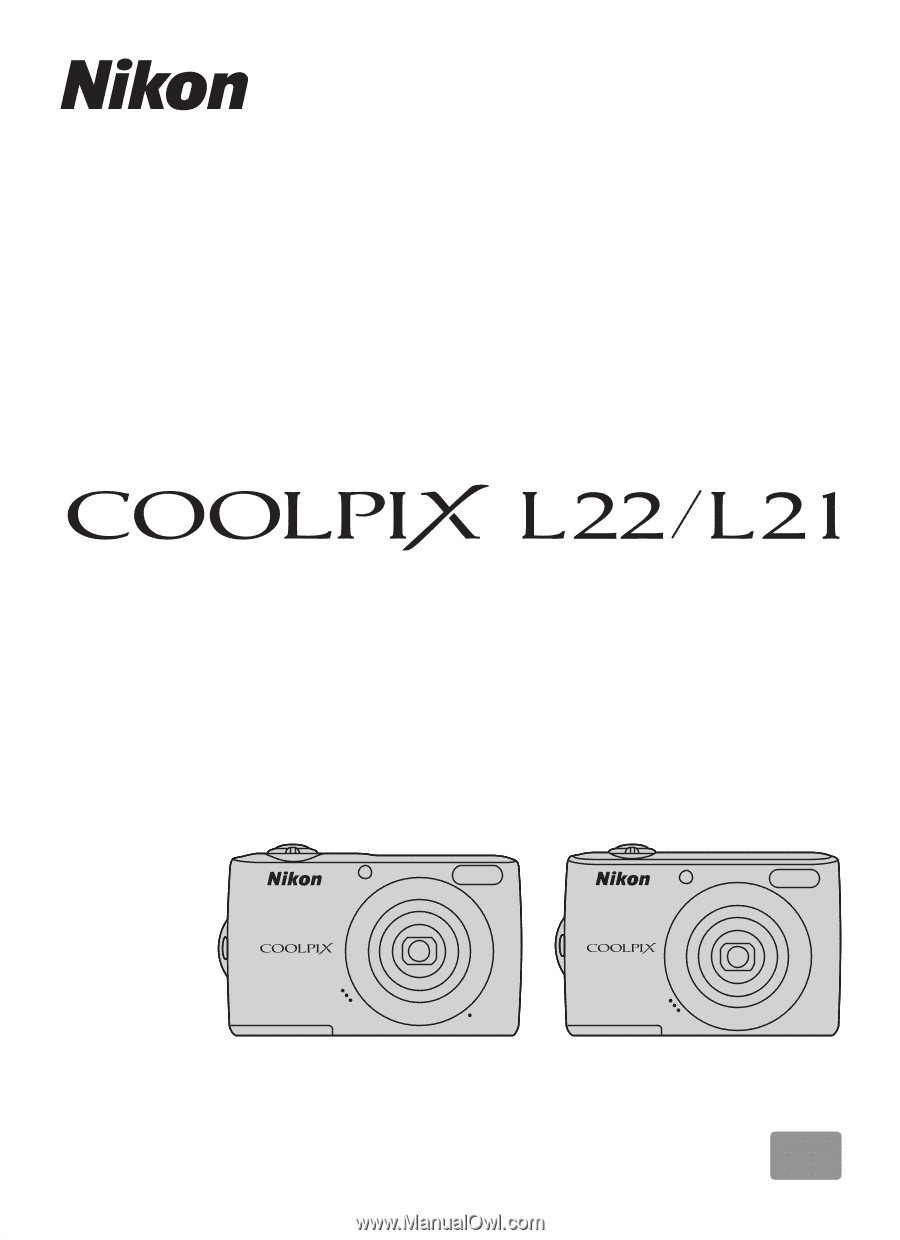
En
DIGITAL CAMERA
User’s Manual