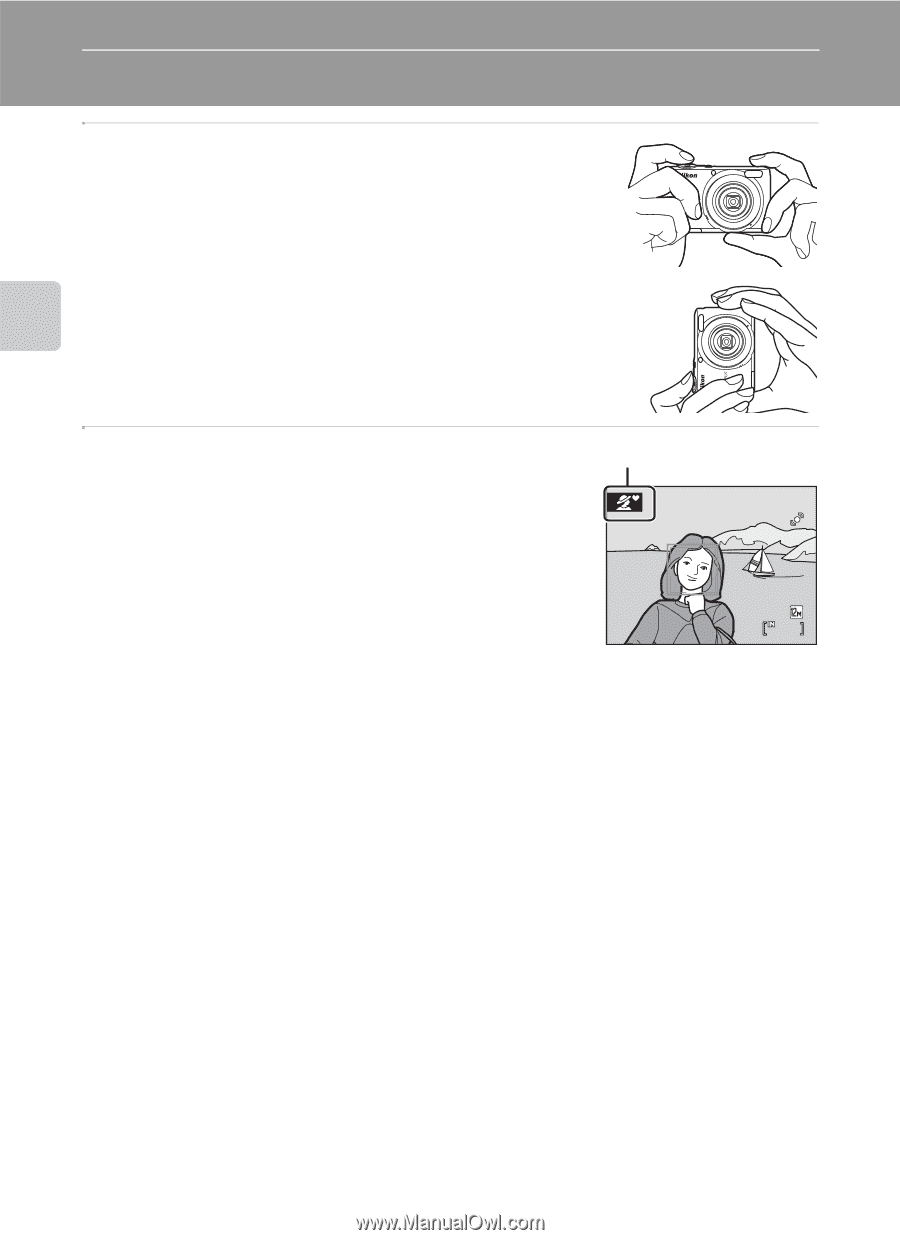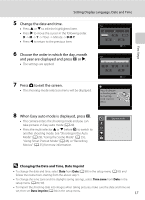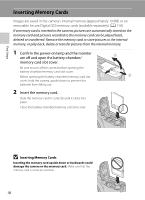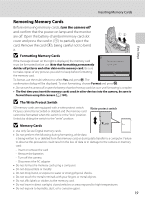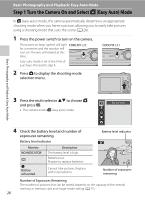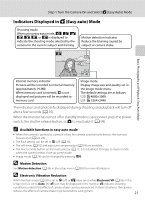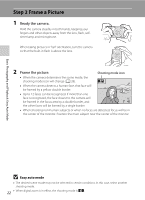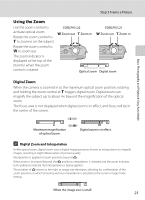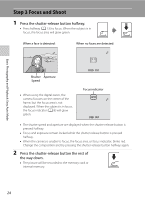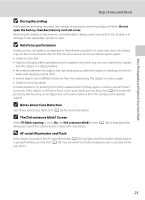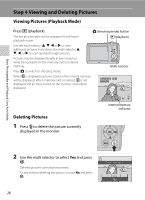Nikon COOLPIX L22 L22 / L21 User's Manual - Page 34
Step 2 Frame a Picture
 |
View all Nikon COOLPIX L22 manuals
Add to My Manuals
Save this manual to your list of manuals |
Page 34 highlights
Basic Photography and Playback: Easy Auto Mode Step 2 Frame a Picture 1 Ready the camera. Hold the camera steadily in both hands, keeping your fingers and other objects away from the lens, flash, selftimer lamp and microphone. When taking pictures in "tall" orientation, turn the camera so that the built-in flash is above the lens. 2 Frame the picture. Shooting mode icon • When the camera determines the scene mode, the shooting mode icon will change (A 28). • When the camera detects a human face, that face will be framed by a yellow double border. • Up to 12 faces can be recognized. If more than one face is recognized, the face closest to the camera will be framed in the focus area by a double border, and 4 the other faces will be framed by a single border. • When shooting non-human subjects or when no faces are detected, focus will be in the center of the monitor. Position the main subject near the center of the monitor. B Easy auto mode • The desired scene mode may not be selected in certain conditions. In this case, select another shooting mode. 22 • When digital zoom is in effect, the shooting mode is U.