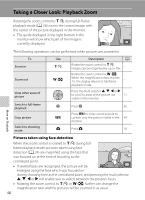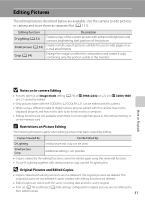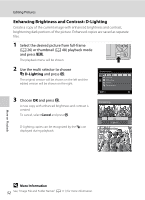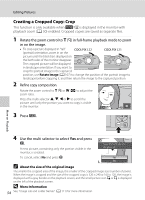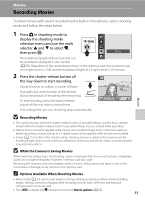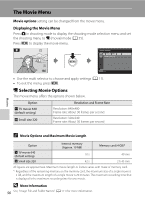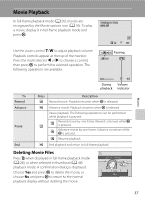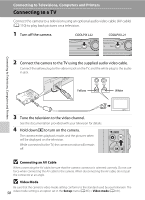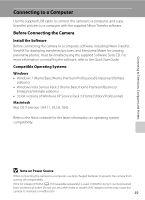Nikon COOLPIX L22 L22 / L21 User's Manual - Page 66
Creating a Cropped Copy: Crop, About the size of the original image, More Information
 |
View all Nikon COOLPIX L22 manuals
Add to My Manuals
Save this manual to your list of manuals |
Page 66 highlights
Editing Pictures Creating a Cropped Copy: Crop This function is only available when u is displayed in the monitor with playback zoom (A 50) enabled. Cropped copies are saved as separate files. 1 Rotate the zoom control to g (i) in full-frame playback mode to zoom in on the image. • To crop a picture displayed in "tall" COOLPIX L22 (portrait) orientation, zoom in on the COOLPIX L21 picture until the black bars displayed on the both sides of the monitor disappear. The cropped picture will be displayed in landscape orientation. If you want to crop the portrait image in the captured position, use Rotate Image (A 107) to change the position of the portrait image to landscape before cropping it, and then return the image to the captured position. 2 Refine copy composition. Rotate the zoom control to g (i) or f (h) to adjust the zoom ratio. Press the multi selector H, I, J or K to scroll the picture until only the portion you want to copy is visible in the monitor. × 4.0 3 Press d. More on Playback 4 Use the multi selector to select Yes and press k. A new picture, containing only the portion visible in the monitor, is created. Save this image as displayed? To cancel, select No and press k. Yes No C About the size of the original image The smaller the cropped area of the image, the smaller of the cropped image size (number of pixels). When the image is cropped and the size of the cropped copy is 320 × 240 or 160 × 120, the image is displayed with a gray border on the playback screen, and the small picture icon l or m is displayed on the left of the playback screen. D More Information 54 See, "Image File and Folder Names" (A 111) for more information.