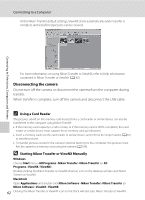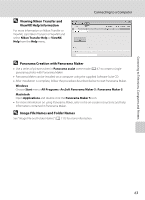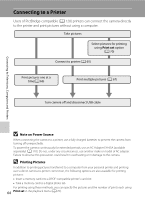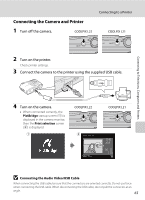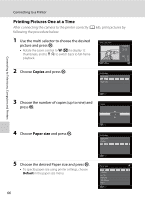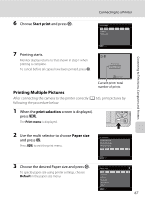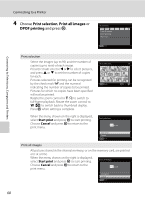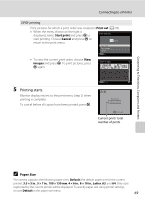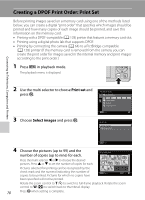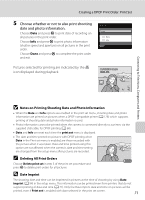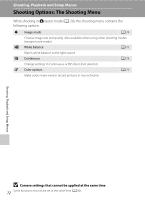Nikon COOLPIX L22 L22 / L21 User's Manual - Page 79
Printing Multiple Pictures, Start print, print selection, Paper size
 |
View all Nikon COOLPIX L22 manuals
Add to My Manuals
Save this manual to your list of manuals |
Page 79 highlights
6 Choose Start print and press k. Connecting to a Printer PictBridge Start print Copies Paper size Connecting to Televisions, Computers and Printers 7 Printing starts. Monitor display returns to that shown in step 1 when printing is complete. To cancel before all copies have been printed, press k. Exit Printing 002 / 004 Cancel Current print/ total number of prints Printing Multiple Pictures After connecting the camera to the printer correctly (A 65), print pictures by following the procedure below. 1 When the print selection screen is displayed, press d. The Print menu is displayed. 2 Use the multi selector to choose Paper size and press k. Press d to exit the print menu. Print menu Print selection Print all images DPOF printing Paper size Exit 3 Choose the desired Paper size and press k. To specify paper size using printer settings, choose Default in the paper size menu. Paper size Default 3.5×5 in. 5×7 in. Postcard 100×150 mm 4×6 in. Exit 67