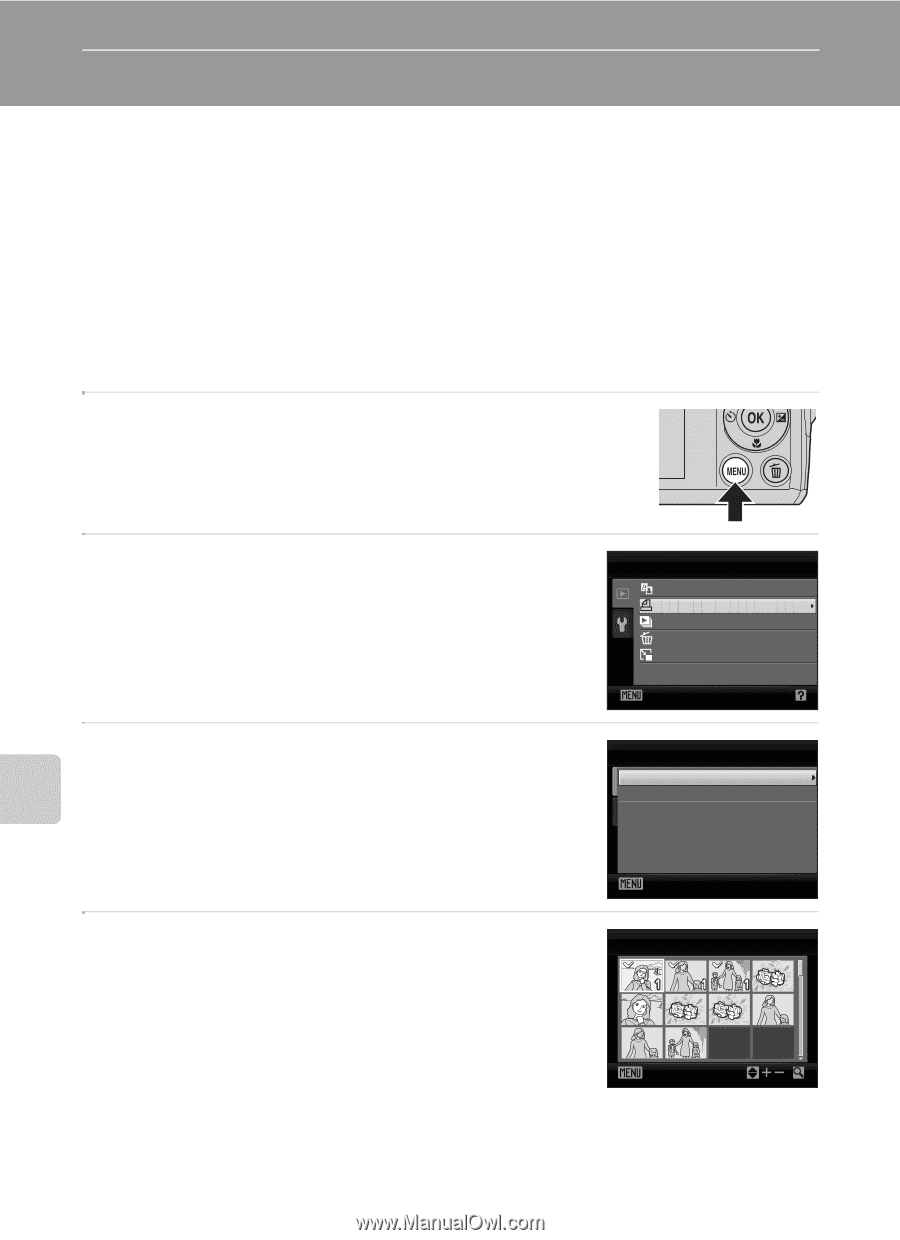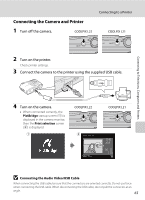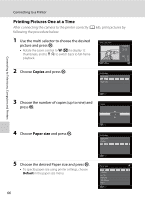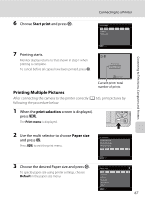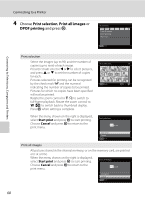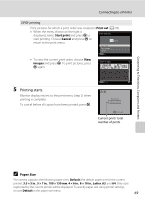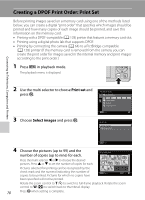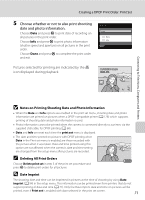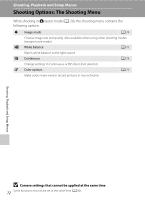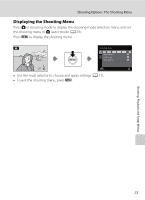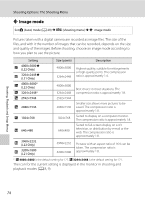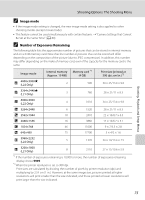Nikon COOLPIX L22 L22 / L21 User's Manual - Page 82
Creating a DPOF Print Order: Print Set
 |
View all Nikon COOLPIX L22 manuals
Add to My Manuals
Save this manual to your list of manuals |
Page 82 highlights
Creating a DPOF Print Order: Print Set Before printing images saved on a memory card using one of the methods listed below, you can create a digital "print order" that specifies which images should be printed and how many copies of each image should be printed, and save this information on the memory card. • Printing with a DPOF-compatible (A 128) printer that features a memory card slot. • Printing using a digital photo lab that supports DPOF. • Printing by connecting the camera (A 64) to a PictBridge-compatible (A 128) printer (If the memory card is removed from the camera, you can create the print order for images saved in the internal memory and print images according to the print order.) 1 Press d in playback mode. The playback menu is displayed. Connecting to Televisions, Computers and Printers 2 Use the multi selector to choose Print set and press k. 3 Choose Select images and press k. Playback menu D-Lighting Print set Slide show Delete Small picture Exit Print set Select images Delete print set Exit 4 70 Choose the pictures (up to 99) and the number of copies (up to nine) for each. Print selection Press the multi selector J or K to choose the desired pictures. Press H or I to set the number of copies for each. Pictures selected for printing can be recognized by the check mark and the numeral indicating the number of Back copies to be printed. Pictures for which no copies have been specified will not be printed. Rotate the zoom control to g (i) to switch to full-frame playback. Rotate the zoom control to f (h) to switch back to thumbnail display. Press k when setting is complete.