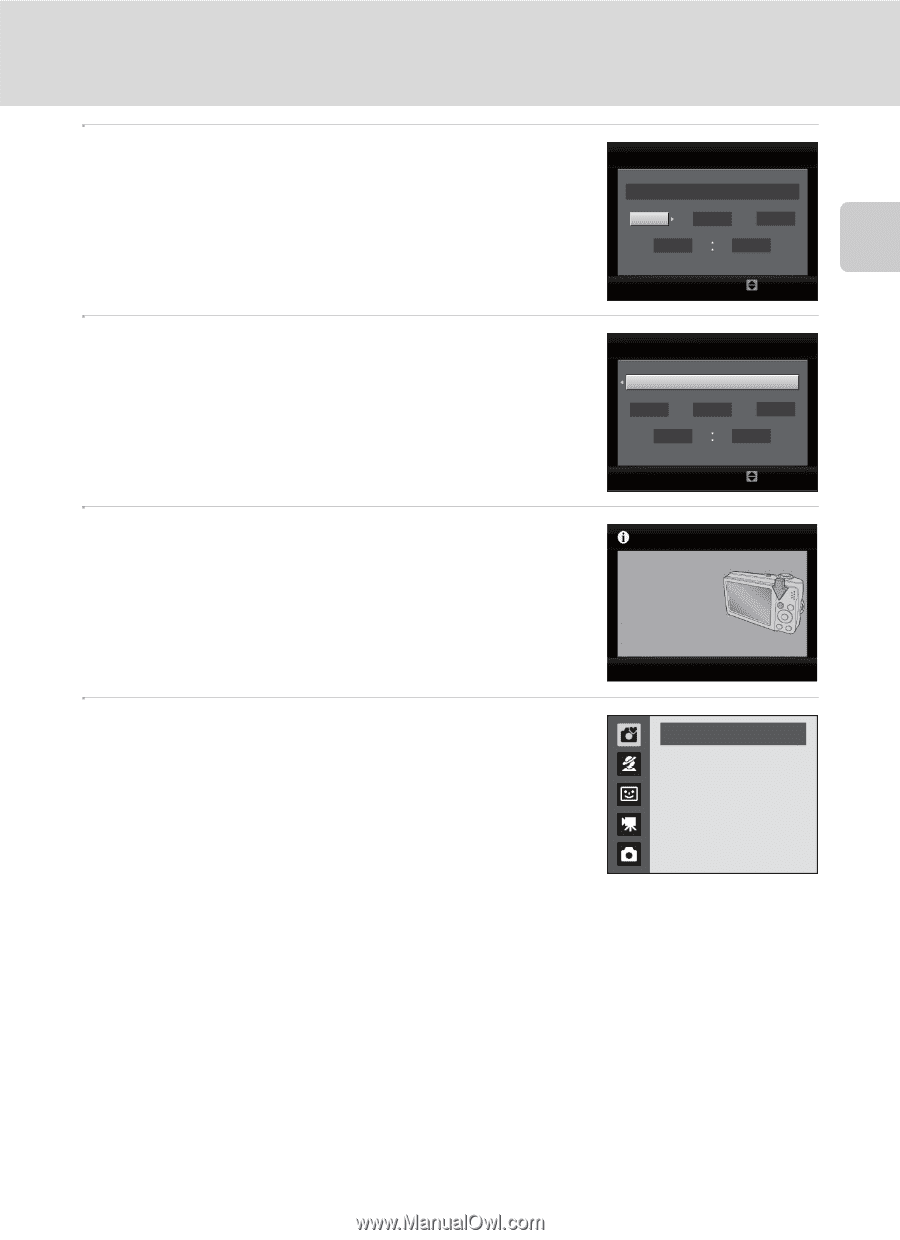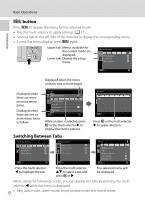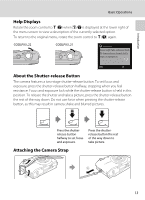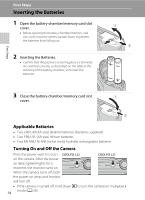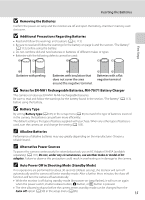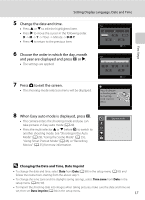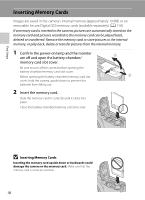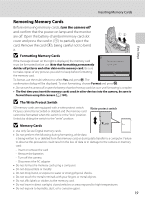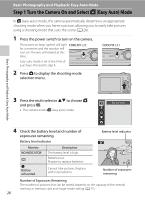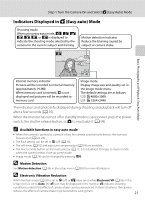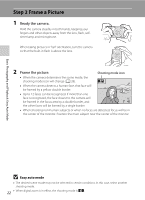Nikon COOLPIX L22 L22 / L21 User's Manual - Page 29
Changing the Date and Time, Date Imprint, D M Y - instructions
 |
View all Nikon COOLPIX L22 manuals
Add to My Manuals
Save this manual to your list of manuals |
Page 29 highlights
First Steps Setting Display Language, Date and Time 5 Change the date and time. • Press H or I to edit the highlighted item. • Press K to move the cursor in the following order. D -> M -> Y -> Hour -> Minute -> D M Y • Press J to return to the previous item. 6 Choose the order in which the day, month and year are displayed and press k or K. • The settings are applied. 7 Press A to exit the screen. • The shooting-mode selection menu will be displayed. Date D M Y 01 01 2010 00 00 Edit Date D 15 15 M Y 05 2010 10 Edit Press this button in shooting mode for shootingmode selection menu. 8 When Easy auto mode is displayed, press k. • The camera enters the shooting mode and you can take pictures in Easy auto mode (A 20). • Press the multi selector H or I before k, to switch to another shooting mode. See "Shooting in the Auto Mode" (A 29), "Using the Scene Mode" (A 35), "Using Smart Portrait Mode" (A 46) or "Recording Movies" (A 55) for more information. Easy auto mode D Changing the Date and Time, Date Imprint • To change the date and time, select Date from Date (A 89) in the setup menu (A 85) and follow the instructions starting from the above step 5. • To change the time zone and the daylight saving settings, select Time zone from Date in the setup menu (A 89, 90). • To imprint the shooting date into images when taking pictures, make sure the date and time are set, then set Date imprint (A 94) in the setup menu. 17