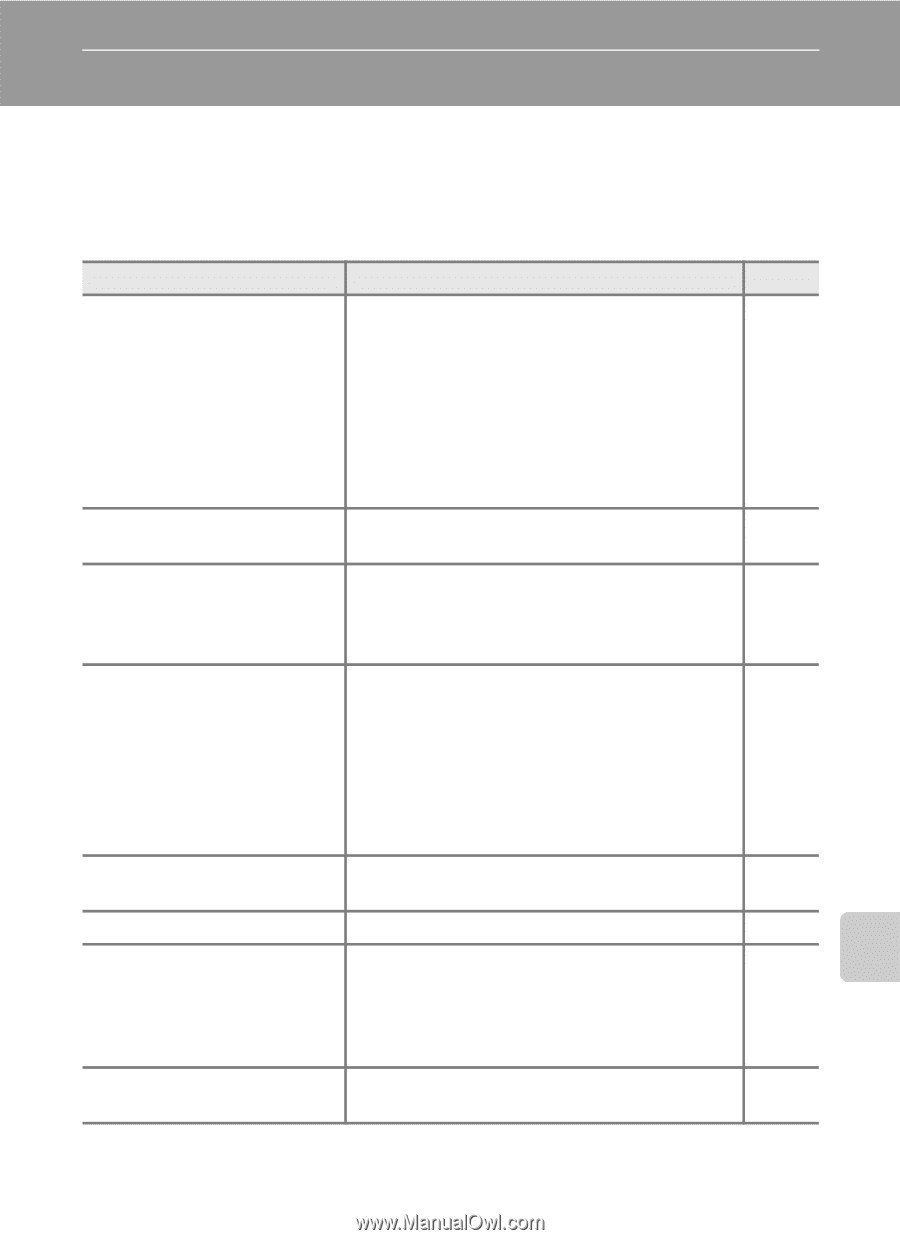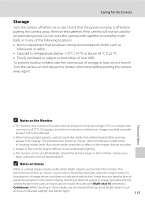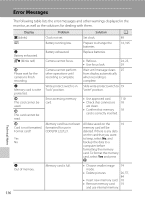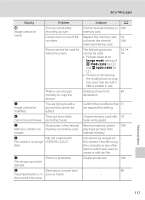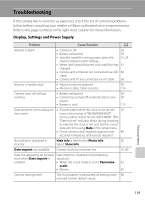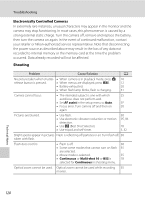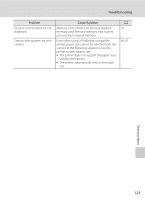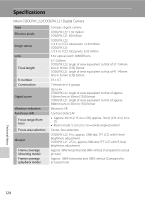Nikon COOLPIX L22 L22 / L21 User's Manual - Page 131
Troubleshooting, Display, Settings and Power Supply
 |
View all Nikon COOLPIX L22 manuals
Add to My Manuals
Save this manual to your list of manuals |
Page 131 highlights
Troubleshooting If the camera fails to function as expected, check the list of common problems below before consulting your retailer or Nikon-authorized service representative. Refer to the page numbers in the right-most column for more information. Display, Settings and Power Supply Problem Cause/Solution A Monitor is blank • Camera is off. 20 • Battery exhausted. 20 • Standby mode for saving power: press the 15, 24 shutter-release button halfway. • When flash lamp blinks red, wait until flash has 31 charged. • Camera and computer are connected via USB 60 cable. • Camera and TV are connected via AV cable. 58 Monitor is hard to read • Adjust monitor brightness. 92 • Monitor is dirty. Clean monitor. 114 Camera turns off without warning • Battery exhausted. 20 • Camera has turned off automatically to save 99 power. • Battery is cold. 113 Date and time of recording are not correct • Pictures taken while the clock is not set will 16 have a time stamp of "00/00/0000 00:00" movies will be dated "01/ 01/2010 00:00". (The "Date not set" indicator blinks during shooting to indicate the clock is not set.) Set the correct date and time using Date in the setup menu. • Check camera clock regularly against more 89 accurate timepieces and reset as required. No indicators displayed in Hide info is selected for Photo info. 92 monitor Select Show info. Date imprint not available Camera clock has not been set. 16, 89 Date not appearing on pictures Date imprint is disabled in the following even when Date imprint is situations. enabled • When the scene mode is set to Panorama 42 assist • Movies 55 Camera settings reset The clock battery is exhausted; all settings were 90 restored to their default values. Technical Notes 119