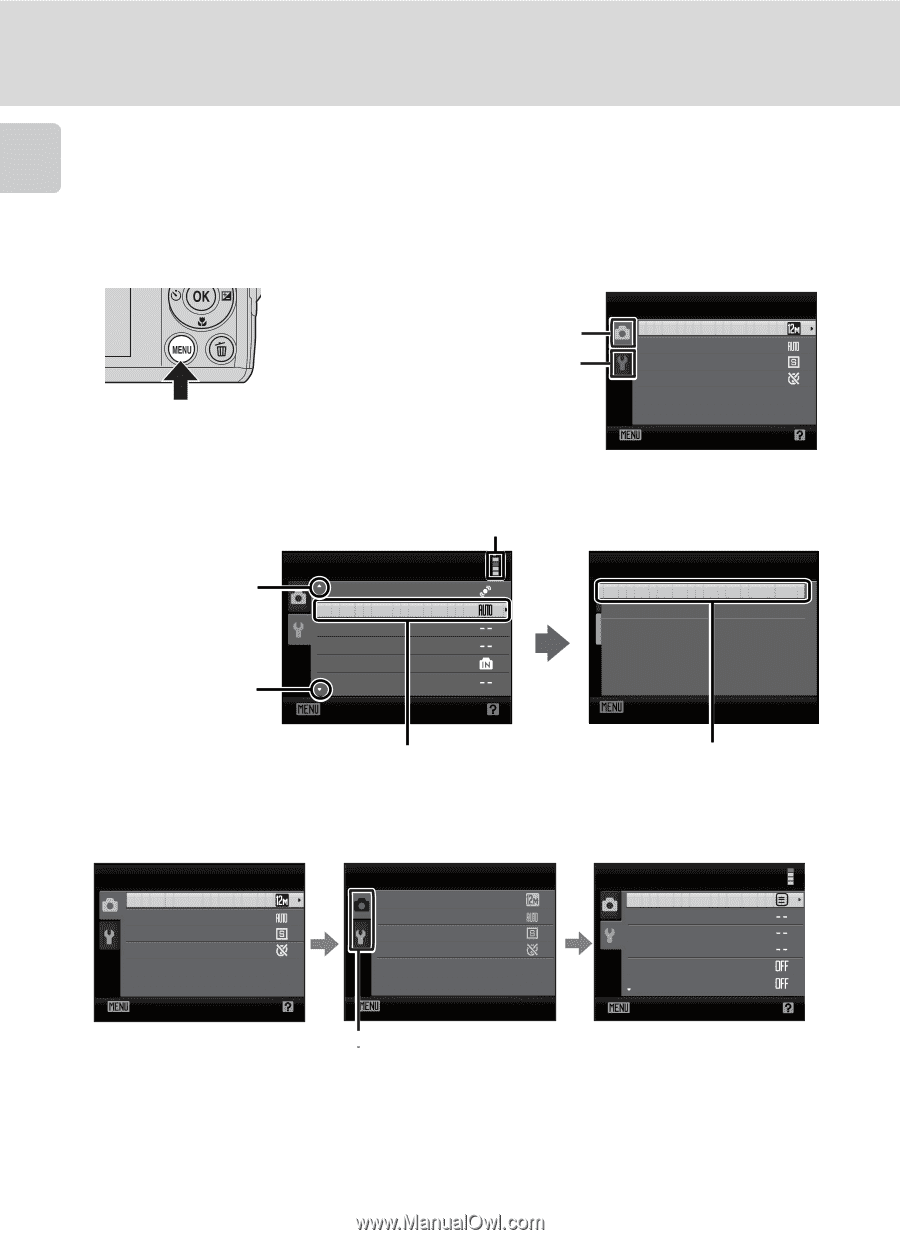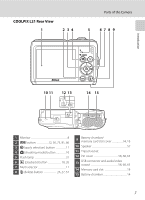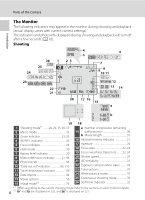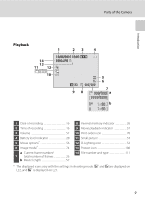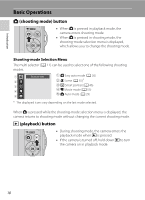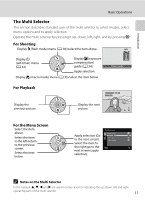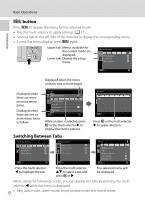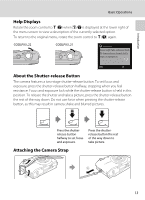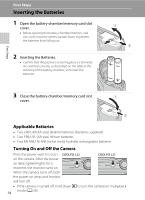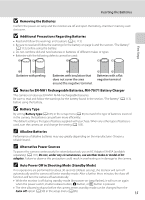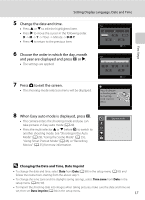Nikon COOLPIX L22 L22 / L21 User's Manual - Page 24
MENU button, Switching Between Tabs
 |
View all Nikon COOLPIX L22 manuals
Add to My Manuals
Save this manual to your list of manuals |
Page 24 highlights
Introduction Basic Operations d button Press d to display the menu for the selected mode. • Use the multi selector to apply settings (A 11). • Select a tab on the left side of the monitor to display the corresponding menu. • To exit the menu display, press d again. Upper tab: Menus available for the current mode are displayed. Lower tab: Display the setup menu. Shooting menu Image mode White balance Continuous Color options Exit Displayed when the menu contains two or more pages. Displayed when there are more previous menu items. Displayed when there are one or more menu items to follow. Set up Motion detection AF assist Sound settings Auto off Format card Language Exit While an item is selected, press k or the multi selector K to display that item's options. AF assist Auto Off Exit Press k or the multi selector K to apply selection. Switching Between Tabs Shooting menu Image mode White balance Continuous Color options Exit Shooting menu Image mode White balance Continuous Color options Exit Set up Menus Welcome screen Date Monitor settings Date imprint Electronic VR Exit Press the multi selector J to highlight the tab. Press the multi selector HI to select a tab and press k or K. The selected menu will be displayed. When using the following modes, you can display the tabs by pressing the multi selector J while the menu is displayed. 12 • Easy auto mode, scene mode, smart portrait mode and movie mode