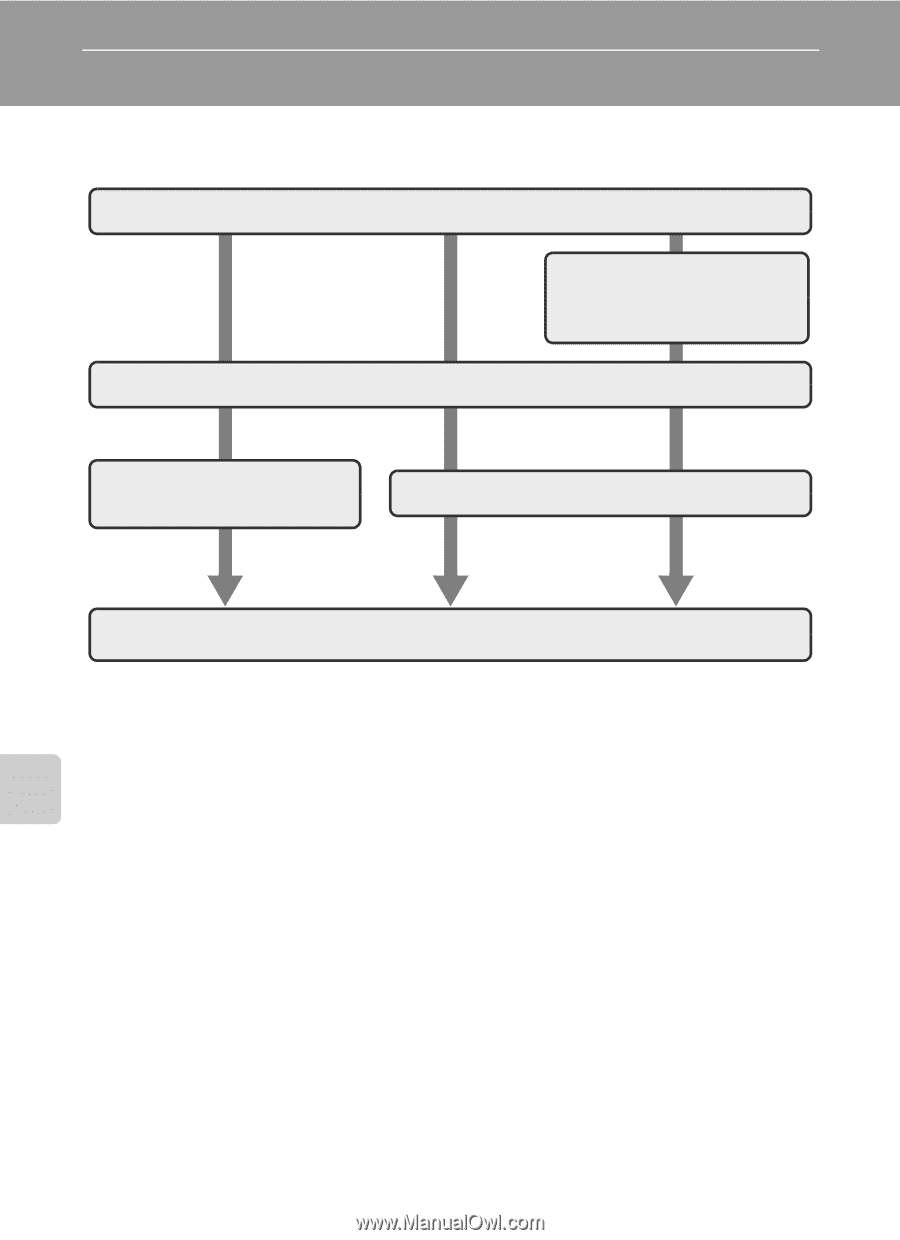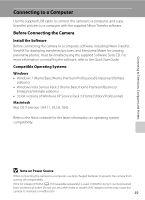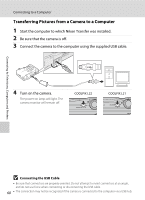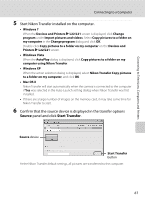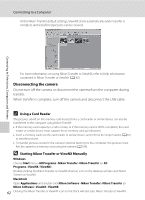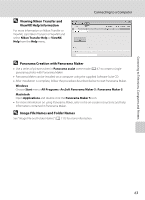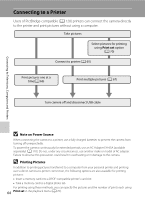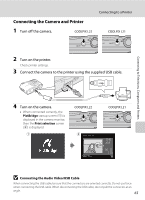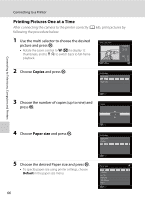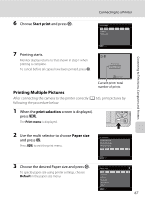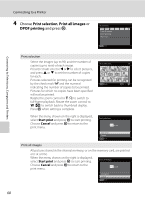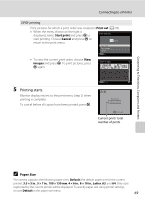Nikon COOLPIX L22 L22 / L21 User's Manual - Page 76
Connecting to a Printer, Note on Power Source, Printing Pictures - charging cable
 |
View all Nikon COOLPIX L22 manuals
Add to My Manuals
Save this manual to your list of manuals |
Page 76 highlights
Connecting to Televisions, Computers and Printers Connecting to a Printer Users of PictBridge-compatible (A 128) printers can connect the camera directly to the printer and print pictures without using a computer. Take pictures Select pictures for printing using Print set option (A 70) Connect to printer (A 65) Print pictures one at a time(A 66) Print multiple pictures (A 67) Turn camera off and disconnect USB cable B Note on Power Source When connecting the camera to a printer, use a fully charged batteries to prevent the camera from turning off unexpectedly. To power the camera continuously for extended periods, use an AC Adapter EH-65A (available separately) (A 110). Do not, under any circumstances, use another make or model of AC adapter. Failure to observe this precaution could result in overheating or in damage to the camera. D Printing Pictures In addition to printing pictures transferred to a computer from your personal printer and printing over a direct camera-to-printer connection, the following options are also available for printing pictures: • Insert a memory card into a DPOF-compatible printer's card slot • Take a memory card to a digital photo lab For printing using these methods, you can specify the pictures and the number of prints each using 64 Print set in the playback menu (A 70).