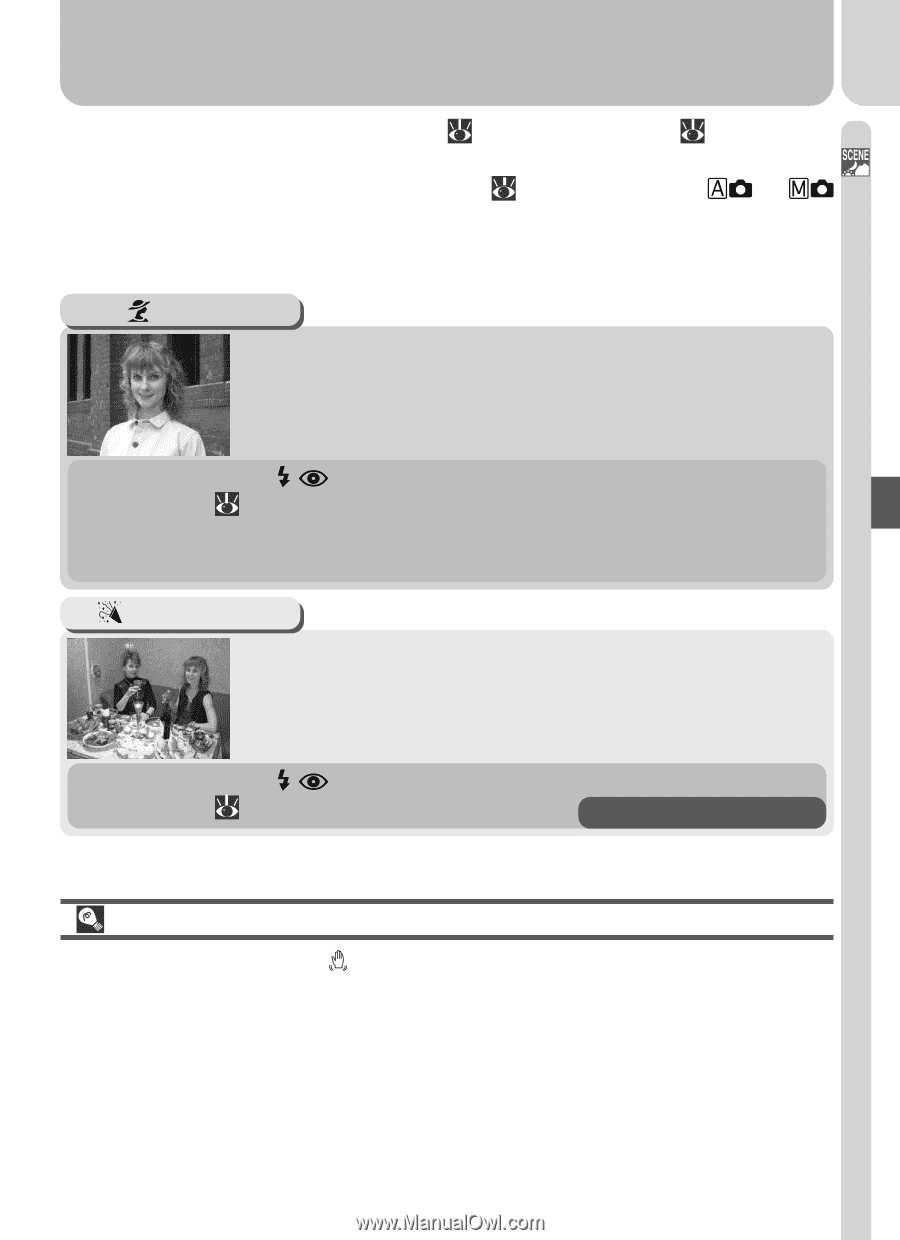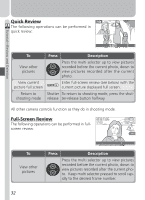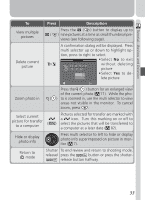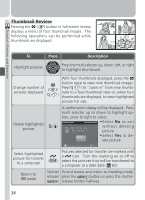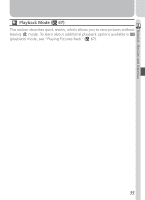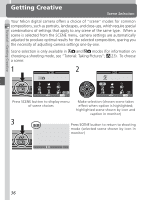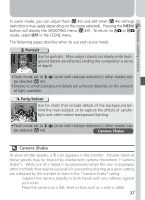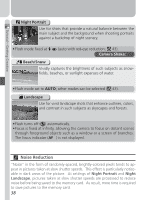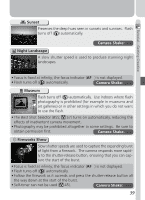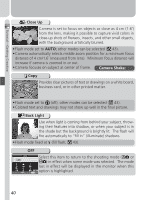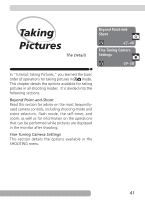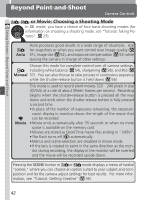Nikon COOLPIX S3500 User Manual - Page 47
Party/Indoor, Portrait, Camera Shake
 |
View all Nikon COOLPIX S3500 manuals
Add to My Manuals
Save this manual to your list of manuals |
Page 47 highlights
Tutorial-Getting Creative In scene mode, you can adjust flash ( 43) and self-timer ( 45) settings (restrictions may apply depending on the scene selected). Pressing the MENU button will display the SHOOTING menu ( 49). To return to or mode, select OFF in the SCENE menu. The following pages describe when to use each scene mode. Portrait Use for portraits. Main subject stands out clearly while background details are softened, lending the composition a sense of depth. • Flash mode set to (auto with red-eye reduction); other modes can be selected ( 43). • Degree to which background details are softened depends on the amount of light available. Party/Indoor Use for shots that include details of the background behind the main subject, or to capture the effects of candlelight and other indoor background lighting. • Flash mode set to be selected ( 43). (auto with red-eye reduction); other modes can Camera Shake: ✯ Camera Shake At slow shutter speeds, a icon appears in the monitor. Pictures taken at these speeds may be blurred by inadvertent camera movement ("camera shake"). While use of a tripod is recommended when this icon is displayed, other methods that may be successful in preventing blurring at a given setting are indicated by the number of stars in the "Camera Shake" rating: ✯ Support the camera steadily in both hands with your elbows against your torso. ✯✯ Place the camera on a flat, level surface such as a wall or table. 37