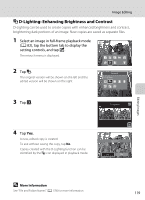Nikon COOLPIX S6100 User Manual - Page 128
Using the Paint Tools, Write and Draw on Images, Erase Paint Tool Additions
 |
View all Nikon COOLPIX S6100 manuals
Add to My Manuals
Save this manual to your list of manuals |
Page 128 highlights
Image Editing 4 Tap Yes. A new, painted copy is created. Images captured at an Image mode setting (A 45) of M 2048×1536 or larger are saved at a size of 2048 × 1536 and images captured at N 1024×768 or O 640×480 are saved at a size of 640 × 480. Save OK? Yes No To exit without saving the copy, tap No. Painted copies can be identified by the d icon displayed during playback. Using the Paint Tools Write and Draw on Images Tap I to write or draw on images. To change the pens' color or thickness, tap the bottom tab to display the screen shown on the right. • Tap or drag the pen's color slider to select pen's color. • Tap the pen's thickness slider to select pen's thickness. Pen's color Pen Pen's thickness Erase Paint Tool Additions Tap J to erase additions to images using the paint or decoration tool. To change the eraser's size, tap the bottom tab to display the screen shown on the right. • Tap the eraser's size slider to select the size of the eraser. Eraser Eraser's size Editing Images 116