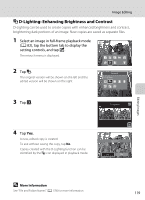Nikon COOLPIX S6100 User Manual - Page 129
Add Decorations, Add a Frame, Notes on Shooting Date Decoration, More Information
 |
View all Nikon COOLPIX S6100 manuals
Add to My Manuals
Save this manual to your list of manuals |
Page 129 highlights
Image Editing Add Decorations Tap K to add a decoration. To change the decoration type or size, tap the bottom tab to display the screen shown on the right. • Decoration type can be selected from 14 types. • Tap the decoration size slider to select the decoration size. • When f is selected for the decoration type, f (day, month, year) and S (day, month, year, time) options are available. Add a Frame Tap L to add a frame around the image. • Tap C or D to display seven different frames one at a time. Tap I to select a frame. Decoration type Decoration Decoration size Frame Editing Images B Notes on Shooting Date Decoration • When the shooting date decoration is added to images captured at an Image mode setting (A 45) of O 640×480, the shooting date may be difficult to read. Set Image mode to N 1024×768 or larger when shooting. • The date added with the shooting date decoration uses the format selected for Date format (A 152) in Time zone and date in the setup menu. • The date and time added with the shooting date decoration are the date and time at which the image was captured. These cannot be changed. D More Information See "File and Folder Names" (A 178) for more information. 117