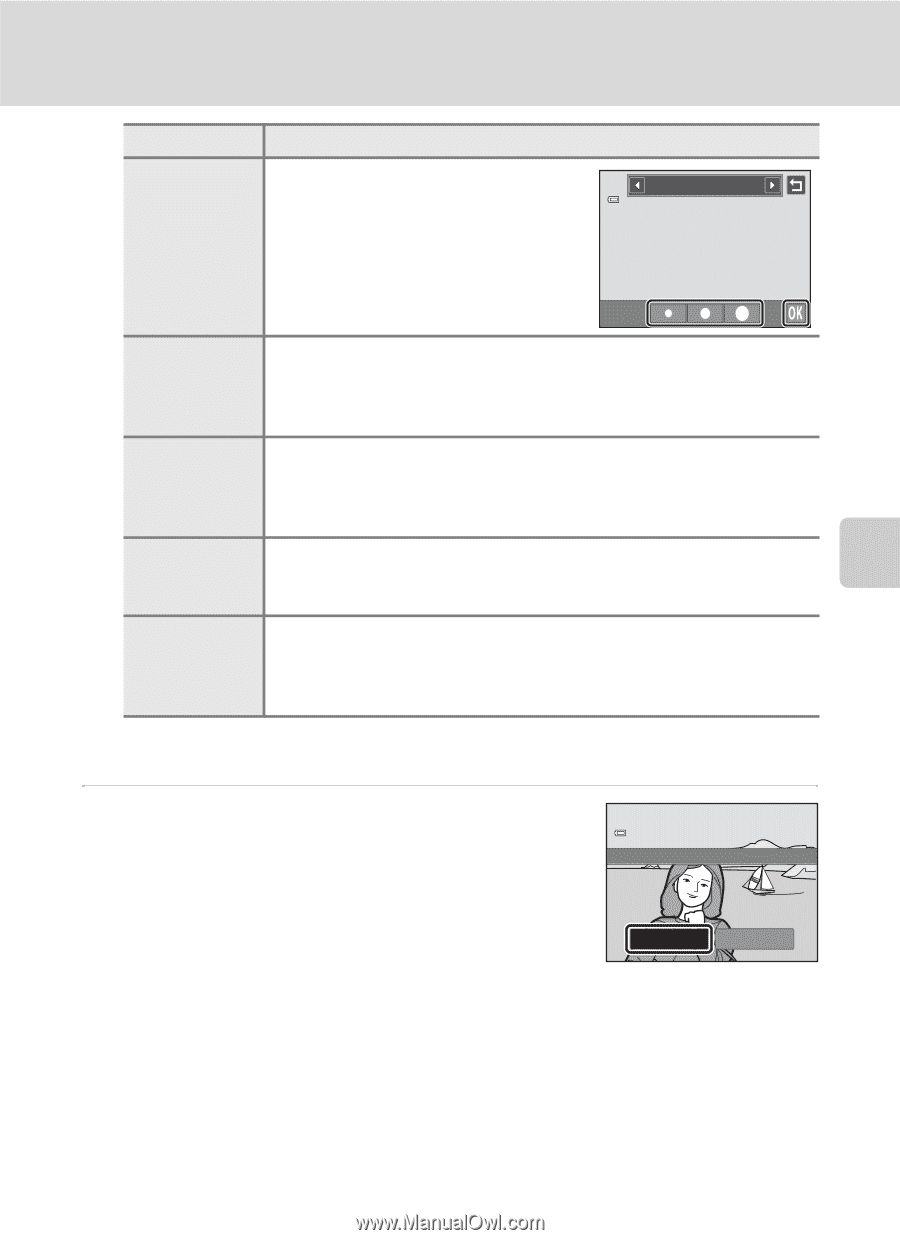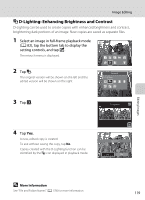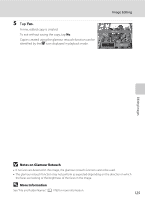Nikon COOLPIX S6100 User Manual - Page 135
More Information, in the confirmation dialog.
 |
View all Nikon COOLPIX S6100 manuals
Add to My Manuals
Save this manual to your list of manuals |
Page 135 highlights
Image Editing Type Description Soft Give the image a soft look by blurring the area surrounding the point that is Soft tapped. • Tap the monitor, select the degree of effects, and tap I. Selective color Keep one specified color in the image, and change the other colors to black and white. • Tap the color slider displayed on the screen to select the color to keep, and tap I. Cross screen Produce star-like rays of light that radiate outward from bright objects such as sunlight reflections and city lights. This effect is suitable for night scenes. • Confirm the degree of enhancement, and tap I. Fisheye Make an image look as if it were captured with a fisheye lens. This effect is well-suited for images captured in macro mode. • Confirm the degree of enhancement, and tap I. Miniature effect Make an image look like a miniature scene captured in macro mode. This effect is well-suited for images captured from a high vantage point with the main subject at the center of the image. • Confirm the degree of enhancement, and tap I. A confirmation screen for saving the edited copy is displayed. Tap J to return to the retouch menu without making any changes. 4 Tap Yes in the confirmation dialog. A new, edited copy is created. To exit without saving the copy, tap No. Save OK? Copies created using the filter effects function can be identified by the i icon displayed in playback mode. Yes No Editing Images D More Information See "File and Folder Names" (A 178) for more information. 123