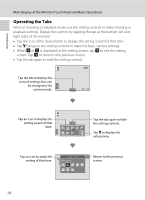Nikon COOLPIX S6100 User Manual - Page 26
Operating the Tabs, is displayed on the setting screen, tap
 |
View all Nikon COOLPIX S6100 manuals
Add to My Manuals
Save this manual to your list of manuals |
Page 26 highlights
Introduction Main Display of the Monitor/Touch Panel and Basic Operations Operating the Tabs When in shooting or playback mode, use the setting controls to make shooting or playback settings. Display the controls by tapping the tab at the bottom, left and right sides of the monitor. • Tap the icon of the desired item to display the setting screen for that item. • Tap z (setup) in the setting controls to make the basic camera settings. • When H or J is displayed on the setting screen, tap H to exit the setting screen. Tap J to return to the previous screen. • Tap the tab again to hide the setting controls. Tap the tab to display the icons of settings that can be changed in the current mode. 3 Tap an icon to display the setting screen of that item. Tap the tab again to hide the setting controls. Tap z to display the setup menu. Tap an icon to apply the setting of that item. Image mode 4608×3456 Return to the previous screen. 14