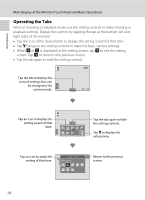Nikon COOLPIX S6100 User Manual - Page 21
Using the Stylus
 |
View all Nikon COOLPIX S6100 manuals
Add to My Manuals
Save this manual to your list of manuals |
Page 21 highlights
Using the Stylus Use the stylus for operations that require more precision than using a finger, such as when using the draw option (A 72) or the paint option (A 116). Attaching the Stylus Attach the stylus to the strap as shown. Operating the Touch Panel Introduction B Notes on the Touch Panel • Do not press on the touch panel with pointed objects other than the supplied stylus. • Do not apply unnecessary pressure to the touch panel. B Notes on Tapping/Dragging • When tapping, the camera may not respond if your finger is left in one place too long. • When dragging, the camera may not respond if you do any of the following: - Bounce your finger off the display - Drag your finger over too short a distance - Stroke the display too lightly - Move your finger too quickly • When tapping the touch panel, the camera may not respond properly if something else is touching another area of the touch panel. B Notes on the Stylus • Keep the stylus out of reach of small children. • Do not carry the camera by the stylus. The stylus may slip off the strap and the camera may fall. 9