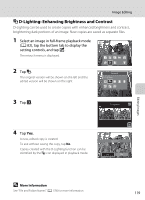Nikon COOLPIX S6100 User Manual - Page 130
Quick Retouch: Enhancing Contrast and Saturation, More Information
 |
View all Nikon COOLPIX S6100 manuals
Add to My Manuals
Save this manual to your list of manuals |
Page 130 highlights
Image Editing k Quick Retouch: Enhancing Contrast and Saturation Quick retouch can be used to easily create retouched copies in which contrast and saturation have been enhanced. Copies created with the quick retouch function are saved as separate files. 1 Select an image in full-frame playback mode (A 82), tap the bottom tab to display the setting controls, and tap M. The retouch menu is displayed. 2 Tap k. The screen for selecting the degree of enhancement is displayed. Retouch Quick retouch 3 Choose the degree of enhancement performed and tap I. Quick retouch 4 Tap Yes. A new retouched copy is created. To exit without saving the copy, tap No. Copies created with the quick retouch option can be identified by the a icon displayed in playback mode. Save OK? Yes No Editing Images D More Information 118 See "File and Folder Names" (A 178) for more information.