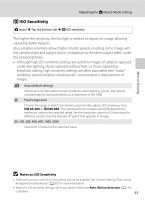Nikon COOLPIX S6100 User Manual - Page 71
Shooting Suited to Scenes (Scene Mode), Selecting a Scene Mode
 |
View all Nikon COOLPIX S6100 manuals
Add to My Manuals
Save this manual to your list of manuals |
Page 71 highlights
Shooting Suited to Scenes (Scene Mode) Camera settings are automatically optimized for the selected subject type. The following scene modes are available. d Scene auto selector b Portrait c Landscape d Sports e Night portrait f Party/indoor Z Beach z Snow h Sunset i Dusk/dawn j Night landscape k Close-up u Food l Museum m Fireworks show n Black and white copy A Draw o Backlighting p Panorama assist O Pet portrait Selecting a Scene Mode 1 Press the A button in shooting mode and tap C. The scene mode selection screen is displayed. Shooting mode Scene More on Shooting 2 Tap the desired scene icon. Beach The display changes to that for the selected scene mode. For more information about features of scene modes, see page 64. 3 Frame the subject and take a picture. The degree of effects can be adjusted with the scene effect adjustment slider (A 61) depending on the scene mode. 1/ 250 F3.7 C Displaying the Description of Each Scene Mode (Help) In the scene selection screen (step 2), if u is tapped the help selection screen is displayed. Tap a scene icon to display a description of the features of that mode. Tap J to return to the help selection screen. • In the help selection screen, tap J to return to the monitor display shown in step 2. Help selection 59