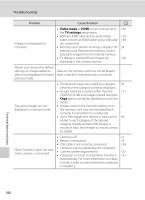Nikon COOLPIX S6100 User Manual - Page 197
Date and, Time zone and date, Playback, Auto info, Monitor, settings, Print date, and time - troubleshooting
 |
View all Nikon COOLPIX S6100 manuals
Add to My Manuals
Save this manual to your list of manuals |
Page 197 highlights
Troubleshooting Problem Cause/Solution A Monitor is blank. • Camera is off. • Standby mode for saving power: press the power switch, the shutter-release button, A button, c button, or b (e movie-record) button. • When flash lamp blinks, wait until flash has charged. • Camera and computer are connected via USB cable. • Camera and TV are connected via audio/video cable or HDMI cable. 21 21, 162 35 138 134 Date and time of recording are not correct. • If camera clock has not been set, "Date not set" indicator blinks during shooting and movie recording. Images and movies saved before clock is set are dated "00/00/0000 00:00" or "01/01/2011 00:00" respectively. Set the correct time and date using the Date and time setting in Time zone and date option in the setup menu. • Check camera clock regularly against more accurate timepieces and reset as required. 22, 152 152 Monitor is hard to read. • Adjust monitor brightness. • Monitor is dirty. Clean monitor. 155 175 No indicators displayed in monitor. Playback is set to Auto info for Monitor settings in the setup menu. 155 Print date not available. Set the correct time and date using the Date and time setting in Time zone and date option in the setup menu. 22, 152 Date not appearing on images even when Print date is enabled. • Another function that restricts the Print date option is enabled. • The current shooting mode is one that does not support Print date. 80 157 Screen for setting date and time is displayed when camera Clock battery is exhausted; all settings were is turned on. restored to their default values. 153 Camera settings reset. Technical Notes and Index 185