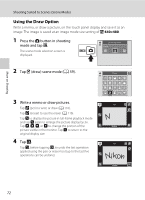Nikon COOLPIX S6100 User Manual - Page 84
Using the Draw Option, Press the, button in shooting, mode and tap, draw scene mode
 |
View all Nikon COOLPIX S6100 manuals
Add to My Manuals
Save this manual to your list of manuals |
Page 84 highlights
More on Shooting Shooting Suited to Scenes (Scene Mode) Using the Draw Option Write a memo, or draw a picture, on the touch panel display and save it as an image. The image is saved at an image mode size setting of O 640×480. 1 Press the A button in shooting mode and tap C. The scene mode selection screen is displayed. Shooting mode Scene 2 Tap A (draw) scene mode (A 59). Draw 3 Write a memo or draw pictures. Pen Tap I (pen) to write or draw (A 116). Tap J (eraser) to use the eraser (A 116). Tap n to display the picture in full-frame playback mode and tap n again to enlarge the picture display by 3×. Tap A, D, B, or C to change the portion of the picture visible in the monitor. Tap o to return to the original display size. 4 Tap I. Pen Tap J, before tapping I, to undo the last operation applied using the pen or eraser tool (up to the last five operations can be undone). 72