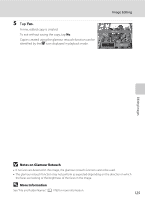Nikon COOLPIX S6100 User Manual - Page 139
Crop: Creating a Cropped Copy, Image Size, More Information
 |
View all Nikon COOLPIX S6100 manuals
Add to My Manuals
Save this manual to your list of manuals |
Page 139 highlights
Image Editing o Crop: Creating a Cropped Copy Create a copy containing only the portion visible in the monitor when G is displayed with playback zoom (A 85) enabled. Cropped copies are saved as separate files. 1 Rotate the zoom control to g (i) in full-frame playback mode (A 82) to zoom in on the image. To crop an image displayed in "tall" (portrait) orientation, zoom in on the image until the black bars displayed on the both sides of the monitor disappear. The cropped image will be displayed in landscape orientation. To crop the image in its current "tall" (portrait) orientation, first rotate the image (A 110) so that it is displayed in landscape orientation. Next, enlarge the image for cropping, crop the image, and then rotate the cropped image back to "tall" (portrait) orientation. 2 Refine copy composition. Rotate the zoom control to g (i) or f (h) to adjust the zoom ratio. Drag the image so that only the portion to be copied is visible in the monitor. ×3.0 3 Tap G. Editing Images ×3.0 4 Tap Yes. A cropped copy is created. To exit without saving the copy, tap No. Save this image as displayed? Copies created using the crop function can be identified by the a icon displayed in playback mode. C Image Size Yes No As the area to be saved is reduced, the image size (pixels) of the cropped copy is also reduced. When the size of the cropped copy is 320 × 240 or 160 × 120, a gray frame is displayed around the image, and the small picture icon m is displayed on the top of the screen in full-frame playback mode. D More Information See "File and Folder Names" (A 178) for more information. 127