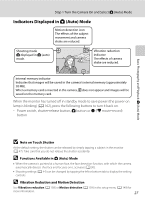Nikon COOLPIX S6100 User Manual - Page 39
Indicators Displayed in Auto Mode, Note on Touch Shutter, Functions Available in, Auto Mode
 |
View all Nikon COOLPIX S6100 manuals
Add to My Manuals
Save this manual to your list of manuals |
Page 39 highlights
Basic Photography and Playback: A (Auto) Mode Step 1 Turn the Camera On and Select A (Auto) Mode Indicators Displayed in A (Auto) Mode Motion detection icon The effects of the subject movement and camera shake are reduced. Shooting mode A displayed in A (auto) mode. Vibration reduction indicator The effects of camera shake are reduced. 3 Internal memory indicator Indicates that images will be saved in the camera's internal memory (approximately 20 MB). When a memory card is inserted in the camera, C does not appear and images will be saved on the memory card. When the monitor has turned off in standby mode to save power (the power-on lamp is blinking) (A 162), press the following buttons to turn it back on. - Power switch, shutter-release button, A button or b (e movie-record) button B Note on Touch Shutter At the default setting, the shutter can be released by simply tapping a subject in the monitor (A 47). Take care that you do not release the shutter accidently. D Functions Available in A (Auto) Mode • When the camera is pointed at a human face, the face detection function, with which the camera automatically detects that face and focuses on it, activates (A 30). • Shooting settings (A 44) can be changed by tapping the left or bottom tab to display the setting controls. D Vibration Reduction and Motion Detection See Vibration reduction (A 158) or Motion detection (A 159) in the setup menu (A 149) for more information. 27