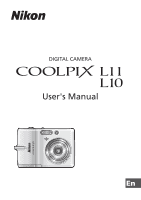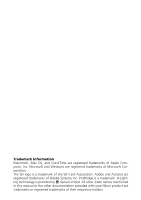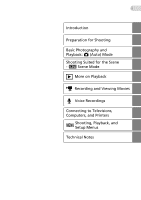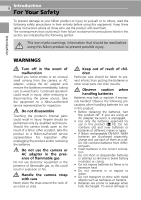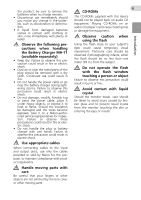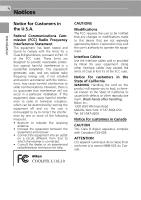Nikon Coolpix L11 L10 / L11 User's Manual
Nikon Coolpix L11 - Coolpix L11 Digital Camera Manual
 |
UPC - 018208255726
View all Nikon Coolpix L11 manuals
Add to My Manuals
Save this manual to your list of manuals |
Nikon Coolpix L11 manual content summary:
- Nikon Coolpix L11 | L10 / L11 User's Manual - Page 1
DIGITAL CAMERA User's Manual En - Nikon Coolpix L11 | L10 / L11 User's Manual - Page 2
of Microsoft Corporation. The SD logo is a trademark of the SD Card Association. Adobe and Acrobat are registered trademarks of Adobe Systems Inc. other trade names mentioned in this manual or the other documentation provided with your Nikon product are trademarks or registered trademarks of - Nikon Coolpix L11 | L10 / L11 User's Manual - Page 3
i Introduction Preparation for Shooting Basic Photography and Playback: L (Auto) Mode Shooting Suited for the Scene - b Scene Mode i More on Playback T Recording and Viewing Movies O Voice Recordings Connecting to Televisions, Computers, and Printers m Shooting, Playback, Setup Menus and - Nikon Coolpix L11 | L10 / L11 User's Manual - Page 4
break open as the result of a fall or other accident, take the product to a Nikon-authorized service representative for inspection after unplugging the product and/or removing the batteries. Do not use the camera or AC adapter in the presence of flammable gas Do not use electronic equipment in the - Nikon Coolpix L11 | L10 / L11 User's Manual - Page 5
be damaged and the wires become exposed, take it to a Nikon-authorized service representative for inspection. Failure to observe these precautions could result in fire or electric shock. • Do not handle the plug or battery charger with wet hands. Failure to observe this precaution could result in - Nikon Coolpix L11 | L10 / L11 User's Manual - Page 6
B digital device instructions, and on, the user is encouraged to Nikon Corporation may void the user's authority to operate the equipment. Interface Cables Use the interface cables sold or provided by Nikon for your equipment. Using other interface cables after handling. Nikon Inc., 1300 Walt Whitman - Nikon Coolpix L11 | L10 / L11 User's Manual - Page 7
for Separate Col- lection in European Coun- tries This symbol indicates that this product is to be collected separately. The following apply only to users in European countries: • This product is desig- nated for separate collection at an appropriate collection point. Do not dispose of as household - Nikon Coolpix L11 | L10 / L11 User's Manual - Page 8
Button 9 Help Displays 9 Preparation for Shooting 10 Inserting Batteries 10 Insert the Batteries 10 Supported Batteries 10 Turning On and Off the Camera 10 Setting Display Language, Date, and Time 12 Inserting Memory Cards 14 Removing Memory Cards 15 Basic Photography and Playback: L (Auto - Nikon Coolpix L11 | L10 / L11 User's Manual - Page 9
Pictures: Thumbnail Playback 40 Taking a Closer Look: Playback Zoom 41 Editing Pictures 42 Enhancing Brightness and Contrast: D-Lighting 43 Connecting the Camera 59 Setting the USB Option 60 Transferring Pictures to a Computer 61 Connecting to a Printer 63 Connecting the Camera and Printer - Nikon Coolpix L11 | L10 / L11 User's Manual - Page 10
Format Memory/O Format Card 98 j Language 99 k Interface 99 n Reset All 100 g Battery Type 101 B Firmware Version 101 Technical Notes 102 Optional Accessories 102 Image/Sound File and Folder Names 103 Caring for the Camera 104 Cleaning 105 Storage 106 Error Messages 107 Troubleshooting - Nikon Coolpix L11 | L10 / L11 User's Manual - Page 11
Nikon COOLPIX L11/COOLPIX L10 digital camera. This manual has been written to help you enjoy taking pictures with your Nikon digital camera. Read this manual in this manual or in the Quick Start Guide. Notations • A Secure Digital (SD) memory card is referred to as a "memory card." • The - Nikon Coolpix L11 | L10 / L11 User's Manual - Page 12
Electronic Accessories Nikon COOLPIX cameras are designed to the highest standards and include complex electronic circuitry. Only Nikon brand electronic accessories (including battery chargers, batteries, and AC adapters) certified by Nikon specifically for use with this Nikon digital camera are - Nikon Coolpix L11 | L10 / L11 User's Manual - Page 13
or built-in camera memory does not completely erase the original image data. Deleted files can sometimes be recovered from discarded storage devices using commercially available software, potentially resulting in the malicious use of personal image data. Ensuring the privacy of such data is the user - Nikon Coolpix L11 | L10 / L11 User's Manual - Page 14
-release button (c 20) Built-in flash (c 24) Self-timer lamp (c 26) Eyelet for camera strap Lens (c 18, 104) Lens cover closed Built-in microphone (c 46, 48, 52) Battery-chamber cover (c 10) Battery chamber (c 10) Optional AC adapter power cable connector (under cover) (c 102) Attaching the - Nikon Coolpix L11 | L10 / L11 User's Manual - Page 15
buttons (c 18) See also: • t (wide): c 18 • v (tele): c 18 • j (thumbnail playback): c 40 • k (playback zoom): c 41 • l (help): c 9 m button (c 9) Tripod socket Memory card slot cover (c 14) T (delete) button (c 22, 41, 47, 51) Mode selector (c 8, 16, 29, 48) ImageLink connector (c 72) Multi - Nikon Coolpix L11 | L10 / L11 User's Manual - Page 16
.... 16, 29, 48 2 Exposure lock 38 3 Macro close-up mode........ 27 4 Zoom indicator 18, 27 5 Focus indicator 20 6 Flash mode 24 7 Camera shake icon 25 8 Internal memory indicator . 17 9 Battery level indicator ........ 16 10 ISO Sensitivity 25 11 Self-timer indicator 26 12 "Date not set - Nikon Coolpix L11 | L10 / L11 User's Manual - Page 17
7 Introduction Playback 13 14 15 S 15/05/2007 12:00 1 9999.JPG 2 3 12 E 11 w 10 D P 4 9999 / 9999 9 86 5 7 1 Internal memory indicator . 22 2 Battery level indicator ........ 16 3 File number and type....... 103 4 Volume indicator......... 46, 51 Current frame number/ 5 total number of - Nikon Coolpix L11 | L10 / L11 User's Manual - Page 18
shooting conditions, such as indoor parties or night landscapes, and let the camera do the rest. You can also record sounds or play back recorded , move cursor right, or make selection (J). Make selection. * In the manual, the multi selector buttons for moving the cursor or selection up, down, left - Nikon Coolpix L11 | L10 / L11 User's Manual - Page 19
Introduction 9 MENU Button When m is pressed, the following menus are displayed according to the mode that has been selected. L : Auto mode → b : Scene mode → T : Movie mode → i : Playback mode → Shooting menu (c 73) Scene menu (c 29) Movie menu (c 49) Playback menu (c 81) To display the - Nikon Coolpix L11 | L10 / L11 User's Manual - Page 20
cover. 1 2 Supported Batteries This camera uses the following batteries. • Two LR6 alkaline (AA-size) batteries (supplied) • Two ZR6 oxyride (AA-size) batteries (available separately) • Two FR6 lithium (AA-size) batteries (available separately) • Two EN-MH1 Rechargeable Ni-MH Batteries (available - Nikon Coolpix L11 | L10 / L11 User's Manual - Page 21
(c 101). k Alkaline Batteries Performance of alkaline batteries may vary greatly depending on the manufacturer. Choose a reliable brand. k Alternative Power Resources To power the camera continuously for extended periods, use an AC Adapter EH-65A (available separately from Nikon) (c 102). Do not - Nikon Coolpix L11 | L10 / L11 User's Manual - Page 22
Preparation for Shooting 12 Setting Display Language, Date, and Time A language-selection dialog is displayed the first time the camera is turned on. 1 Press the power switch to turn on the camera. • The power-on lamp will light for a moment and the monitor will turn on. 2 Press the multi selector - Nikon Coolpix L11 | L10 / L11 User's Manual - Page 23
are displayed and press d. • The settings are applied and monitor display returns to the standard display for the current mode. Date D M Y 15 05 2007 15 : 10 - Nikon Coolpix L11 | L10 / L11 User's Manual - Page 24
are stored in the camera's internal memory (approx. 7 MB) or on removable Secure Digital (SD) memory cards (available separately) (c 102). If a memory card is inserted in the camera, pictures are automatically stored on the memory card and only pictures recorded to the memory card can be played back - Nikon Coolpix L11 | L10 / L11 User's Manual - Page 25
H to choose [Format] and then press d. Do not turn the camera off or remove the batteries or memory card until formatting is complete. The first time you insert the memory cards used in other devices into the COOLPIX L11 or COOLPIX L10, be sure to format them (c 98). j The Write Protect Switch - Nikon Coolpix L11 | L10 / L11 User's Manual - Page 26
-shoot" mode recommended for first-time users of digital cameras. 1 Slide the mode selector to L. Basic Photography and Playback: L (Auto) Mode 2 Turn the camera on. • The power-on lamp (green) will light for a moment and the monitor will turn on. 3 Check the battery level and number of exposures - Nikon Coolpix L11 | L10 / L11 User's Manual - Page 27
to memory card and M is not displayed. L Basic Photography and Playback: L (Auto) Mode 5 Image mode Choose from five image-mode options depending on how you plan to use the picture. The default setting is c Normal (2,816 × 2,112) for COOLPIX L11, and d Normal (2,560 × 1,920) for COOLPIX L10 - Nikon Coolpix L11 | L10 / L11 User's Manual - Page 28
the area visible in the frame, or v (k) to zoom in so that the subject fills a larger area of the frame. Zoom out Zoom in When the camera is zoomed in to the maximum magnification (3×), holding v (k) down triggers digital zoom. The subject is magnified up to 4×, for a total magnification - Nikon Coolpix L11 | L10 / L11 User's Manual - Page 29
j Digital Zoom 19 Unlike optical zoom, data from the camera's image sensor are processed digitally with digital zoom. Details visible at maximum optical zoom are simply enlarged, producing a slightly "grainy" image. Basic Photography and Playback: L (Auto) Mode - Nikon Coolpix L11 | L10 / L11 User's Manual - Page 30
. When the subject is in focus, the focus indicator (p) is green. 5 When the camera is unable to focus, the focus indicator blinks red. Change the composition and try again. will be recorded to the memory card or internal memory. • Note that the flash may fire if the subject is poorly lit. - Nikon Coolpix L11 | L10 / L11 User's Manual - Page 31
j During Recording 21 While pictures are being recorded, the y icon will be displayed, or the M icon will blink. Do not turn the camera off, eject the memory card, open the battery-chamber cover, or disconnect the power source while these icons are displayed. Cutting power or removing the - Nikon Coolpix L11 | L10 / L11 User's Manual - Page 32
on using the multi selector, see "Multi Selector" (c 8). • Pictures may be displayed briefly at low resolution while being read from the memory card or internal memory. • Press i again or press the shutter-release button to switch to shooting mode. • When M is displayed, pictures stored in the - Nikon Coolpix L11 | L10 / L11 User's Manual - Page 33
currently dis- k (v) played in the monitor up to about 41 10×. View thumbnails j (t) Display four or nine picture thumbnails. 40 camera is off, holding down i will turn the camera on in the full- frame playback mode. • Pictures stored to the internal memory can only be viewed if no memory card - Nikon Coolpix L11 | L10 / L11 User's Manual - Page 34
has a range of 0.4-3.0 m (15.7 in.-9 ft. 8.4 in.) when the camera is zoomed out all the way. With maximum optical zoom applied, the range is 0.4-2.5 m (15.7 in.-8 ft. 1.9 in.). The following flash mode applied in L mode is stored in the camera's memory even after the cam- era is turned off. z z 5 - Nikon Coolpix L11 | L10 / L11 User's Manual - Page 35
B (Off) in the monitor or zoom in on the subject. k The COOLPIX L10 is equipped with an advanced red-eye reduction system. Pre-flashes are fired several times at low intensity before the main flash to reduce "red-eye". If the camera detects "red-eye" after a picture is taken, Nikon's own In-Camera - Nikon Coolpix L11 | L10 / L11 User's Manual - Page 36
ten-second timer for self-portraits. When using the self-timer, mount the camera on a tripod (recommended) or rest it on a flat, and stable The self-timer starts and the self- timer lamp will blink. The lamp stops 10 blinking one second before the pho- tograph is taken and remains lit until 5 - Nikon Coolpix L11 | L10 / L11 User's Manual - Page 37
15 cm (5.9 in.) at the zoom position at which L (S) glows green. 4 Focus and shoot. • The macro close-up mode applied in L mode is stored in the camera's memory even after the camera is turned off. k Macro Close-up Mode In macro close-up mode, the camera focuses continuously, even when the shutter - Nikon Coolpix L11 | L10 / L11 User's Manual - Page 38
Exposure compensation is used to alter exposure from the value suggested by the camera to make pictures brighter or darker. 1 Press I (exposure compensation). Basic • The exposure compensation applied in L +1.0 mode is stored in the camera's memory even 5 after the camera is turned off. - Nikon Coolpix L11 | L10 / L11 User's Manual - Page 39
Shooting Suited for the Scene - b Scene Mode 29 Scene Modes The camera offers a choice of 16 "scene" options. Camera settings are automatically optimized for the selected subject type. Scene menu m Face-priority AF B Portrait E Landscape P Sports D Night portrait C Party/indoor H Beach/ - Nikon Coolpix L11 | L10 / L11 User's Manual - Page 40
30 4 Frame the subject and take the picture. 5 Shooting Suited for the Scene - b Scene Mode l Image Mode The [Z Image mode] (c 74) can be set other than in [Sports] in the scene menu. Changes made to the image mode setting apply to all shooting modes. SCN Scene menu L Back light Panorama assist - Nikon Coolpix L11 | L10 / L11 User's Manual - Page 41
Other settings can be selected. E Landscape Use this mode for vivid landscapes, cityscapes, and portraits featuring a landmark in the background. • Camera focuses at infinity. Focus indicator (c 20) always glows green when the shutterrelease button is pressed halfway; note, however, that object in - Nikon Coolpix L11 | L10 / L11 User's Manual - Page 42
are taken continuously at a maximum rate of about two frames per second (fps). This rate is maintained for up to five pictures. • Camera focuses continuously even when the shutter-release button is not pressed. C B H Off F Off I 01 1 Other settings can be selected. D Night Portrait QR - Nikon Coolpix L11 | L10 / L11 User's Manual - Page 43
33 C Party/indoor Captures the effects of candlelight and other indoor background lighting. • Hold the camera steadily to prevent camera shake. C A1 H Off2 F Off I 02 1 Auto with red-eye reduction. Other settings can be selected. 2 Other settings can be selected. Shooting Suited for the - Nikon Coolpix L11 | L10 / L11 User's Manual - Page 44
the Scene - b Scene Mode 34 J Dusk/dawn QR Preserves the colors seen in the weak natural light before sunrise or after sunset. • Camera focuses at infinity. Focus indicator (c 20) always glows green when the shutterrelease button is pressed halfway; note, however, that objects in foreground may - Nikon Coolpix L11 | L10 / L11 User's Manual - Page 45
) or in other settings in which you do not want to use the flash. • [A] (c 79) turns on automatically. • Hold the camera steadily to prevent camera shake. C B H Off1 F Off1 I 01 1 Other settings can be selected. K Fireworks show Q Slow shutter speeds are used to capture the expanding - Nikon Coolpix L11 | L10 / L11 User's Manual - Page 46
36 L Back light Use when light is coming from behind your portrait subject, throwing features or details into shadow. The flash fires automatically to "fill-in" (illuminate) shadows. C J H Off1 F Off I 01 1 Other settings can be selected. F Panorama assist Q Use when taking a series of - Nikon Coolpix L11 | L10 / L11 User's Manual - Page 47
or H to choose [Face-priority AF] in the scene menu and press d. • The K guide is displayed. 2 Frame a picture using the K guide. • When the camera detects a face, the guide is displayed with a double yellow border. • When the camera detects more than one face, the closest face is framed by a double - Nikon Coolpix L11 | L10 / L11 User's Manual - Page 48
38 Taking Pictures for a Panorama 1 Press the multi selector G or H to choose [F Panorama assist] in the scene menu and press d. • The E icon appears in yellow to indicate the panorama direction (that is, the direction in which pictures are serialized). SCN Scene menu L Back light Panorama assist - Nikon Coolpix L11 | L10 / L11 User's Manual - Page 49
cannot be adjusted after the first picture is taken. Pictures cannot be deleted, nor can zoom or image-mode setting (c 74) be adjusted until the series is finalized. The panorama series is terminated if the camera enters standby mode with the auto off function (c 97) during shooting. lG The G icon - Nikon Coolpix L11 | L10 / L11 User's Manual - Page 50
40 More on Playback Viewing Multiple Pictures: Thumbnail Playback Pressing j (t) in full-frame playback (c 22) 15/05/2007 1 to display pictures in "contact sheets" of four or nine thumbnail images. The following operations can be performed while thumbnails are displayed: To Press Description c - Nikon Coolpix L11 | L10 / L11 User's Manual - Page 51
in the monitor while the picture is zoomed in, and the following operations can be performed: 4.0 D :SCROLL :ZOOM To Zoom in Zoom out Press Description c Zoom increases each time k (v) is pressed, to a maximum of 10×. k (v) While the image is zoomed in, the - zoom ratio is displayed in the top - Nikon Coolpix L11 | L10 / L11 User's Manual - Page 52
42 Editing Pictures Use the COOLPIX L11/COOLPIX L10 to edit pictures in-camera and store them as separate files (c 103 or model of digital camera to a computer. • Editing functions are not available when there is not enough free space in the internal memory or on the memory card. l Restrictions - Nikon Coolpix L11 | L10 / L11 User's Manual - Page 53
43 Enhancing Brightness and Contrast: D-Lighting D-Lighting can be used to create copies, with enhanced brightness and contrast, of pictures affected by backlighting or insufficient flash lighting. 1 Press u (d) in full-frame playback (c 22). • The original picture is displayed at left and the - Nikon Coolpix L11 | L10 / L11 User's Manual - Page 54
image as displayed? No Yes k Cropped Copy Image Mode Depending on the size of the original picture and the zoom ratio in effect at the time the copy was created, the camera will automatically select one of the fol- lowing image-mode settings for cropped copies. (Unit: pixel) • d 2,592 × 1,944 - Nikon Coolpix L11 | L10 / L11 User's Manual - Page 55
45 H Resizing Pictures: Small Picture Create a small copy of the current picture. Copies are stored as JPEG files with compression ratio of 1 : 16. Choose from the following sizes: Option I 640×480 J 320×240 K 160×120 Description Suited to television playback. Suited to display on web pages. - Nikon Coolpix L11 | L10 / L11 User's Manual - Page 56
46 Voice Memos: Recording and Playback The camera's built-in microphone can be used to record voice memos for pictures in full-frame playback (c 22) or thumbnail playback (c 40). Recording Voice Memos 1 Display - Nikon Coolpix L11 | L10 / L11 User's Manual - Page 57
before a new voice memo can be recorded. • A voice memo may not be able to be attached to pictures recorded by another make or model of digital camera. - Nikon Coolpix L11 | L10 / L11 User's Manual - Page 58
Movies Follow the instructions below to memory or memory card is full. 17s j Recording Movies • The flash (c 24), self-timer (c 26), and exposure compensation feature (c 28) are not available in movie mode. Macro close-up (c 27) can be used when applied before movies are recorded. • Digital zoom - Nikon Coolpix L11 | L10 / L11 User's Manual - Page 59
as long as free space in the internal memory or on the memory card allows. All figures are approximate. Maximum movie length or frames varies with make of memory card. 2 To prevent TV movie 640 A from ending unexpectedly, use card rated for more than 10 MB/s. Movies k Movie File and Folder Names - Nikon Coolpix L11 | L10 / L11 User's Manual - Page 60
, press m. Movie options TV movie 640 TV movie 640 Small size 320 Small size 320 Smaller size 160 MENU Exit Movies k Auto-Focus Mode The Camera focuses when the shutter-release button is pressed halfway and locks at this position during recording. - Nikon Coolpix L11 | L10 / L11 User's Manual - Page 61
are recognized by the S icon. To play a movie, display it in full-frame playback and press d. 51 15/05/2007 15:31 0009. MOV Movies 10s Use t (j)/v (k) to adjust playback volume. Playback controls are displayed at the top of the monitor. Press the multi selector I or J to choose a control, then - Nikon Coolpix L11 | L10 / L11 User's Manual - Page 62
• To end recording, press the shutter- release button again. • Recording will end automatically if the internal memory or memory card becomes full, or after five hours of recording on the memory card (256 MB or more). Recording indicator File number Length of recording Progress indicator Voice - Nikon Coolpix L11 | L10 / L11 User's Manual - Page 63
recording is not possible if the internal memory/memory card has less than ten seconds of recording time available, or the battery charge is insuffi- cient. • It is recommended to use the AC Adapter EH-65A (available separately from Nikon) for extended recording. • Test recording beforehand, to - Nikon Coolpix L11 | L10 / L11 User's Manual - Page 64
MENU Copy Play Control icons File number Playback time Index number Progress indicator Index markers q Audio playback 001 15/05/2007 17:30 00:05:10/00:10:15 Index: 03 Date of recording Length of recording Volume - Nikon Coolpix L11 | L10 / L11 User's Manual - Page 65
copied to a computer using PictureProject. Set the USB option in the setup menu [Interface] to [Mass storage] (c 99) and copy the files directly from the camera. Once copied to a computer, voice recordings can be played back with a player that supports WAV format files (such as QuickTime). Indices - Nikon Coolpix L11 | L10 / L11 User's Manual - Page 66
on the voice recording list screen. (c 54, step3) • When i is pressed to display the voice recording list (c 54, step2) without a sound file stored on the memory card, the message, [No sound file.], is displayed. Press m to display the copy sound files screen, and copy the sound files stored in the - Nikon Coolpix L11 | L10 / L11 User's Manual - Page 67
Video Cable EG-CP14, supplied with the L11 or available separately for the L10. Connecting to a Computer (c 59) Use the supplied PictureProject software to copy pictures to a computer, and then organize, browse, edit, and save those pictures. Connect the camera to the computer using the supplied USB - Nikon Coolpix L11 | L10 / L11 User's Manual - Page 68
• Do not pinch the connector cover between the camera's A/V connector and the A/V cable connector when connecting the cable to the camera. j Video Mode Be sure that the camera's video mode setting conforms to the standard used by your television. The video mode setting is an option in the [Interface - Nikon Coolpix L11 | L10 / L11 User's Manual - Page 69
] or [PTP]. 1 Refer to the Nikon website for the latest information on operating system compatibility. 2 This camera supports the USB options, [Mass storage] and [PTP] (default setting). 3 The camera's E (d) button cannot be used to transfer pictures when the memory card write-protect switch is in - Nikon Coolpix L11 | L10 / L11 User's Manual - Page 70
60 Setting the USB Option Set the USB option (c 99) in the setup menu on the camera before connecting the camera to the computer or up Format memory Language -- Interface -- Reset all -- Battery Type MENU Exit ? 4 Press G or H to choose [USB] and press d. Interface USB Video mode Auto - Nikon Coolpix L11 | L10 / L11 User's Manual - Page 71
1 Turn on a computer to which PictureProject has been installed. 2 Turn the camera off and connect the USB cable as shown below. Connecting to Televisions, Computers, and Printers 3 Turn the camera on. • At default PictureProject settings, PictureProject Transfer is launched immediately with - Nikon Coolpix L11 | L10 / L11 User's Manual - Page 72
Do not use force when connecting the USB cable. When disconnecting the USB cable, do not pull the connector at an angle. • Do not pinch the connector cover between the camera's USB connector and the USB cable connector when connecting the cable to the camera. • Connection may not be recognized when - Nikon Coolpix L11 | L10 / L11 User's Manual - Page 73
Printers 63 Connecting to a Printer Users of PictBridge-compatible (c 120) printers can connect the camera directly to the printer and print 69) Connecting the camera and printer (c 64) Print pictures one at a time (c 65) Print multiple pictures (c 66) Turn camera off and disconnect USB cable - Nikon Coolpix L11 | L10 / L11 User's Manual - Page 74
Cable • When connecting the USB cable, be sure that the connectors are oriented correctly. Do not use force when connecting the USB cable. When disconnecting the USB cable, do not pull the connector at an angle. • Do not pinch the connector cover between the camera's USB connector and the USB cable - Nikon Coolpix L11 | L10 / L11 User's Manual - Page 75
Connecting to Televisions, Computers, and Printers 65 Printing Pictures One at a Time After connecting the camera to the printer correctly (c 64), print pictures by following the procedure below. 1 Press the multi selector I or J to choose the desired picture and press d. Print - Nikon Coolpix L11 | L10 / L11 User's Manual - Page 76
menu and press d. Paper size Default 3.5 x 5 in. 5 x 7 in. Postcard 100 x 150mm MENU Exit 6 Press G or H to choose [Start print] and press d. print/ total number of prints Printing Multiple Pictures After connecting the camera to the printer correctly (c 64), print pictures by following the - Nikon Coolpix L11 | L10 / L11 User's Manual - Page 77
Default] in the paper size menu and press d. Paper size Default 3.5 x 5 in. 5 x 7 in. Postcard 100 x 150mm MENU Exit 4 Press G or H to choose [Print selec- tion], [Print all images] or [DPOF is complete. Print all images All pictures stored in the internal memory or memory card are printed. - Nikon Coolpix L11 | L10 / L11 User's Manual - Page 78
002/030 OK Cancel k Paper Size The camera supports the following paper sizes: [Default] (the default paper size for the current printer), [3.5 x 5 in.], [5 x 7 in.], [Postcard], [100 x 150 mm], [4 x 6 in.], [8 x 10 in.], [Letter], [A3], and [A4]. Only sizes supported by the current printer will be - Nikon Coolpix L11 | L10 / L11 User's Manual - Page 79
" for printing on DPOF-compatible devices (c 120) or at a digital photo lab that supports DPOF. In addition to pictures themselves, shooting date and photo information (shutter speed and aperture) can also be printed. When the camera is connected to a PictBridge-compatible printer, pictures can be - Nikon Coolpix L11 | L10 / L11 User's Manual - Page 80
time the print set menu (step 4) is displayed. Information normally printed when [Info] is selected in the print set menu is not printed when the camera is connected directly to the printer. k DPOF Print Order To delete current print order, choose [Delete print set] in the print set menu (step - Nikon Coolpix L11 | L10 / L11 User's Manual - Page 81
and time printed using this option are not affected when the camera's date and time setting are changed from the setup menu after pictures in the setup menu to print the date on pictures from a printer that does not support DPOF (position of the date is fixed at the bottom right hand corner of the - Nikon Coolpix L11 | L10 / L11 User's Manual - Page 82
on how to operate the printer. This function is available for COOLPIX L11. 1 Attach the Dock Insert PV-14 (sup- plied) to the printer. 2 Set the USB option (c 60) to [PTP]. USB PTP Mass storage MENU Exit 3 Turn the camera off and attach it to the dock insert. 4 Print pictures. • Follow - Nikon Coolpix L11 | L10 / L11 User's Manual - Page 83
* c 76 Match white balance to the light source. q Continuous* c 78 Take pictures one at a time or in a sequence. A BSS* c 79 Use the "best shot selector" to choose the sharpest picture. d Color Options* c 79 Apply color effects to pictures as they are recorded. * See the information on - Nikon Coolpix L11 | L10 / L11 User's Manual - Page 84
74 Z Image Mode Pictures taken with a digital camera are recorded as image files. The size for L11 2 Default setting for L10 Size (pixels) Description 2,816 × 2,112 Highest quality, suitable for enlargements or high-quality 2,560 × 1,920 prints. 2,816 × 2,112 Best choice in most situations. 2,560 - Nikon Coolpix L11 | L10 / L11 User's Manual - Page 85
a 256 MB memory card, and the size of still pictures with it. Shooting, Playback, and Setup Menus Image mode b High (2816A) (L11 only) Internal mem- Memory card1 Print size2 ory (7 MB) (256 MB) (300 dpi; cm/in.) 2 80 24×18/9.4×7.1 c Normal (2816) (L11 only) 5 L High (2560A) (L10 only - Nikon Coolpix L11 | L10 / L11 User's Manual - Page 86
MENU Exit shade, direct sunlight, or under incandescent lighting. Digital cameras can mimic this adjustment by processing images according to the default setting) White balance automatically adjusted to suit lighting conditions. Best choice in most situations. f White bal. preset Neutral- - Nikon Coolpix L11 | L10 / L11 User's Manual - Page 87
lighting that will be used during shooting. 2 Press the multi selector G or H to choose [White bal. preset] and press d. • The camera zooms in. • For information on using the multi selector, see "Multi Selector" (c 8). White balance G Auto White bal. preset Daylight Incandescent Fluorescent MENU - Nikon Coolpix L11 | L10 / L11 User's Manual - Page 88
Multi-shot 16 Each time the shutter-release button is pressed, camera takes 16 shots at about two frames per second and arrange them in a single picture ( L11: c Normal, 2,816 × 2,112 pixels/L10: d Normal, 2,560 × 1,920 pixels) as shown at right. Image mode cannot - Nikon Coolpix L11 | L10 / L11 User's Manual - Page 89
Selector (BSS) BSS The "best shot selector" is recommended from On situations in which inadvertent camera move- H Off ment can result pictures in poorly lit places, or in other situations where camera shake may occur. Camera takes shots while shutter-release button is pressed, to a maximum - Nikon Coolpix L11 | L10 / L11 User's Manual - Page 90
Shooting, Playback, and Setup Menus 80 Restrictions on Camera Settings Restrictions apply to the following settings in L mode: Flash mode Flash turns off at [Continuous] settings other than [Single] or when [BSS] is on. - Nikon Coolpix L11 | L10 / L11 User's Manual - Page 91
. H Small pic. Create a small copy of the current picture. O Voice memo Record voice memos for pictures. L Copy Copy files between the memory card and internal memory. c 87 c 69 c 83 c 84 c 84 c 85 c 45 c 46 c 86 Displaying the Playback Menu Display a picture by pressing i and press m to display - Nikon Coolpix L11 | L10 / L11 User's Manual - Page 92
to select multiple pictures for a print set (c 69), deletion Protect (c 84), protection from deletion (c 84), transfer (c 85), copying between internal memory and the memory card (c 86), or for the welcome screen (c 89), the screen shown MENU Back ON/OFF at right is displayed. Follow the - Nikon Coolpix L11 | L10 / L11 User's Manual - Page 93
repeat the slide show until d is pressed. Note that the moni- tor will turn off automatically if no operations are performed for 30 minutes. The camera will turn off automatically if no operations are performed for another three minutes. - Nikon Coolpix L11 | L10 / L11 User's Manual - Page 94
84 A Delete The delete menu contains the options shown below. If no memory card is inserted in the camera, pictures in the internal memory will be deleted. If a memory card is inserted, pictures on the memory card will be deleted. Delete Erase selected images Erase all images MENU Exit Erase - Nikon Coolpix L11 | L10 / L11 User's Manual - Page 95
E Transfer Marking 85 Transfer marking When the camera is connected to a computer via the supplied USB cable and E (d) is pressed to transfer pictures Reference Manual (on CD) for details. • The camera does not recognize transfer settings applied with another make or model of digital camera. Select - Nikon Coolpix L11 | L10 / L11 User's Manual - Page 96
MENU Exit MNO ONM Copy pictures from internal memory to memory card. Copy pictures from memory card to internal memory. j Notes on Copying Pictures • If there is not enough space in the memory or on the memory card to receive the copy, an error message will be displayed. Delete unwanted pictures - Nikon Coolpix L11 | L10 / L11 User's Manual - Page 97
memory or memory card. Language Choose language for camera menus and messages. Interface Adjust settings for connection to television or computer. Reset all Restore camera settings to default values. Battery Type Choose type of batteries inserted in camera. Firmware version Display camera firmware - Nikon Coolpix L11 | L10 / L11 User's Manual - Page 98
88 Displaying the Setup Menu Choose [Set up] in the shooting menu (c 73), scene menu (c 29), movie menu (c 49), or playback menu (c 81) and press d to display the setup menu. Shooting menu Set up Image mode White balance G Continuous BSS H MENU Exit ? Shooting menu Set up Image mode - Nikon Coolpix L11 | L10 / L11 User's Manual - Page 99
Select an image MENU Exit Nikon Displays a welcome screen when the camera is turned on. Animation (default setting) Displays a short animation when the camera is turned on. Select an image Select a picture in the internal memory or on the memory card for the welcome screen. Choose a picture - Nikon Coolpix L11 | L10 / L11 User's Manual - Page 100
choose home and travel destination time zones. Date 15/05/2007 15:30 Date -- Time zone MENU Exit Shooting, Playback, and Setup Menus Date Set camera clock to current date and time (c 12-12). Time zone Z (home time zone) and daylight saving time can be set in the time zone menu - Nikon Coolpix L11 | L10 / L11 User's Manual - Page 101
when the camera is in shooting mode. EST:New York Toronto, Lima Back Time zone 15/05/2007 10:31 London, Casablanca yDaylight saving EST: New York yDaylight saving MENU Exit Shooting, Playback, and Setup Menus j The Clock Battery The clock battery charges when the main batteries are installed - Nikon Coolpix L11 | L10 / L11 User's Manual - Page 102
supported; when travelling to or from destinations at half- or quarter-hour increments from Greenwich Mean Time (GMT), such as Afghanistan, Central Australia, India, Iran, Nepal, or Newfoundland, set the camera clock to local time. Shooting, Playback, and Setup Menus GMT +/- -11 -10 -9 - Nikon Coolpix L11 | L10 / L11 User's Manual - Page 103
available: Shooting mode Playback mode L 15/05/2007 15:30 9999.JPG Show info Auto info (default setting) 5 4/ 4 The current settings or operation guide is displayed for five seconds as in [Show info] above. After five seconds, display will be the same as [Hide info]. L Hide info Shooting - Nikon Coolpix L11 | L10 / L11 User's Manual - Page 104
Shooting, Playback, and Setup Menus 94 f Date Imprint Date and time of recording can be imprinted on pictures for printing this information from printers that are not DPOF-compatible (c 120). Date imprint H Off Date Date and time Date counter MENU Exit H Off (default setting) Time and date are - Nikon Coolpix L11 | L10 / L11 User's Manual - Page 105
Shooting, Playback, and Setup Menus 95 Date Counter Pictures taken while this option is in effect are imprinted with the number of days remaining until, or the number of days elapsed since a specified date. Use it to track the growth of a child or count down the days until a birthday or wedding. - Nikon Coolpix L11 | L10 / L11 User's Manual - Page 106
beep will sound once when operations are completed successfully, three times when error is detected. Shutter sound Choose [On] to enable shutter sound, . Volume Choose volume of shutter sound, or start-up sound that plays when camera is turned on from [Loud], [Normal] (default setting), and [Off]. - Nikon Coolpix L11 | L10 / L11 User's Manual - Page 107
Exit 97 On Auto off Choose the time allowed to elapse before the camera enters standby mode when no operations are performed from [30s] (default setting), even before the time selected in the auto off menu has elapsed. The camera will enter sleep mode after 30 seconds when [Auto off] is set to - Nikon Coolpix L11 | L10 / L11 User's Manual - Page 108
cards permanently deletes all data. Be sure to transfer important pictures to a computer before formatting. • Do not turn the camera off or remove the batteries or memory card during formatting. • The first time you insert the memory cards used in other devices into the COOLPIX L11 or COOLPIX L10 - Nikon Coolpix L11 | L10 / L11 User's Manual - Page 109
Language Choose one of twenty languages for display of camera menus and messages. Shooting, Playback, and Setup Menus settings for connection to a computer or video device. USB Select [Mass storage] or [PTP] for connection to computer (c 60) or printer (c 64). Video mode Choose from [NTSC] and [ - Nikon Coolpix L11 | L10 / L11 User's Manual - Page 110
100 n Reset All This option restores the following settings to their default values: Reset 96) Volume (c 96) Default value z Off Off 0 Default value Small size 320 Default value c Normal(L11)/d Normal(L10) Auto Single Off Standard color Default value Text On Animation Auto info 3 Off On On Normal - Nikon Coolpix L11 | L10 / L11 User's Manual - Page 111
) batteries (supplied) COOLPIX (NiMH) EN-MH1 Rechargeable Ni-MH Batteries (available separately from Nikon) ZR6 oxyride (AA-size) batteries (available separately) Lithium FR6 lithium (AA-size) batteries (available separately) B Firmware Version View the current camera firmware version. COOLPIX - Nikon Coolpix L11 | L10 / L11 User's Manual - Page 112
L11/COOLPIX L10. Contact your local retailer or Nikon representative for details. Rechargeable battery Two EN-MH1 Rechargeable Ni-MH Batteries (EN-MH1-B2) Battery charger Battery Charger MH-71 AC adapter AC Adapter EH-65A (connects as shown) 1 2 3 1 2 Technical Notes Audio/Video cable - Nikon Coolpix L11 | L10 / L11 User's Manual - Page 113
number followed by a five character identifier: "P_" plus a three-digit sequence number for pictures taken using panorama assist (e.g., "101P_001"; c "SOUND" for voice recordings (e.g., "101SOUND"; c 52), and "NIKON" for all other pictures (e.g., "100NIKON"). When the number of memory card inserted. - Nikon Coolpix L11 | L10 / L11 User's Manual - Page 114
104 Caring for the Camera To ensure continued enjoyment of this Nikon product, observe the following precautions when using or storing the device. j Handle the lens and all moving parts with care Do not apply force to the lens, lens cover, monitor, memory card slot, or battery chamber. These parts - Nikon Coolpix L11 | L10 / L11 User's Manual - Page 115
some of its charge. • Dirt on the battery terminals can prevent the camera from functioning. • Used batteries are a valuable resource. Please recycle used batteries in accor- dance with local regulations. Technical Notes Cleaning Lens Avoid touching glass parts with your fingers. Remove - Nikon Coolpix L11 | L10 / L11 User's Manual - Page 116
the batteries if the camera will not be used for an extended period. Do not store the camera with naphtha or camphor moth balls or in locations that: • are next to equipment that produces strong electromagnetic fields, such as televisions or radios • are exposed to temperatures below -10°C (14 - Nikon Coolpix L11 | L10 / L11 User's Manual - Page 117
the camera to finish recording. y K Memory card is write protected. I This card cannot be used. I Warning! This card cannot be read. Problem Solution Clock not set. Set clock. Batteries running low. Ready spare batteries. Batteries exhausted. Replace batteries. c 90 10, 101 Camera cannot - Nikon Coolpix L11 | L10 / L11 User's Manual - Page 118
. Error occurred while Format internal 98 recording picture. memory or memory card. Camera has run out • Insert new mem- 14 of file numbers. ory card. 98 • Format internal memory or mem- ory card. Technical Notes Cannot create Select picture that 42 cropped, D-Light- supports crop - Nikon Coolpix L11 | L10 / L11 User's Manual - Page 119
zone. Destination in same No need to change 90 time zone as home. time zones if desti- nation is in same time zone as home. Lens error J Lens error. Turn camera off and 10 then on again. If error persists, contact retailer or Nikon representative. - Nikon Coolpix L11 | L10 / L11 User's Manual - Page 120
error Transfer error. • Check battery 16 level. • Check that USB 59 cable is connected. System error J Error has occurred Turn camera off, 10 in camera's internal remove and rein- circuitry. sert batteries, and turn camera on. If error persists, con- tact retailer or Nikon representa - Nikon Coolpix L11 | L10 / L11 User's Manual - Page 121
Running out of ink Check printer. After or printer error. checking the ink or Check printer status. solving the problem, select [Resume] - and press d to resume printing.* Iw Specified size of Load the specified Printer error: check paper is not loaded paper, select paper in printer - Nikon Coolpix L11 | L10 / L11 User's Manual - Page 122
Technical Notes 112 Display I Interface error Problem The camera is connected to a computer or TV while attached to the dock insert. Solution • Disconnect the A/V cable or the USB cable to print pictures. • To connect to a computer, remove the camera from the dock insert and disconnect the A/V - Nikon Coolpix L11 | L10 / L11 User's Manual - Page 123
are low. 16 • Batteries are cold. 105 • Camera is off. 10 • Batteries are exhausted. 16 • Standby mode for saving power. 21 Press the shutter-release button halfway. • Flash lamp blinks: wait until flash 25 has charged. • USB cable is connected. 59 • A/V cable is connected. 58 [Hide - Nikon Coolpix L11 | L10 / L11 User's Manual - Page 124
Problem Cause/Solution c Camera cannot focus • The intended subject is one with 21 which autofocus does not perform well. • Focus error. Turn camera off and 10 mode. 24, 32, 34 Pictures appear smeared Lens is dirty. Clean lens. 105 Colors are unnatural White balance does not match light - Nikon Coolpix L11 | L10 / L11 User's Manual - Page 125
Problem Cause/Solution c Portions of pictures not related to the "red eye" phenomenon are affected In-camera zoom cannot be Optical zoom cannot be used while 48 used recording movies. Digital zoom cannot be used Digital zoom make of camera. - Cannot zoom in on pic- Playback zoom cannot be - Nikon Coolpix L11 | L10 / L11 User's Manual - Page 126
not • Camera is off. 10 start when camera is con- • Batteries are exhausted. 16 nected • USB cable is not correctly connected. 61 • Appropriate [USB] option is not 59, 60 selected. • Camera is not registered in Device - Manager (Windows only). See the PictureProject reference manual (on CD - Nikon Coolpix L11 | L10 / L11 User's Manual - Page 127
Specifications Nikon COOLPIX L11/COOLPIX L10 Digital Camera Type Effective pixels Image sensor Total pixels Lens Focal length f/-number Construction Digital zoom Autofocus (AF) Focus range (from lens) Focus-area Monitor Frame coverage Storage Media File system File formats Compact digital camera - Nikon Coolpix L11 | L10 / L11 User's Manual - Page 128
preset aperture 2 steps (f/2.8 and f/5.2 [W]) 10 seconds duration [W]: 0.4 to 3.0 m (15.7 in. to 9 ft. 8.4 in.) [T]: 0.4 to 2.5 m (15.7 in. to 8 ft. 1.9 in.) Sensor flash system USB Can be selected from NTSC and PAL • Audio/video (A/V) out • Digital I/O (USB) • ImageLink I/O (COOLPIX L11 only) - Nikon Coolpix L11 | L10 / L11 User's Manual - Page 129
Nikon) Dimensions (W × H × D) L11: Approx. 89.5 × 60.5 × 27 mm (3.5 × 2.4 × 1.1 in.) (excluding projections) L10: Approx. 89.5 × 60.5 × 26 mm (3.5 × 2.4 × 1.0 in.) (excluding projections) Technical Notes Weight L11 (without battery and memory card): Approx. 125 g (4.4 oz.) L10 (without battery - Nikon Coolpix L11 | L10 / L11 User's Manual - Page 130
Nikon will not be held liable for any errors this manual may contain. The appearance of this product and its specifications are subject to change without notice. Technical Notes Supported Standards • DCF: Design Rule for Camera File System is a standard widely used in the digital camera - Nikon Coolpix L11 | L10 / L11 User's Manual - Page 131
4 charger 102 EN-MH1 10, 101, 102 FR6 lithium 10, 101 LR6 alkaline 10, 11, 101 ZR6 oxyride 10, 101 Battery level 16 Battery type 11, 101 Beach/snow 33 Best shot selector 79 Blur 25 Blur warning 25, 96 Brightness 93 BSS 79 C Cable connector 5, 58, 61, 64 Cleaning 105 body 105 lens 105 monitor 105 - Nikon Coolpix L11 | L10 / L11 User's Manual - Page 132
84 Digital print 35 Firmware version 101 Flash 4, 24 lamp 25 mode 24 Flash lamp 5 Focus 20, 21 Focus area 20 Folder names 103 Formatting internal memory 98 memory cards 15 memory 14 formatting 98 ISO 25 J JPG 103 L Lamp, redJ 25 Landscape 31 Language 99 Lens 4 M Macro close-up mode 27 Memory cards - Nikon Coolpix L11 | L10 / L11 User's Manual - Page 133
menu 81 Portrait 31 Power switch 4, 10 Power-on lamp 4, 10 123 Print set 69 printing date 70, 100 RSCN 103 S Self-timer 26 Self-timer lamp 4 Set up menu 87 Shooting menu 73 Shutter-release button 4, 20, 21 Slide show 83 Small picture 45 Sound settings 96 Speaker 4 Sports 32 SSCN 103 Strap, camera - Nikon Coolpix L11 | L10 / L11 User's Manual - Page 134
85, 99 Transferring pictures 61 Tripod 5 U USB 60, 62, 64, 99 cable (UC-E6) 59, 61, 64 V Video mode 99 Voice memos 46 Voice recording 52 copying 56 playing 54 Volume 51 W WAV 103 Welcome screen 89 White balance 76 Z Zoom 18 digital 18, 19 optical 18 playback 41 Zoom buttons 5, 51 Technical Notes - Nikon Coolpix L11 | L10 / L11 User's Manual - Page 135
No reproduction in any form of this manual, in whole or in part (except for brief quotation in critical articles or reviews), may be made without written authorization from NIKON CORPORATION. Printed in China YP6K01(11) 6MA25611--
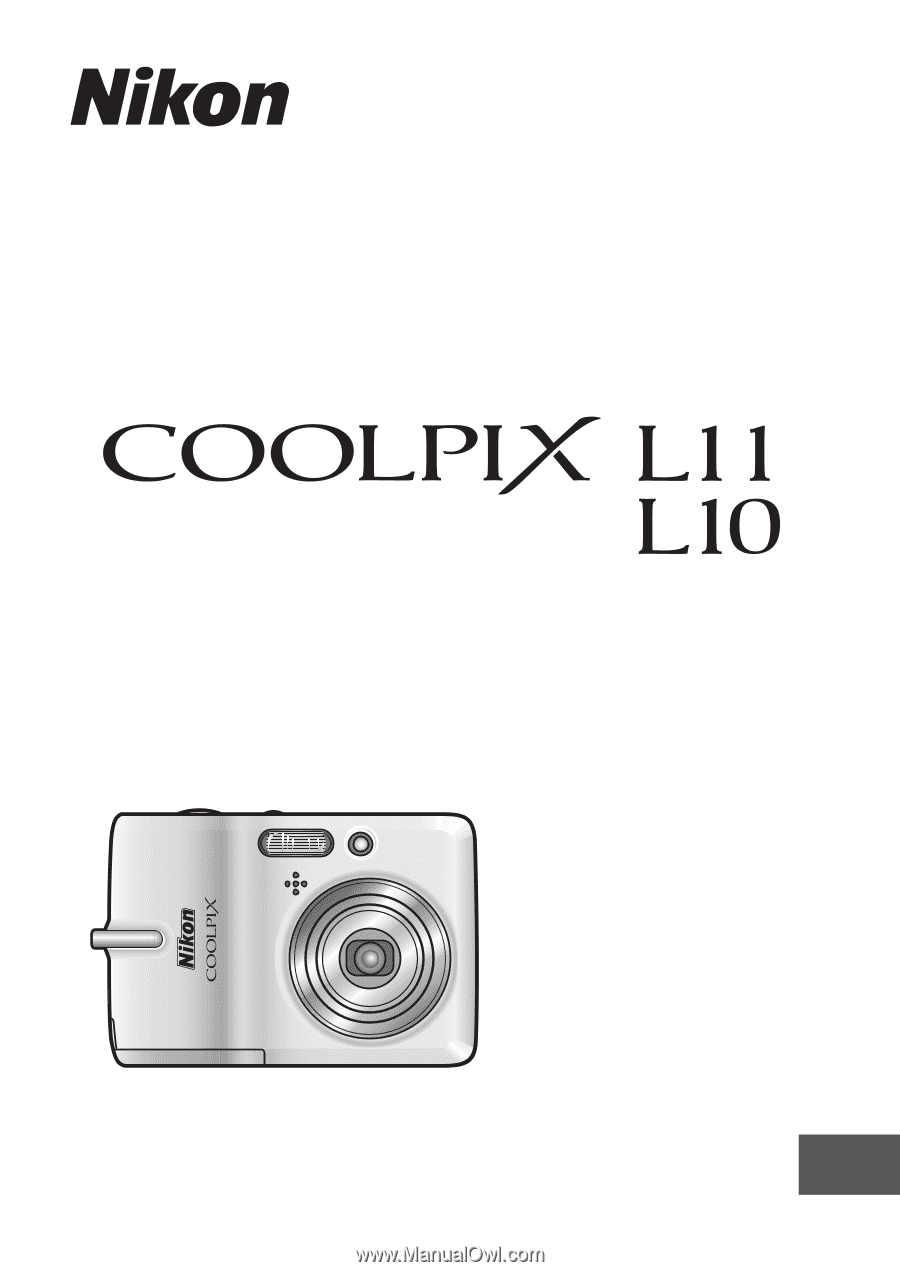
User's Manual
DIGITAL CAMERA
En