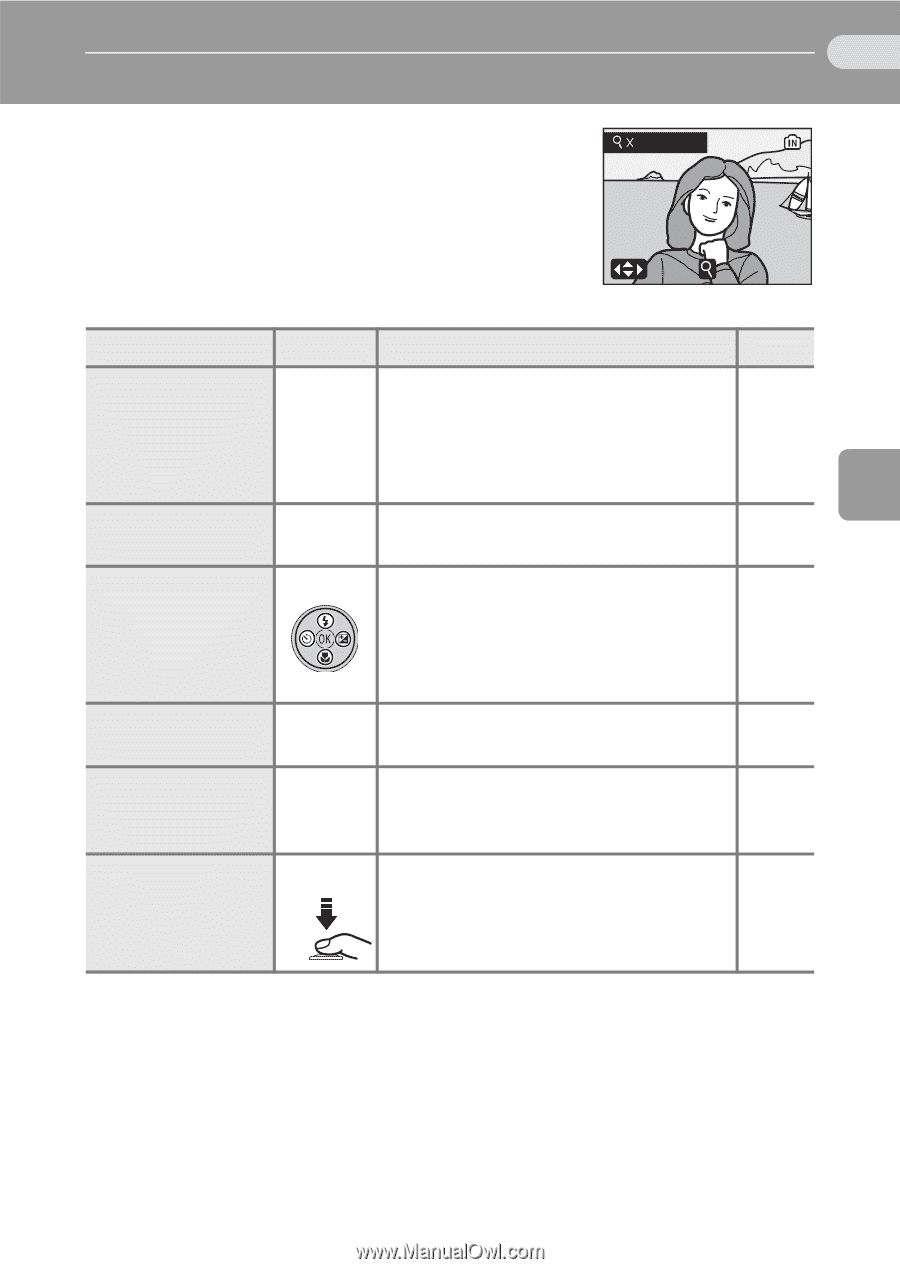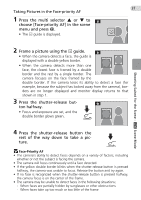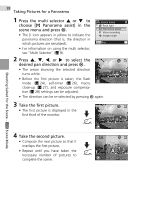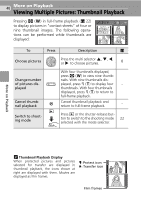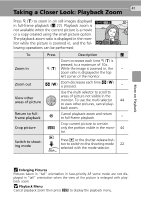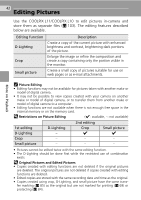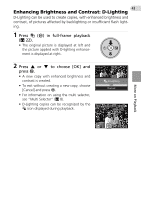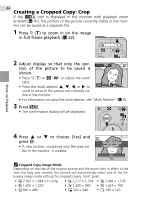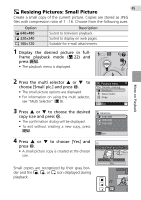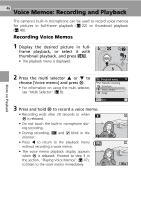Nikon Coolpix L11 L10 / L11 User's Manual - Page 51
Taking a Closer Look: Playback Zoom
 |
UPC - 018208255726
View all Nikon Coolpix L11 manuals
Add to My Manuals
Save this manual to your list of manuals |
Page 51 highlights
41 Taking a Closer Look: Playback Zoom Press k (v) to zoom in on still images displayed in full-frame playback (c 22). Playback zoom is not available when the current picture is a movie or a copy created using the small picture option. The playback zoom ratio is displayed in the monitor while the picture is zoomed in, and the following operations can be performed: 4.0 D :SCROLL :ZOOM To Zoom in Zoom out Press Description c Zoom increases each time k (v) is pressed, to a maximum of 10×. k (v) While the image is zoomed in, the - zoom ratio is displayed in the top left corner of the monitor. j (t) Zoom decreases each time j (t) is pressed. - View other areas of picture Use the multi selector to scroll to areas of picture not visible in the monitor. To use the multi selector 44 to view other pictures, cancel playback zoom. Return to fullframe playback d Cancel playback zoom and return to full-frame playback. - Crop picture Crop current picture to contain m only the portion visible in the moni- 44 tor. Switch to shooting mode i Press i or the shutter-release button to switch to the shooting mode 22 selected with the mode selector. More on Playback k Enlarging Pictures Pictures taken in "tall" orientation in face-priority AF scene mode are not displayed in "tall" orientation when the view of the picture is enlarged with playback zoom. j Playback Menu Cancel playback zoom then press m to display the playback menu.