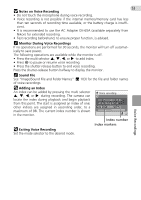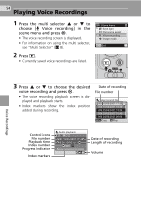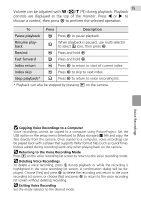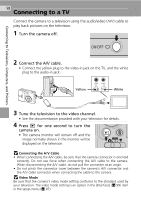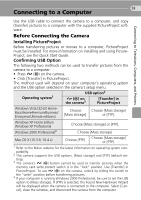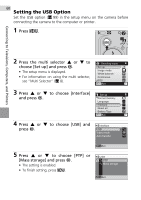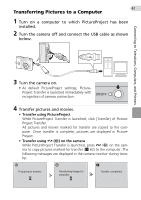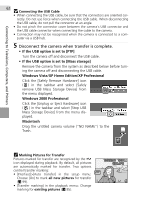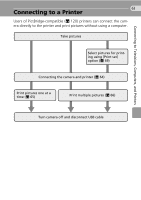Nikon Coolpix L11 L10 / L11 User's Manual - Page 68
Connecting to a TV - video
 |
UPC - 018208255726
View all Nikon Coolpix L11 manuals
Add to My Manuals
Save this manual to your list of manuals |
Page 68 highlights
58 Connecting to a TV Connect the camera to a television using the audio/video (A/V) cable to play back pictures on the television. 1 Turn the camera off. Connecting to Televisions, Computers, and Printers 2 Connect the A/V cable. • Connect the yellow plug to the video-in jack on the TV, and the white plug to the audio-in jack. Yellow White 3 Tune the television to the video channel. • See the documentation provided with your television for details. 4 Press i for one second to turn the camera on. • The camera monitor will remain off and the image normally shown in the monitor will be displayed on the television. j Connecting the A/V Cable • When connecting the A/V cable, be sure that the camera connector is oriented correctly. Do not use force when connecting the A/V cable to the camera. When disconnecting the A/V cable, do not pull the connector at an angle. • Do not pinch the connector cover between the camera's A/V connector and the A/V cable connector when connecting the cable to the camera. j Video Mode Be sure that the camera's video mode setting conforms to the standard used by your television. The video mode setting is an option in the [Interface] (c 99) item in the setup menu (c 87).