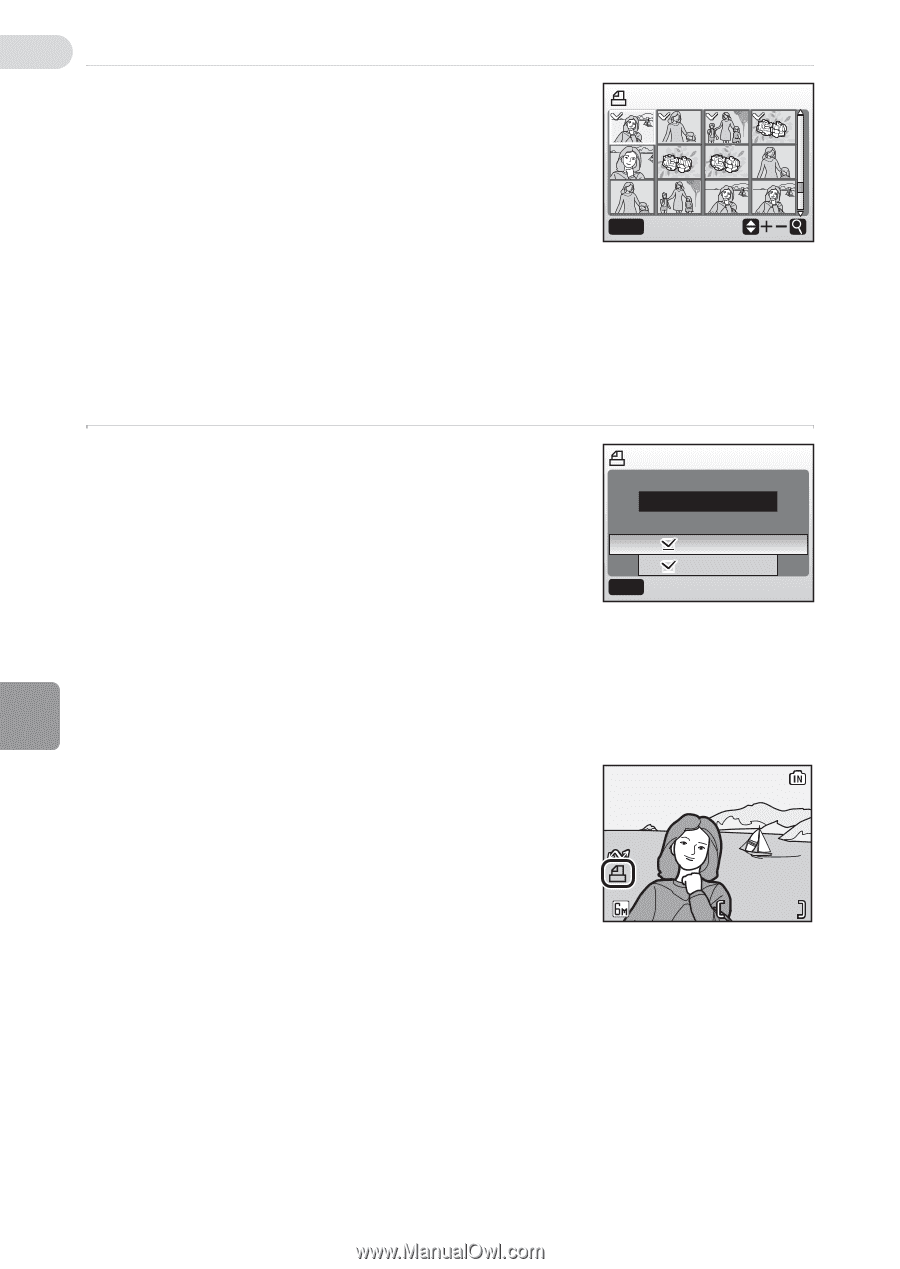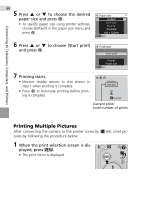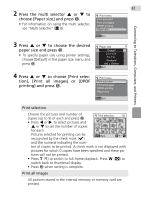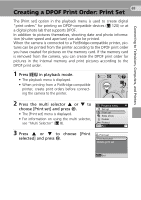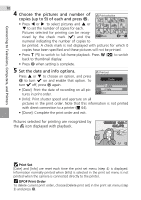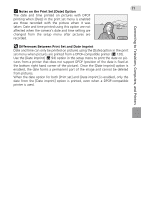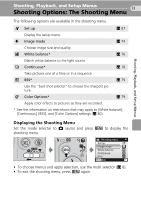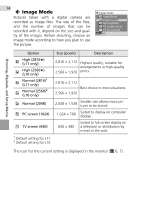Nikon Coolpix L11 L10 / L11 User's Manual - Page 80
Print Set, DPOF Print Order, Choose the pictures and number of, copies up to 9 of each and press
 |
UPC - 018208255726
View all Nikon Coolpix L11 manuals
Add to My Manuals
Save this manual to your list of manuals |
Page 80 highlights
Connecting to Televisions, Computers, and Printers 70 4 Choose the pictures and number of copies (up to 9) of each and press d. • Press I or J to select pictures and G or H to set the number of copies for each. Print selection 9 3 5 1 Pictures selected for printing can be recognized by the check mark (y) and the MENU Back numeral indicating the number of copies to be printed. A check mark is not displayed with pictures for which 0 copies have been specified and these pictures will not be printed. • Press v (k) to switch to full-frame playback. Press t (j) to switch back to thumbnail display. • Press d when setting is complete. 5 Set the date and info options. Press G or H to choose an option, and press d to turn y on and enable that option. To turn y off, press d again. • [Date]: Print the date of recording on all pic- tures in print order. Print set Done Date Info MENU Exit • [Info]: Print shutter speed and aperture on all pictures in the print order. Note that this information is not printed with direct connection to a printer (c 64). • [Done]: Complete the print order and exit. Pictures selected for printing are recognized by the w icon displayed with playback. 15/05/2007 15:30 9999.JPG 4/ 4 j Print Set [Date] and [Info] are reset each time the print set menu (step 4) is displayed. Information normally printed when [Info] is selected in the print set menu is not printed when the camera is connected directly to the printer. k DPOF Print Order To delete current print order, choose [Delete print set] in the print set menu (step 3) and press d.