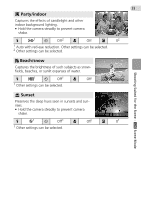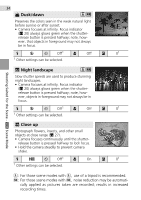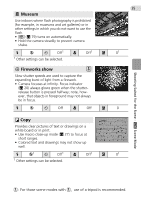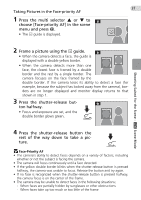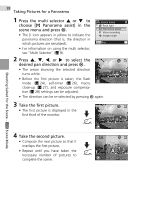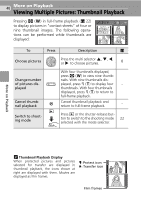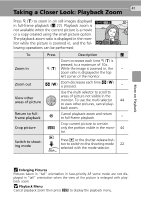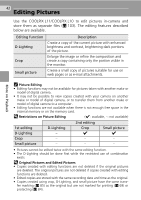Nikon Coolpix L11 L10 / L11 User's Manual - Page 47
choose [Face-priority AF] in the scene, menu and press
 |
UPC - 018208255726
View all Nikon Coolpix L11 manuals
Add to My Manuals
Save this manual to your list of manuals |
Page 47 highlights
Shooting Suited for the Scene - b Scene Mode 37 Taking Pictures in the Face-priority AF 1 Press the multi selector G or H to choose [Face-priority AF] in the scene menu and press d. • The K guide is displayed. 2 Frame a picture using the K guide. • When the camera detects a face, the guide is displayed with a double yellow border. • When the camera detects more than one face, the closest face is framed by a double border and the rest by a single border. The camera focuses on the face framed by the double border. If the camera loses its ability to detect a face (for example, because the subject has looked away from the camera), borders are no longer displayed and monitor display returns to that shown in step 1. 3 Press the shutter-release but- ton halfway. • Focus and exposure are set, and the double border glows green. 4 Press the shutter-release button the rest of the way down to take a picture. j Face-Priority AF • The camera's ability to detect faces depends on a variety of factors, including whether or not the subject is facing the camera. • The camera will focus continuously until a face detected. • If the yellow double border blinks when the shutter-release button is pressed halfway, the camera was unable to focus. Release the button and try again. • If no face is recognized when the shutter-release button is pressed halfway, the camera focus is on the center of the frame. • The camera may be unable to detect faces in the following situations; - When faces are partially hidden by sunglasses or other obstructions - When faces take up too much or too little of the frame