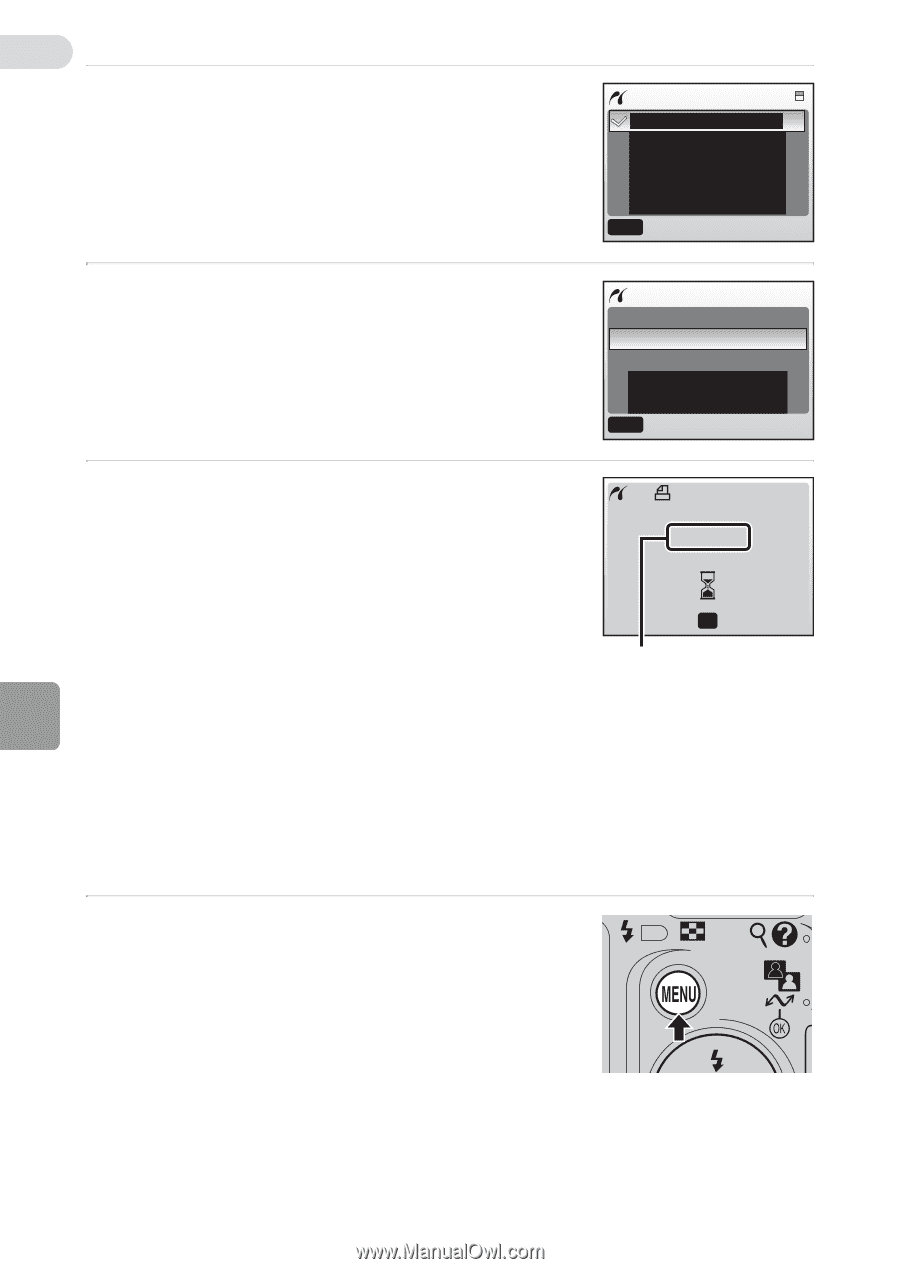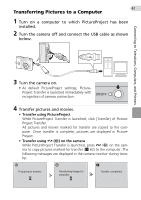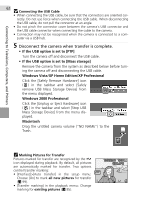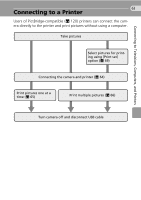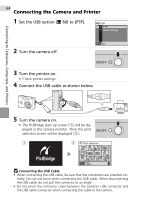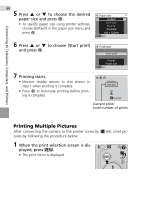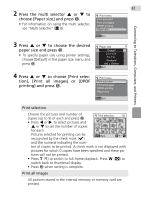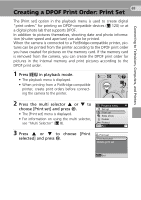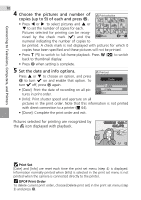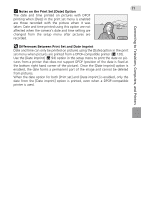Nikon Coolpix L11 L10 / L11 User's Manual - Page 76
Printing Multiple Pictures, Press, to choose the desired, paper size and press
 |
UPC - 018208255726
View all Nikon Coolpix L11 manuals
Add to My Manuals
Save this manual to your list of manuals |
Page 76 highlights
Connecting to Televisions, Computers, and Printers 66 5 Press G or H to choose the desired paper size and press d. • To specify paper size using printer settings, choose [Default] in the paper size menu and press d. Paper size Default 3.5 x 5 in. 5 x 7 in. Postcard 100 x 150mm MENU Exit 6 Press G or H to choose [Start print] and press d. PictBridge Start print Copies Paper size MENU Exit 7 Printing starts. • Monitor display returns to that shown in step 1 when printing is complete. • Press d to terminate printing before printing is complete. I Printing 002/005 OK Cancel Current print/ total number of prints Printing Multiple Pictures After connecting the camera to the printer correctly (c 64), print pictures by following the procedure below. 1 When the print selection screen is displayed, press m. • The print menu is displayed.