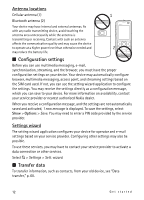Nokia 5320 XpressMusic User Guide - Page 12
Configuration settings, Transfer data, Antenna locations, Settings wizard - applications
 |
View all Nokia 5320 XpressMusic manuals
Add to My Manuals
Save this manual to your list of manuals |
Page 12 highlights
Antenna locations Cellular antenna (1) Bluetooth antenna (2) Your device may have internal and external antennas. As with any radio transmitting device, avoid touching the antenna area unnecessarily while the antenna is transmitting or receiving. Contact with such an antenna affects the communication quality and may cause the device to operate at a higher power level than otherwise needed and may reduce the battery life. ■ Configuration settings Before you can use multimedia messaging, e-mail, synchronisation, streaming, and the browser, you must have the proper configuration settings on your device. Your device may automatically configure browser, multimedia messaging, access point, and streaming settings based on the SIM card used. If not, you can use the setting wizard application to configure the settings. You may receive the settings directly as a configuration message, which you can save to your device. For more information on availability, contact your service provider or nearest authorised Nokia dealer. When you receive a configuration message, and the settings are not automatically saved and activated, 1 new message is displayed. To save the settings, select Show > Options > Save. You may need to enter a PIN code provided by the service provider. Settings wizard The setting wizard application configures your device for operator and e-mail settings based on your service provider. Configuring other settings may also be possible. To use these services, you may have to contact your service provider to activate a data connection or other services. Select > Settings > Sett. wizard. ■ Transfer data To transfer information, such as contacts, from your old device, see "Data transfer," p. 60. 12 Get started