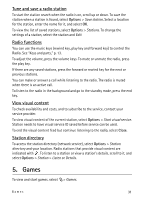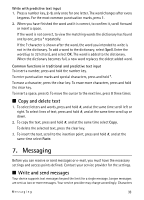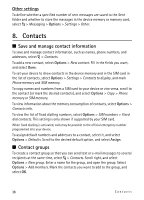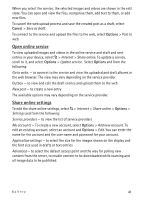Nokia 5320 XpressMusic User Guide - Page 36
Outbox, Message reader, View messages on the SIM card, Sync mailboxes
 |
View all Nokia 5320 XpressMusic manuals
Add to My Manuals
Save this manual to your list of manuals |
Page 36 highlights
Delete e-mail messages To delete an e-mail message from the device and retain it in the remote mailbox, select Options > Delete > Phone only. To delete an e-mail from both the device and the remote mailbox, select Options > Delete > Phone and server. To cancel deletion of an e-mail from both the device and server, scroll to an e-mail that has been marked to be deleted during the next connection, and select Options > Restore. Sync mailboxes Select > Messaging and the sync mailbox. To synchronise your device with the remote mailbox, select Options > Synchronisation > Start. To view received messages, select Inbox and the message. ■ Outbox The outbox folder is a temporary storage place for messages that are waiting to be sent. To access the outbox folder, select > Messaging > Outbox. To retry sending a message, scroll to the message and select Options > Send. To postpone sending a message, scroll to a message, and select Options > Defer sending. ■ Message reader To listen to a message in Inbox or a mailbox, scroll to the message or mark the messages, and select Options > Listen. Tip: When you have received a new message, to listen to the received messages, in the standby mode, press and hold the left selection key until Msg. reader starts. To select the default language and voice used for reading messages, and adjust the voice properties, such as rate and volume, select > Settings > Speech. To select other settings for the message reader, in Speech, scroll right to Settings. ■ View messages on the SIM card Before you can view SIM messages, you need to copy them to a folder in your device. Select > Messaging > Options > SIM messages, mark the messages you want to copy, and select Options > Copy and the folder to which you want to copy the messages. 36 Messaging