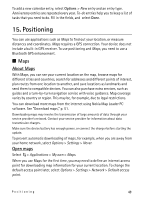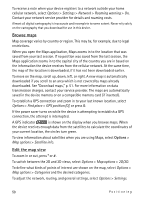Nokia 5320 XpressMusic User Guide - Page 48
Time management, Clock, Calendar
 |
View all Nokia 5320 XpressMusic manuals
Add to My Manuals
Save this manual to your list of manuals |
Page 48 highlights
display in the standby mode. If the General profile is in use, only the current date is shown. Select > Settings > Profiles. To activate the profile, select the profile and Activate. Tip: To quickly change to silent profile from any other profile, in the standby mode, press and hold #. To personalise a profile, select the profile, Personalise, and the desired settings. To set the profile to be active until a certain time within the next 24 hours, select Timed and the time. See also "Offline profile," p .14. 14. Time management ■ Clock Select > Office > Clock. To change the clock settings, and to set the time and date, select Options > Settings. To set the device to show the time in other locations, scroll right to World clock. To add a location, select Options > Add location. To set your current location, scroll to a location, and select Options > Set as current location. The location is displayed in the clock main view, and the time in your device is changed according to the location selected. Check that the time is correct and matches your time zone. Alarm clock To set a new alarm, scroll right to Alarms, and select Options > New alarm. Enter the alarm time, select whether and when the alarm is repeated, and select Done. If the alarm time is reached while the device is switched off, the device switches itself on and starts sounding the alarm tone. If you select Stop, the device asks whether you want to activate the device for calls. Select No to switch off the device or Yes to make and receive calls. Do not select Yes when wireless phone use may cause interference or danger. ■ Calendar Select > Office > Calendar. Press # in month, week, or day views to automatically high the current date. 48 Time management