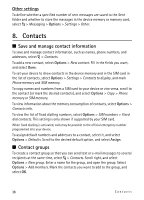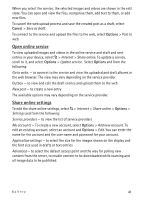Nokia 5320 XpressMusic User Guide - Page 40
Edit video clips, Print images, Share online, Upload files
 |
View all Nokia 5320 XpressMusic manuals
Add to My Manuals
Save this manual to your list of manuals |
Page 40 highlights
• To rotate an image clockwise or counterclockwise, press 3 or 1. • To zoom in or out, press 5 or 0. • To move on a zoomed image, scroll up, down, left, or right. To crop or rotate the image; adjust the brightness, colour, contrast, and resolution; and add effects, text, clip art, or a frame to the picture, select Options > Apply effect. ■ Edit video clips To edit videos in Gallery and create custom video clips, scroll to a video clip, and select Options > Video editor > Options > Edit video clip. In the video editor you can see two timelines: video clip timeline and sound clip timeline. The images, text, and transitions added to a video are shown on the video clip timeline. To switch between the timelines, scroll up or down. ■ Print images You can use the device with a PictBridge-compatible printer using USB cable. To print images in Gallery, scroll to the image, and select Options > Print. ■ Share online With the Share online application, you can share the images and video clips you have captured in compatible online sharing services. You can upload content, save unfinished posts as drafts and continue later, and view the content of the albums. The supported content types may vary depending on the online sharing service provider. To share images and videos online, you must have an account with an online image sharing service. You can usually subscribe to such a service on the web page of your service provider. Contact your service provider for more information and applicable terms and costs. Select > Internet > Share online. To update the list of service providers, select Options > Add new account > Update services. Some online sharing service providers may allow you to add an account using your device. See "Share online settings," p. 41. Upload files To upload files, select > Gallery > Images or Video clips. Mark the files to upload, and Options > Send > Post to web and a sharing service. 40 Gallery