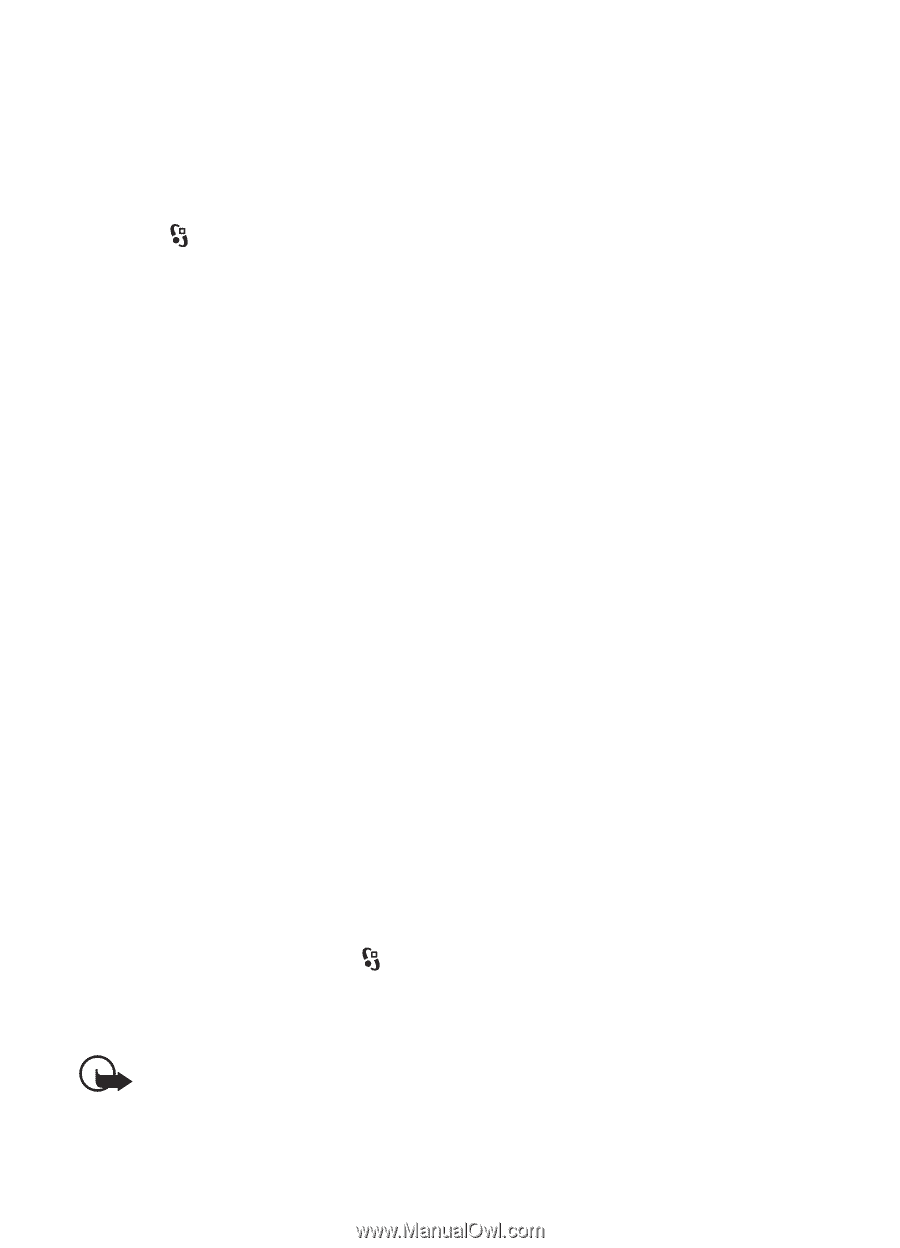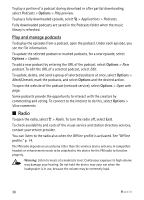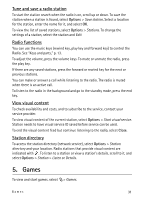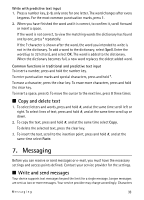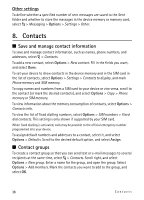Nokia 5320 XpressMusic User Guide - Page 34
Inbox, Options, Record - pictures
 |
View all Nokia 5320 XpressMusic manuals
Add to My Manuals
Save this manual to your list of manuals |
Page 34 highlights
with accents or other marks, and characters from some language options, take up more space, and limit the number of characters that can be sent in a single message. The wireless network may limit the size of MMS messages. If the inserted picture exceeds this limit, the device may make it smaller so that it can be sent by MMS. Only devices that have compatible features can receive and display multimedia messages. The appearance of a message may vary depending on the receiving device. 1. Select > Messaging > New message and the message type. To create a text message or multimedia message, select Message. The message type changes automatically based on the content. 2. In the To field, enter the phone numbers or e-mail addresses of the recipients, or, to select recipients from Contacts, press the scroll key. Separate recipients with a semicolon (;). 3. To enter the subject for a multimedia, or e-mail message, scroll down to the Subject field. If the subject field is not visible for a multimedia message, select Options > Message header fields, mark Subject, and select OK. 4. Scroll down to the message field and enter the message content. When you write a text message, the message length indicator shows how many characters you can enter in the message. For example, 10 (2) means that you can still add 10 characters for the text to be sent as a series of two text messages. To insert an object, such as an image, video clip, note, or a business card, to a multimedia, or e-mail message, press the scroll key, and select Insert content. To record a new sound clip for an audio message, select Record. To use a previously recorded sound clip, select Options > Insert sound clip > From Gallery. 5. To send the message, select Options > Send. ■ Inbox Inbox contains received messages except e-mail and cell broadcast messages. To read received messages, select > Messaging > Inbox and the message. To view the list of media objects that are included in the multimedia message, open the message, and select Options > Objects. Important: Exercise caution when opening messages. Multimedia message objects may contain malicious software or otherwise be harmful to your device or PC. Your device can receive many kinds of messages, such as operator logos, business cards, calendar entries, and ringing tones. You can save the special message 34 Messaging