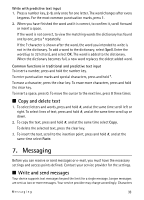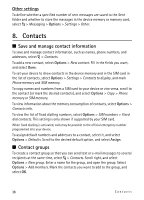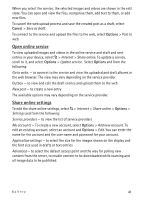Nokia 5320 XpressMusic User Guide - Page 38
Contacts, Save and manage contact information, Contact groups
 |
View all Nokia 5320 XpressMusic manuals
Add to My Manuals
Save this manual to your list of manuals |
Page 38 highlights
Other settings To define whether a specified number of sent messages are saved to the Sent folder and whether to store the messages in the device memory or memory card, select > Messaging > Options > Settings > Other. 8. Contacts ■ Save and manage contact information To save and manage contact information, such as names, phone numbers, and addresses, select > Contacts. To add a new contact, select Options > New contact. Fill in the fields you want, and select Done. To set your device to show contacts in the device memory and in the SIM card in the list of contacts, select Options > Settings > Contacts to display, and mark Phone memory and SIM memory. To copy names and numbers from a SIM card to your device or vice versa, scroll to the contact (or mark the desired contacts), and select Options > Copy > Phone memory or SIM memory. To view information about the memory consumption of contacts, select Options > Contacts info. To view the list of fixed dialling numbers, select Options > SIM numbers > Fixed dial contacts. This setting is only shown if supported by your SIM card. When fixed dialling is activated, calls may be possible to the official emergency number programmed into your device. To assign default numbers and addresses to a contact, select it, and select Options > Defaults. Scroll to the desired default option, and select Assign. ■ Contact groups To create a contact group so that you can send text or e-mail messages to several recipients at the same time, select > Contacts. Scroll right, and select Options > New group. Enter a name for the group, and open the group. Select Options > Add members. Mark the contacts you want to add to the group, and select OK. 38 Contacts