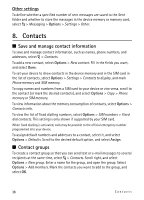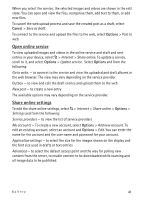Nokia 5320 XpressMusic User Guide - Page 43
Record video clips, Camera settings, 11. Media, RealPlayer - format
 |
View all Nokia 5320 XpressMusic manuals
Add to My Manuals
Save this manual to your list of manuals |
Page 43 highlights
Keep a safe distance when using the flash. Do not use the flash on people or animals at close range. Do not cover the flash while taking a picture. In dim lighting, to use night mode, select Options > Night mode > On. To capture images sequentially, select Options > Sequence mode > On. When you press the camera key, the camera captures six images at short intervals. To use the self-timer, select Options > Self-timer and the desired time interval. To adjust the white balance or color tone, select Options > Adjust > White balance or Colour tone. This option is available only for the main camera. ■ Record video clips To record a video clip, select Options > Video mode, or scroll right. indicates video mode. To start the recording, press the capture key. To pause the recording, select Pause. To stop the recording, press the capture key. The video clip is automatically saved to the Video clips folder in Gallery. ■ Camera settings Your device supports an image capture resolution of 1600 x 1200 pixels. To change the camera settings for images or video clips when in camera mode, select Options > Settings > Image or Video and the desired setting. 11. Media ■ RealPlayer With RealPlayer, you can play media files such as video clips saved in the device memory or memory card, or stream media files over the air by opening a streaming link. RealPlayer does not support all file formats or all the variations of file formats. Select > Applications > RealPlayer. To play, select Video clips, Streaming links, or Recently played and a media file or a streaming link. To stream live content, you must first configure your default access point. Select > Applications > RealPlayer > Options > Settings > Streaming > Network. Contact your service provider for more information. Warning: Do not hold the device near your ear when the loudspeaker is in use, because the volume may be extremely loud. You can use the music keys (rewind key, play key and forward key) to control RealPlayer. See "Keys and parts," p. 13. Media 43