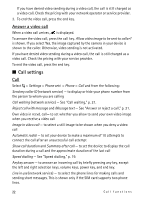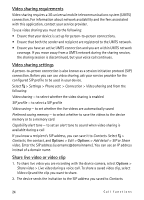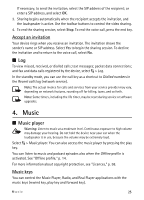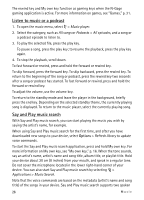Nokia 5320 XpressMusic User Guide - Page 21
Answer or reject a call, Video calls, Call waiting, Make a video call - images
 |
View all Nokia 5320 XpressMusic manuals
Add to My Manuals
Save this manual to your list of manuals |
Page 21 highlights
To add another person to the conference call, repeat step 2, and select Options > Conference > Add to conference. 4. To end the conference call, press the end key. ■ Answer or reject a call To answer a call, press the call key. To mute the ringing tone, select Silence. To reject the call, press the end key, or select Options > Reject. If you have activated Call divert > If busy, rejecting the call diverts the call. To send a text message as a reply to the caller instead of answering the call, select Options > Send message. To activate the text message reply and edit the message, select > Settings > Phone sett. > Phone > Call > Reject call with message and Message text. Call waiting During a call, to answer the waiting call, press the call key. The first call is put on hold. To switch between the two calls, select Swap. To end the active call, press the end key. To activate the call waiting function (network service), select > Settings > Phone sett. > Phone > Call > Call waiting > Activate. ■ Video calls Make a video call To make a video call, you may need to have a USIM card and be within the coverage of a UMTS network. For availability of and subscription to video call services, contact your service provider. A video call can only be made between two parties and when no other voice, video, or data calls are active. The video call can be made to a compatible mobile phone or an ISDN client. You have captured a still image to be sent instead of video sending. You have denied video sending from your device. 1. Enter the phone number in the standby mode and select Video call. Or, select > Contacts, scroll to the desired contact, and select Options > Call > Video call. 2. To change between showing video or only hearing sound during a video call, select from the toolbar Enable video sending or Disable video sending. Call functions 21