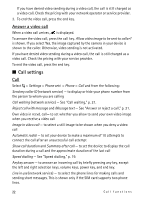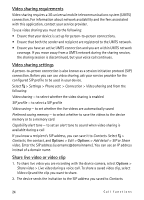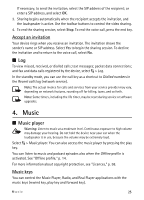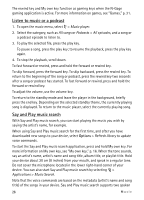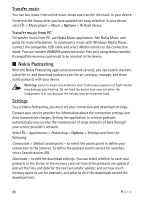Nokia 5320 XpressMusic User Guide - Page 24
Video sharing requirements, Video sharing settings, Share live video or video clip, Options
 |
View all Nokia 5320 XpressMusic manuals
Add to My Manuals
Save this manual to your list of manuals |
Page 24 highlights
Video sharing requirements Video sharing requires a 3G universal mobile telecommunications system (UMTS) connection. For information about network availability and the fees associated with this application, contact your service provider. To use video sharing you must do the following: • Ensure that your device is set up for person-to-person connections. • Ensure that both the sender and recipient are registered to the UMTS network. • Ensure you have an active UMTS connection and you are within UMTS network coverage. If you move away from a UMTS network during the sharing session, the sharing session is discontinued, but your voice call continues. Video sharing settings A person-to-person connection is also known as a session initiation protocol (SIP) connection. Before you can use video sharing, ask your service provider for the configured SIP profile to be used in your device. Select > Settings > Phone sett. > Connection > Video sharing and from the following: Video sharing - to select whether the video sharing is enabled SIP profile - to select a SIP profile Video saving - to set whether the live videos are automatically saved Preferred saving memory - to select whether to save the videos to the device memory or to a memory card Capability alert tone - to set an alert tone to sound when video sharing is available during a call If you know a recipient's SIP address, you can save it to Contacts. Select > Contacts, the contact, and Options > Edit > Options > Add detail > SIP or Share video. Enter the SIP address (username@domainname). You can use an IP address instead of a domain name. Share live video or video clip 1. To share live video you are recording with the device camera, select Options > Share video > Live video during a voice call. To share a saved video clip, select Video clip and the clip you want to share. 2. The device sends the invitation to the SIP address you saved to Contacts. 24 Call functions