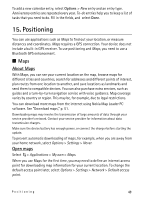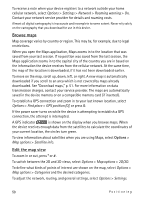Nokia 5320 XpressMusic User Guide - Page 52
Calculator, Converter, Mobile dictionary - applications free download
 |
View all Nokia 5320 XpressMusic manuals
Add to My Manuals
Save this manual to your list of manuals |
Page 52 highlights
To set the device to show a note when making or receiving a call from a contact, select Options > Settings. To link a note to a contact, select Options > Link note to call > Add contacts and the contact. ■ Calculator Select > Office > Calculator. When entering numbers, to add a decimal point, press #. Note: This calculator has limited accuracy and is designed for simple calculations. ■ Converter Select > Office > Converter. You can convert measurements such as length from one unit to another, for example, yards to metres. The converter has limited accuracy and rounding errors may occur. Before you can convert currency, you need to choose a base currency (usually your domestic currency) and add exchange rates. The rate of the base currency is always 1. Select Currency as the measurement type, and select Options > Currency rates. To change the base currency, scroll to the currency, and select Options > Set as base currency. To add exchange rates, scroll to the currency, and enter a new rate. After you insert all the required exchange rates, you can convert currency. In the first amount field, enter the value to be converted. The other amount field changes automatically. Note: When you change base currency, you must enter new exchange rates because all previously set exchange rates are cleared. ■ Mobile dictionary Use Dictionary to translate words from one language to another. Select > Office > Dictionary. English is available by default in your device. You can add two more languages. To add a language, select Options > Languages > Download languages. You can remove languages except English and add new ones. The languages are free of charge, but downloading may involve the transmission of large amounts of data through your service provider's network. Contact your service provider for information about data transmission charges. The display shows abbreviations for source and target languages. To change the source and target language, select Options > Languages > Source and Target. 52 Office applications