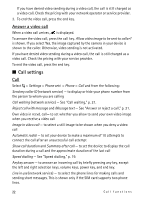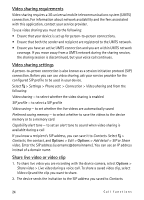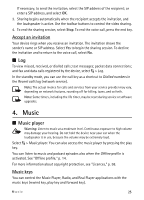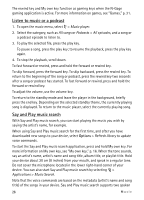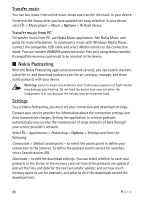Nokia 5320 XpressMusic User Guide - Page 23
Video sharing, Call divert, Call barring, Network - manual
 |
View all Nokia 5320 XpressMusic manuals
Add to My Manuals
Save this manual to your list of manuals |
Page 23 highlights
Line change (network service) - to enable or disable the line selection Call divert 1. Select > Settings > Phone sett. > Phone > Call divert (network service). 2. Select which calls you want to divert, for example, Voice calls. 3. Select the desired option. For example, to divert voice calls when your number is busy or when you reject an incoming call, select If busy. 4. Select Options > Activate and the phone number to which you want to divert the calls. Several divert options can be active at the same time. Call barring and call diverting cannot be active at the same time. Call barring 1. Select > Settings > Phone sett. > Phone > Call barring (network service) to restrict the calls that you make and receive with your device. 2. Scroll to the desired barring option, and select Options > Activate. To change the settings, you need the barring password given by your service provider. Call barring and call diverting cannot be active at the same time. When calls are barred, calls may be possible to certain official emergency numbers. Network Select > Settings > Phone sett. > Phone > Network and from the following: Network mode - to select which network to use (this is shown only if it is supported by the service provider). If you select Dual mode, the device uses the GSM or UMTS network automatically. Operator selection - To set the device to search for and automatically select one of the available networks, select Automatic. To select the desired network manually from a list of networks, select Manual. The selected network must have a roaming agreement with your home network. Cell info display (network service) - to set the device to indicate when it is used in a cellular network based on microcellular network (MCN) technology, and to activate cell info reception ■ Video sharing Use video sharing to send live video or a video clip from your mobile device to another compatible mobile device during a voice call. Call functions 23