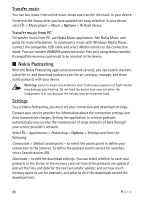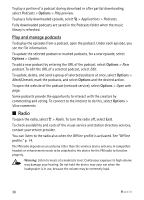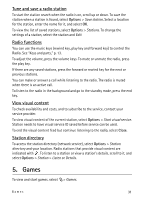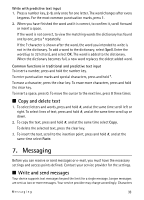Nokia 5320 XpressMusic User Guide - Page 32
Write text, Traditional and predictive text input
 |
View all Nokia 5320 XpressMusic manuals
Add to My Manuals
Save this manual to your list of manuals |
Page 32 highlights
Your device includes the N-Gage gaming application. With N-Gage, you can download and play games, find new games, try and buy games, find other players, and access scores, events, chat, and more. Data transfer charges may apply for online and multiplayer gaming, chat, messaging, and other community features. For more information about data transfer plans, contact your mobile service provider. When playing a landscape N-Gage game, you use the scroll key, my own key, and rewind key. The gaming keys that you use depend on the game. You can also listen to music while playing an N-Gage game. When N-Gage is on, the rewind key functions as a gaming key. 6. Write text ■ Traditional and predictive text input When you write text, on the display indicates predictive text input and traditional text input. To set the predictive text input on or off, press # repeatedly, or press *, and select Activate predictive text or Predictive text > Off. , , or next to the text input indicator indicates the character case or number mode. To change the character case, or to change between letter and number mode, press # repeatedly. To change the writing language of your device, select > Settings > Phone sett. > General > Personalisation > Language > Writing language. The writing language affects the characters available when writing text and the predictive text dictionary used. Not all characters available under a number key are printed on the key. Write with traditional text input Press a number key, 2 to 9, repeatedly until the desired character appears. Press the 1 key for the most common punctuation marks and special characters. If the next letter you want is on the same key as the present one, wait until the cursor appears (or scroll forward to end the time-out period), and enter the letter. 32 Write text