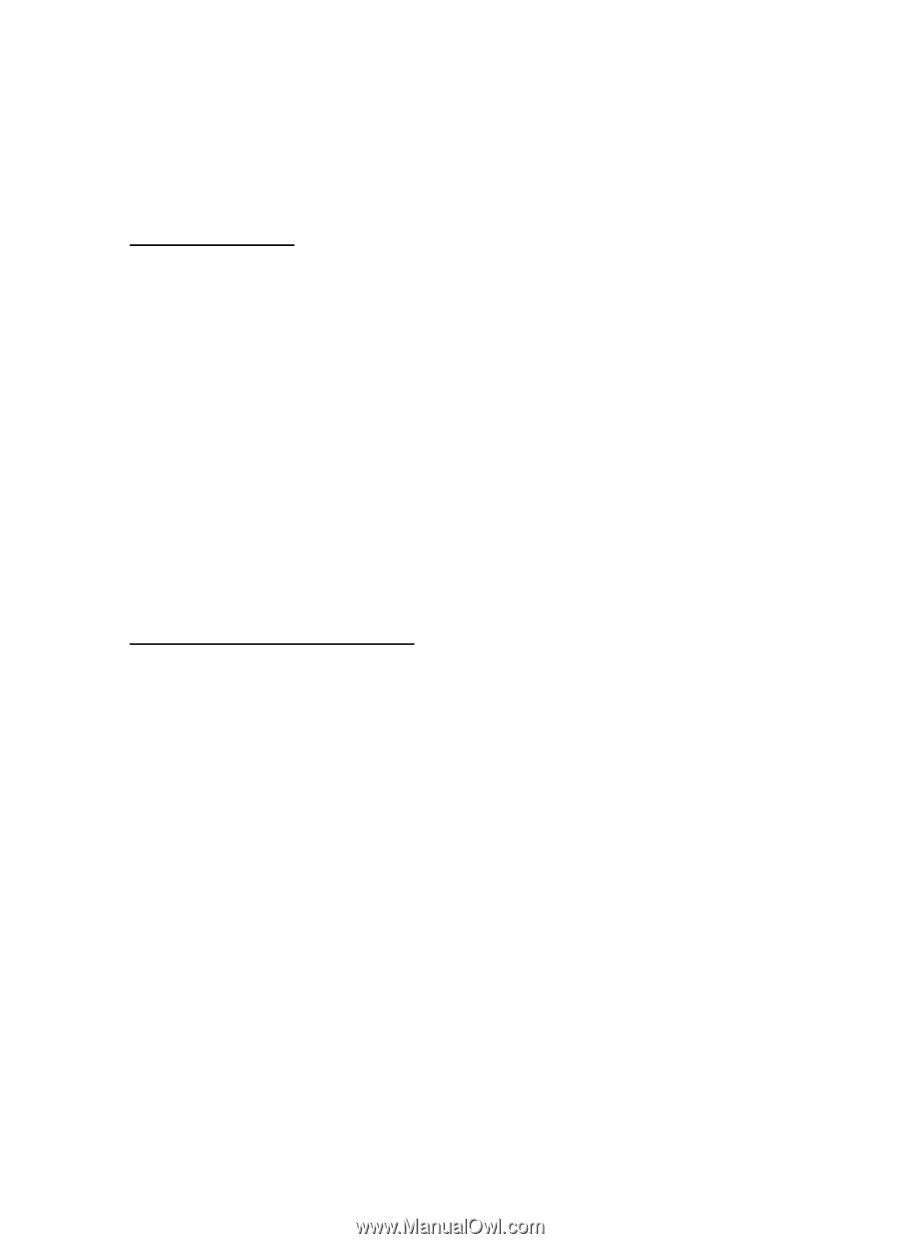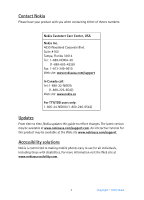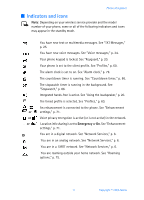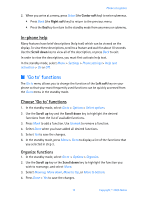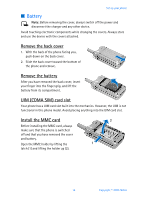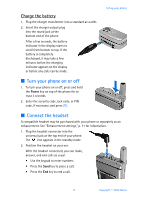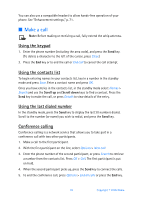Nokia 6256i Nokia 6256i User Guide in English - Page 14
Go to' functions, In-phone help, Choose 'Go to' functions
 |
View all Nokia 6256i manuals
Add to My Manuals
Save this manual to your list of manuals |
Page 14 highlights
Phone at a glance 2. When you arrive at a menu, press Select (the Center soft key) to enter submenus. • Press Back (the Right soft key) to return to the previous menu. • Press the End key to return to the standby mode from any menu or submenu. In-phone help Many features have brief descriptions (help text) which can be viewed on the display. To view these descriptions, scroll to a feature and wait for about 10 seconds. Use the Scroll down key to view all of the description, or press Back to exit. In order to view the descriptions, you must first activate help text. In the standby mode, select Menu > Settings > Phone settings > Help text activation > On or Off. ■ 'Go to' functions The Go to menu allows you to change the function of the Left soft key on your phone so that your most frequently used functions can be quickly accessed from the Go to menu in the standby mode. Choose 'Go to' functions 1. In the standby mode, select Go to > Options > Select options. 2. Use the Scroll up key and the Scroll down key to highlight the desired functions from the list of available functions. 3. Press Mark to add a function. Use Unmark to remove a function. 4. Select Done when you have added all desired functions. 5. Select Yes to save the changes. 6. In the standby mode, press Menu > Go to to display a list of the functions that you selected in step 3. Organize functions 1. In the standby mode, select Go to > Options > Organize. 2. Use the Scroll up key or the Scroll down key to highlight the function you wish to rearrange, and select Move. 3. Select Move up, Move down, Move to top, or Move to bottom. 4. Press Done > Yes to save the changes. 13 Copyright © 2005 Nokia