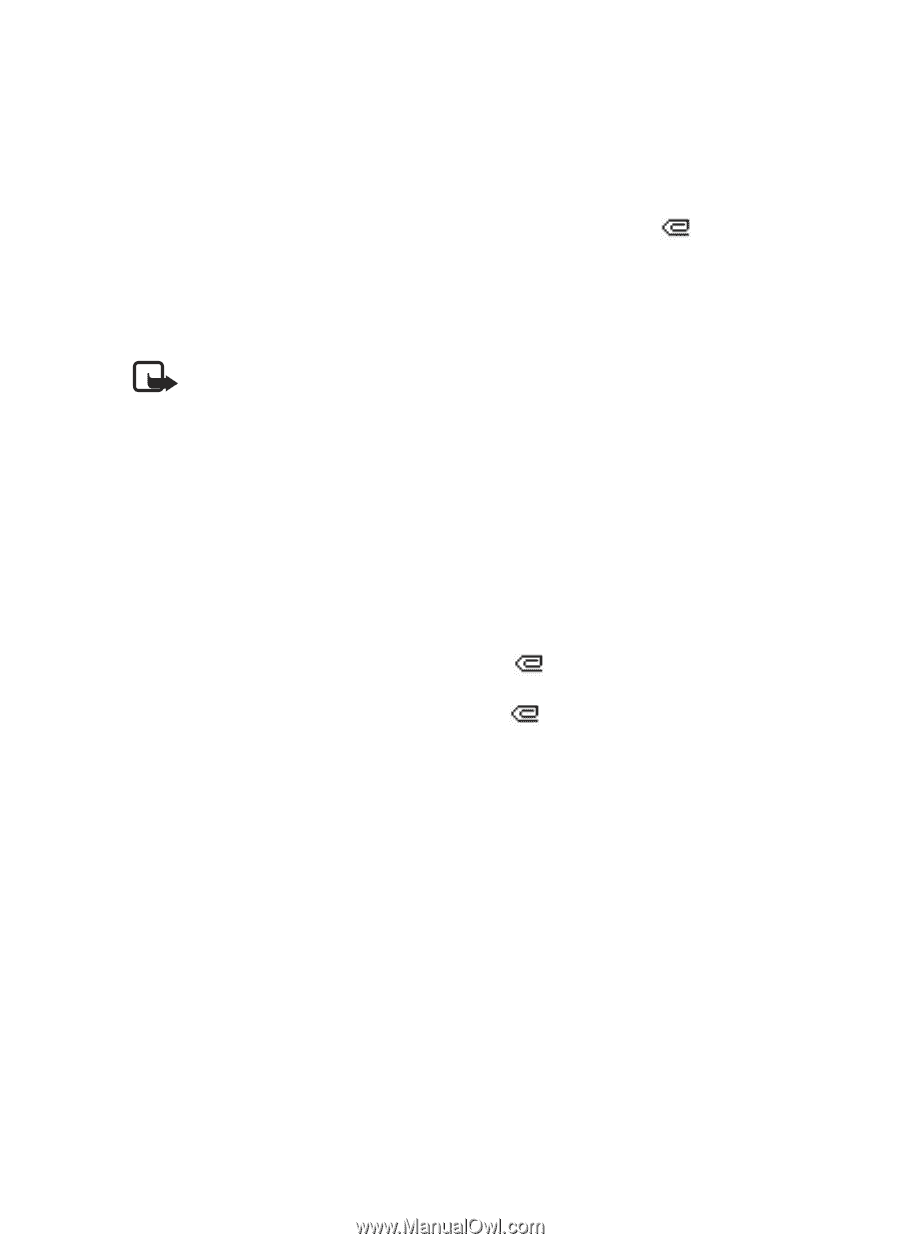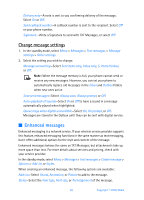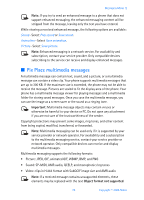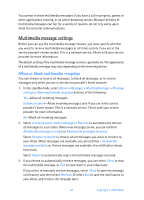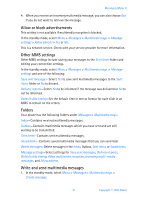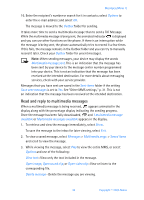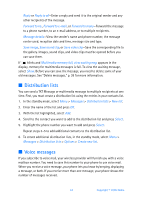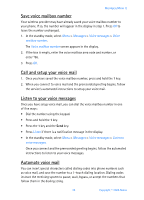Nokia 6256i Nokia 6256i User Guide in English - Page 34
Read and reply to multimedia messages, appears animated in - downloads
 |
View all Nokia 6256i manuals
Add to My Manuals
Save this manual to your list of manuals |
Page 34 highlights
Messages (Menu 1) 16. Enter the recipient's number or search for it in contacts; select Options to enter the e-mail address; and select OK. The message is moved to the Outbox folder for sending. It takes more time to send a multimedia message than to send a TXT Message. While the multimedia message is being sent, the animated indicator is displayed and you can use other functions on the phone. If there is an interruption while the message is being sent, the phone automatically tries to resend it a few times. If this fails, the message remains in the Outbox folder and you can try to manually resend it later. Check your Outbox folder for unsent messages. Note: When sending messages, your device may display the words Multimedia message sent. This is an indication that the message has been sent by your device to the message center number programmed into your device. This is not an indication that the message has been received at the intended destination. For more details about messaging services, check with your service provider. Messages that you have sent are saved in the Sent items folder if the setting Save sent messages is set to Yes. See "Other MMS settings," p. 31. This is not an indication that the message has been received at the intended destination. Read and reply to multimedia messages When a multimedia message is being received, appears animated in the display along with the percentage display indicating the sending progress. Once the message has been fully downloaded, and 1 multimedia message available or Multimedia messages available appears in the display. 1. To retrieve and view the message immediately, select Show. To save the message to the inbox for later viewing, select Exit. 2. To view a saved message, select Messages > Multimedia msgs. > Saved items and scroll to view the message. 3. While viewing the message, select Play to view the entire MMS, or select Options and one of the following: View text-View only the text included in the message. Open image, Open sound clip, or Open video clip-View or listen to the corresponding file. Delete message-Delete the message you are viewing. 33 Copyright © 2005 Nokia