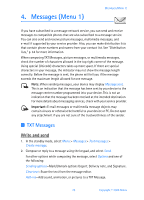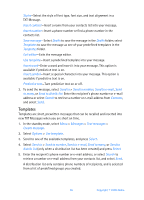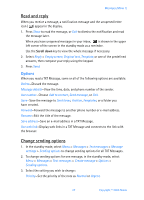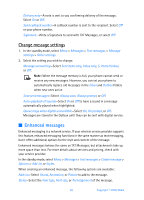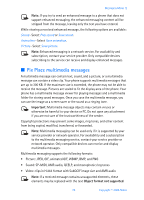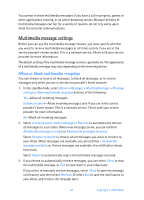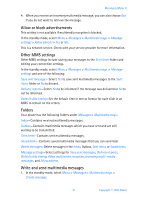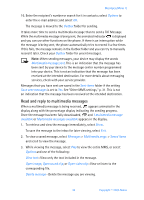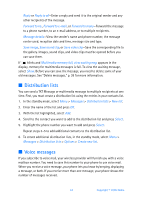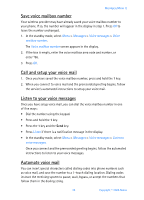Nokia 6256i Nokia 6256i User Guide in English - Page 31
Multimedia message settings, Allow or block multimedia reception - manual
 |
View all Nokia 6256i manuals
Add to My Manuals
Save this manual to your list of manuals |
Page 31 highlights
You cannot retrieve multimedia messages if you have a call in progress, games or other applications running, or an active browsing session. Because delivery of multimedia messages can fail for a variety of reasons, do not rely solely upon them for essential communications. Multimedia message settings Before you can use the multimedia message feature, you must specify whether you want to receive multimedia messages at all times or only if you are in the service provider's home system. This is a network service. Check with your service provider for more information. The default setting of the multimedia message service is generally on. The appearance of a multimedia message may vary depending on the receiving device. Allow or block multimedia reception You can choose to receive all messages, to block all messages, or to receive messages only when you are in the service provider's home network. 1. In the standby mode, select Menu > Messages > Multimedia msgs. > Message settings > Allow multimedia reception and one of the following: Yes-Allow all incoming messages. In home network-Allow incoming messages only if you are in the service provider's home system. This is a network service. Check with your service provider for more information. No-Block all incoming messages. 2. Select Incoming multi-media messages > Retrieve to automatically retrieve all messages to your inbox. When new messages arrive, you are notified Multimedia message received, or Multimedia messages received. Select Retrieve manually to choose which messages you want to retrieve to your inbox. When messages are available, you are notified 1 multimedia message available, or if more messages are available, the notification shows how many. Select Reject to automatically reject all multimedia messages received. 3. If you choose to automatically retrieve messages, you can select Show to read the multimedia message, or Exit to view them in your inbox later. If you select to manually retrieve messages, select Show to open the message notification, and then select Retrieve. Or select Exit to save the notification to your inbox, and retrieve the message later. 30 Copyright © 2005 Nokia